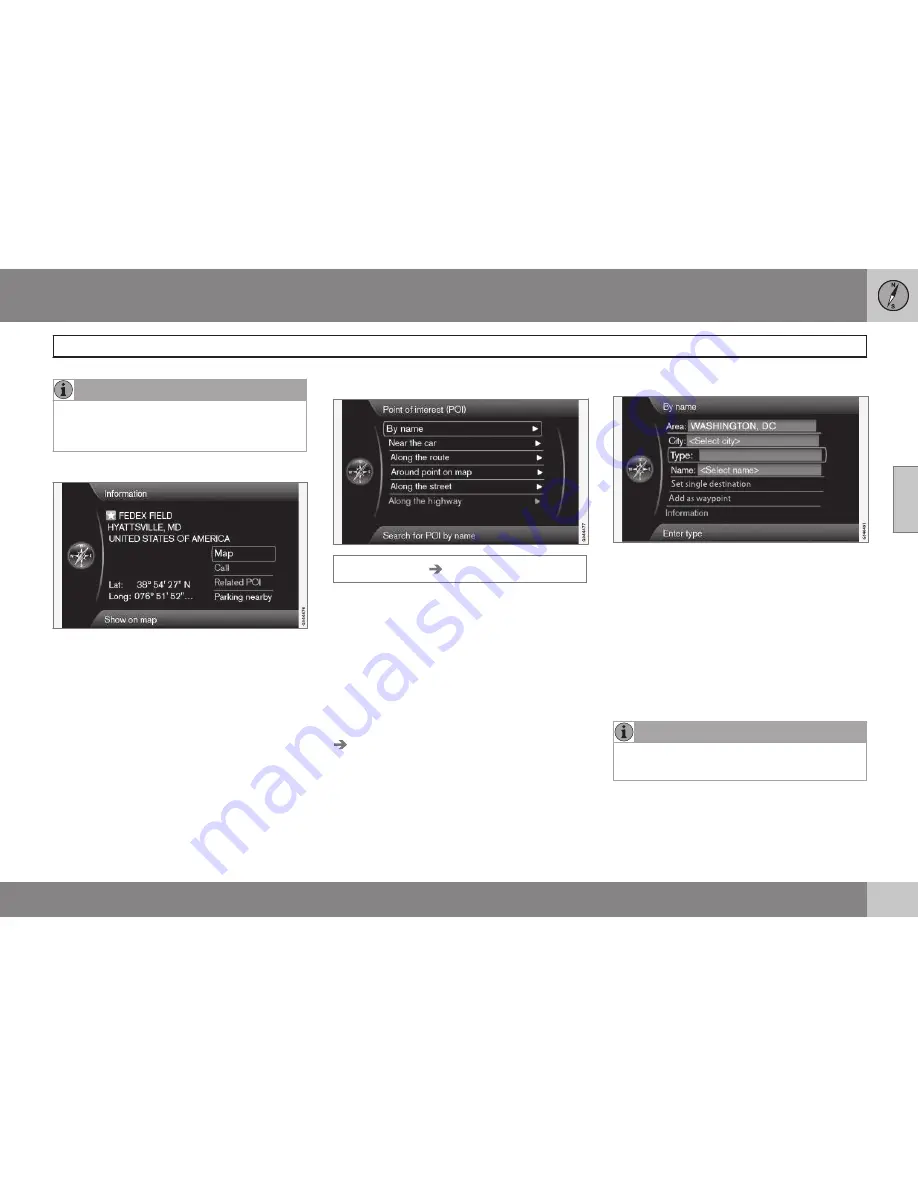
03 Planning your trip
Setting a destination
03
43
NOTE
If the number entered does not exist for a
street address, the system will provide
information to this effect.
More about Information
Select an address/
OK
to select the
following:
•
Map
: displays a map of the location with
additional information when available.
•
Call
: call the location if a phone number
is given.
•
Related POI
: lists points of interest rela-
ted to the selected location.
•
Parking nearby
: lists parking areas in the
vicinity along with their distance from the
destination.
Points of interest (POI)
Set destination
Point of interest (POI)
The system contains a large number of POIs
that can be searched for and set as destina-
tions. The list of POIs can be shortened by
specifying the type(s) of POIs to be included
in the search:
•
Select
Type:
and specify the types of
POIs to be included in the search.
To select the POIs to be permanently dis-
played on the map, go to the menu
Settings
POI on map
– see page 56.
All searches are performed as described in
the previous section (
City or street
):
1. Specify an
Area:
/
City:
/
Type:
/
Name:
.
2. Then select
Set single destination
,
Add
as waypoint
or
Information
+
OK
.
By name
In addition to searching for a POI by general
category (e.g., restaurants), the POI's name
can be used. The procedure is the same as
when searching by address, see page 42.
When searching for a
Name:
such as "Rick's
Restaurant" all names matching the combina-
tion of letters will be shown as the letters in
the name are entered. The list of names will
become more specific as more letters are
entered.
NOTE
There are sub-categories of restaurants to
simplify the search.
Near the car
This performs a search of the area around the
vehicle's current position.
Summary of Contents for VOLVO NAVIGATION SYSTEM (VNS)
Page 1: ...VOLVO NAVIGATION SYSTEM VNS Volvo Car Corporation WEB EDITION ...
Page 6: ...Contents 4 07 07 Index Index 82 ...
Page 7: ...Contents 5 ...
Page 8: ...6 Getting started 8 ...
Page 9: ...QUICK GUIDE ...
Page 13: ...01 Quick guide 01 11 ...
Page 15: ...GETTING TO KNOW YOUR NAVIGATION SYSTEM ...
Page 21: ...02 Getting to know your navigation system DVDs and the screen 02 19 ...
Page 33: ...02 Getting to know your navigation system On screen keyboard 02 31 ...
Page 42: ...40 Setting a destination 42 Itinerary 49 Current position 52 Settings 53 Demo 61 ...
Page 43: ...PLANNING YOUR TRIP ...
Page 64: ...G000000 62 Introduction 64 Reading information 66 Dealing with traffic problems 68 ...
Page 65: ...TRAFFIC INFORMATION ...
Page 72: ...70 Points of interest POIs 72 ...
Page 73: ...SYMBOLS ON THE MAP ...
Page 76: ...74 Frequently asked questions 76 EULA License agreement 78 ...
Page 77: ...QUESTIONS ANSWERS ...
Page 83: ...06 Questions Answers 06 81 ...
Page 87: ......
















































