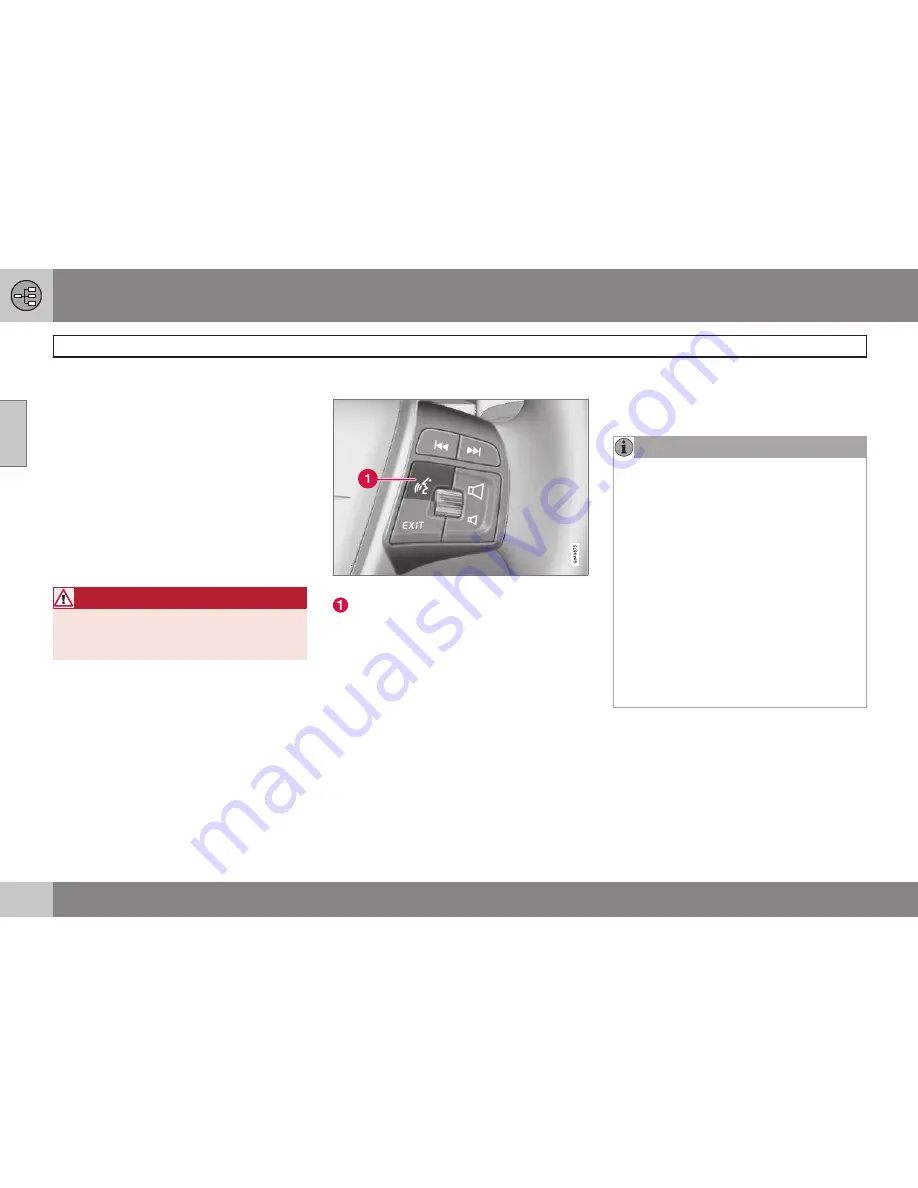
02 Getting to know your navigation system
Voice control
02
26
*
Option/accessory, for more information, see Introduction.
Introduction
The navigation system's voice control feature
enables you to voice-activate certain system
functions.
Voice commands offer convenience and help
avoid distractions so that you can concen-
trate on driving and focus your attention on
road and traffic conditions.
Additional information about using voice
commands can also be found in your
Owner's Manual, in the Infotainment chap-
ter's "Cell phone voice control" section.
WARNING
As the driver, you have full responsibility
for operating the vehicle safely and adher-
ing to all applicable traffic regulations.
The voice control feature uses the same
microphone as the Bluetooth
®
hands-free
system and system prompts are provided
through the infotainment system's front
speakers.
Since the microphone is positioned directly in
front of the driver, voice commands given by
other occupants of the vehicle may not be
understood.
Getting started
Steering wheel keypad
Voice control button
Activating the system
•
Press the voice control button (1) to acti-
vate the system and after the tone, initiate
a command dialogue.
While using the voice control system, keep
the following points in mind:
•
When giving commands, speak at your
usual speed and in a normal tone of voice
after the tone
•
The vehicle's doors, windows and moon-
roof should be closed when using the
voice control system
•
Avoid background noises in the cabin
when using the system
See the "Tutorial" section on page 27 for
additional information about using voice com-
mands to control the navigation system.
NOTE
If you are uncertain of the commands that
you can use, saying "help" after the tone
will prompt the system to provide a num-
ber of commands that can be used in a
specific situation.
Voice control commands can be cancelled
by:
•
Saying "cancel"
•
Not speaking
•
Pressing and holding the voice control
button for several seconds
•
Pressing
EXIT
•
Pressing any of the other mode but-
tons on the center console:
NAV
,
RADIO
,
MEDIA
,
MY CAR
or
CAM
*.
Summary of Contents for VOLVO NAVIGATION SYSTEM (VNS)
Page 1: ...VOLVO NAVIGATION SYSTEM VNS Volvo Car Corporation WEB EDITION ...
Page 6: ...Contents 4 07 07 Index Index 82 ...
Page 7: ...Contents 5 ...
Page 8: ...6 Getting started 8 ...
Page 9: ...QUICK GUIDE ...
Page 13: ...01 Quick guide 01 11 ...
Page 15: ...GETTING TO KNOW YOUR NAVIGATION SYSTEM ...
Page 21: ...02 Getting to know your navigation system DVDs and the screen 02 19 ...
Page 33: ...02 Getting to know your navigation system On screen keyboard 02 31 ...
Page 42: ...40 Setting a destination 42 Itinerary 49 Current position 52 Settings 53 Demo 61 ...
Page 43: ...PLANNING YOUR TRIP ...
Page 64: ...G000000 62 Introduction 64 Reading information 66 Dealing with traffic problems 68 ...
Page 65: ...TRAFFIC INFORMATION ...
Page 72: ...70 Points of interest POIs 72 ...
Page 73: ...SYMBOLS ON THE MAP ...
Page 76: ...74 Frequently asked questions 76 EULA License agreement 78 ...
Page 77: ...QUESTIONS ANSWERS ...
Page 83: ...06 Questions Answers 06 81 ...
Page 87: ......






























