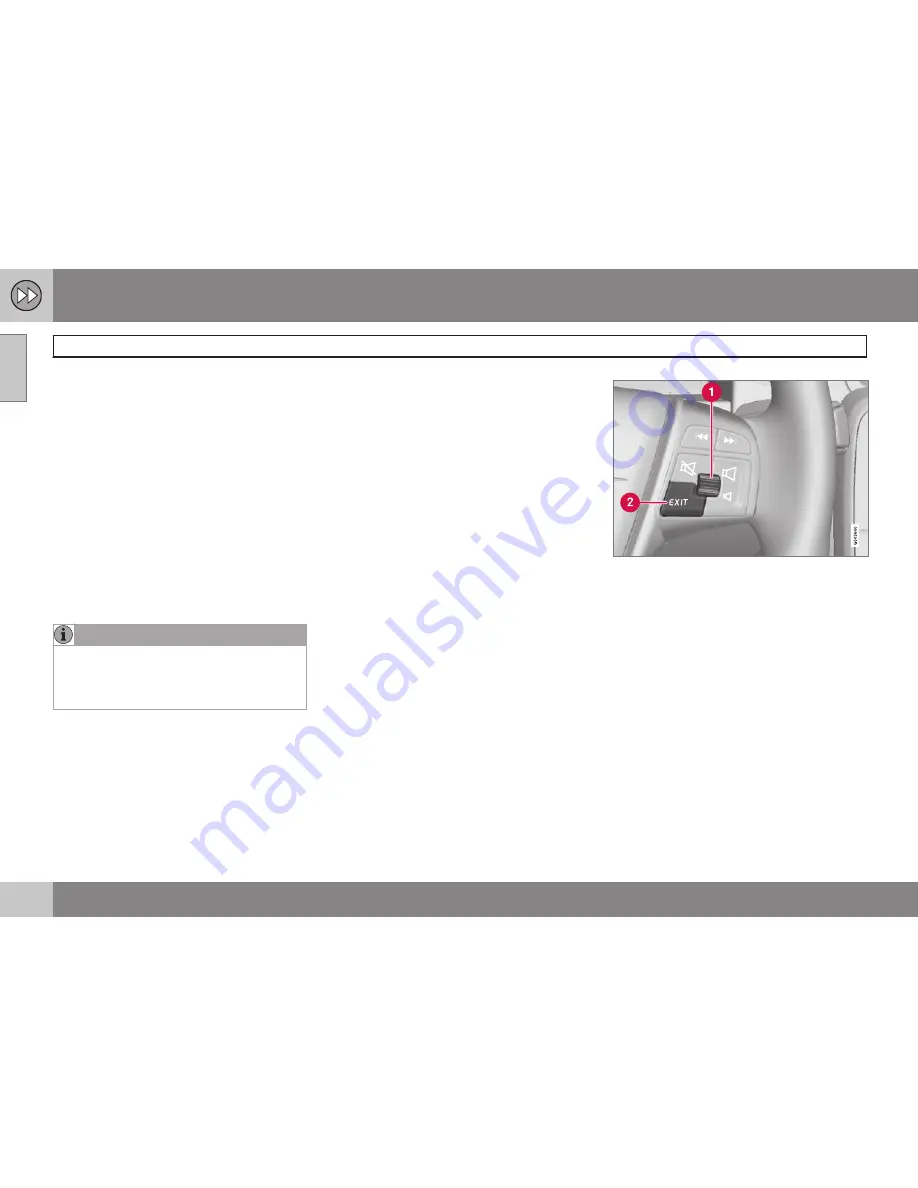
01 Quick guide
Getting started
01
8
Activating the system
With the ignition switched on (see the section
"Ignition modes" in the Owner's Manual):
1. Press the remote key fully into the ignition
slot to activate ignition mode
I
.
2. If the navigation system does not start
within a few seconds, press
NAV
on the
center console control panel.
Disclaimer
When the system is started, it displays the
following text, which must be confirmed:
•
Press the
OK
button.
For additional information, see page 15.
NOTE
The system can be used even when the
engine is not running. To help avoid bat-
tery drain, the system should be turned off
when it is not in use.
Demo mode (simulated guidance)
The system has a Demonstration mode that
can be used to help acquaint you with the
navigation system, see page 61.
Navigation system options
The Volvo Navigation System can be oper-
ated in several ways:
•
With the right side steering wheel keypad
•
With the controls in the center console
•
With a remote control
•
With voice commands
See page 23 for a description of the func-
tions.
The navigation system also contains options
for adjusting map, guidance, and system set-
tings. For detailed information, see page 53.
Main commands
The controls in the steering wheel keypad are
used in both of the following examples (Guid-
ance to a street address and Guidance to
Points of Interest (POI)).
•
Navigate and make selections by
turning
the
thumb wheel
(1).
•
Confirm a selection by
pressing
the
thumb wheel
(written in the following
examples as "+
OK
").
•
Go back in the menus or cancel by press-
ing
EXIT
.
Controls in the center console
The following apply if the center console con-
trols are used instead of the steering wheel
keypad:
Summary of Contents for VOLVO NAVIGATION SYSTEM (VNS)
Page 1: ...VOLVO NAVIGATION SYSTEM VNS Volvo Car Corporation WEB EDITION ...
Page 6: ...Contents 4 07 07 Index Index 82 ...
Page 7: ...Contents 5 ...
Page 8: ...6 Getting started 8 ...
Page 9: ...QUICK GUIDE ...
Page 13: ...01 Quick guide 01 11 ...
Page 15: ...GETTING TO KNOW YOUR NAVIGATION SYSTEM ...
Page 21: ...02 Getting to know your navigation system DVDs and the screen 02 19 ...
Page 33: ...02 Getting to know your navigation system On screen keyboard 02 31 ...
Page 42: ...40 Setting a destination 42 Itinerary 49 Current position 52 Settings 53 Demo 61 ...
Page 43: ...PLANNING YOUR TRIP ...
Page 64: ...G000000 62 Introduction 64 Reading information 66 Dealing with traffic problems 68 ...
Page 65: ...TRAFFIC INFORMATION ...
Page 72: ...70 Points of interest POIs 72 ...
Page 73: ...SYMBOLS ON THE MAP ...
Page 76: ...74 Frequently asked questions 76 EULA License agreement 78 ...
Page 77: ...QUESTIONS ANSWERS ...
Page 83: ...06 Questions Answers 06 81 ...
Page 87: ......











































