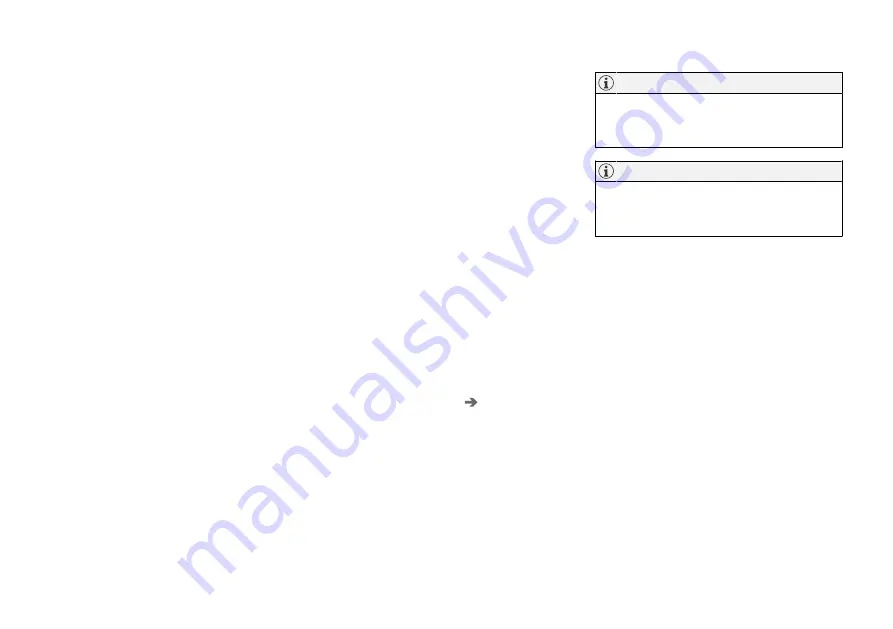
||
SOUND, MEDIA AND INTERNET
* Option/accessory.
512
Related information
•
Symbols in the centre display's status bar
(p. 120)
•
Connect the car to the Internet via a Blue-
tooth-enabled phone (p. 512)
•
Connect the car to the Internet via a phone
(Wi-Fi) (p. 513)
•
Connect the car to the Internet via car
modem (SIM card) (p. 513)
•
•
No or poor Internet connection (p. 516)
•
Sharing Internet access from the car via a
Wi-Fi hotspot (p. 515)
•
•
Wi-Fi technologies and security (p. 517)
•
•
User terms and conditions and data sharing
(p. 517)
Connect the car to the Internet via a
Bluetooth-enabled phone
Create an Internet connection via Bluetooth by
sharing your phone's Internet access and
access several online services in the car.
1. To be able to connect the car to the Internet
via a Bluetooth-connected phone, the phone
has to have already been connected to the
car via Bluetooth for a first time.
2. Make sure that your phone supports tether-
ing and that this function is activated. On an
iPhone, this function is known as "tethering".
On Android phones, this function may have
different names but is frequently known as
"hotspot". For iPhones, the menu page "teth-
ering" must also be open until the Internet
connection has been established.
3. If the phone has been connected via Blue-
tooth previously, press
Settings
in the cen-
tre display top view.
4. Press
Communication
Bluetooth
Devices
.
5. Tick the box for
Bluetooth Internet
connection
under the heading
Internet
connection
.
6. If another connection source has been used,
confirm the option to change connection.
> Your car is now connected to the Internet
via the Bluetooth-connected phone.
The telephone and network provider must
support tethering (Internet connection shar-
ing), and the subscription must include data.
When using Apple CarPlay, it is only possible
to connect the car to the Internet using Wi-Fi
or the car modem
*
.
Related information
•
•
Connect the car to the Internet via car
modem (SIM card) (p. 513)
•
Connecting a phone to the car via Bluetooth
for the first time (p. 503)
•
Connect the car to the Internet via a phone
(Wi-Fi) (p. 513)
•
•
No or poor Internet connection (p. 516)
•
Summary of Contents for V90 2019
Page 1: ...V90 OWNER S MANUAL...
Page 2: ......
Page 16: ...14 ALPHABETICAL INDEX Alphabetical Index 655...
Page 17: ...OWNER S INFORMATION...
Page 26: ......
Page 27: ...YOUR VOLVO...
Page 42: ......
Page 43: ...SAFETY...
Page 76: ......
Page 77: ...DISPLAYS AND VOICE CONTROL...
Page 148: ......
Page 149: ...LIGHTING...
Page 165: ...WINDOWS GLASS AND MIRRORS...
Page 183: ...SEATS AND STEERING WHEEL...
Page 200: ......
Page 201: ...CLIMATE...
Page 239: ...KEY LOCKS AND ALARM...
Page 259: ...KEY LOCKS AND ALARM 257 Country Area Type approval Oman Serbia...
Page 262: ...KEY LOCKS AND ALARM 260 Country Area Type approval Oman Serbia...
Page 283: ...DRIVER SUPPORT...
Page 408: ......
Page 409: ...STARTING AND DRIVING...
Page 477: ...SOUND MEDIA AND INTERNET...
Page 531: ...WHEELS AND TYRES...
Page 557: ...LOADING STORAGE AND PASSENGER COMPARTMENT...
Page 576: ......
Page 577: ...MAINTENANCE AND SERVICE...
Page 633: ...SPECIFICATIONS...
Page 673: ......
Page 674: ...TP 27165 English AT 1846 MY19 Copyright 2000 2018 Volvo Car Corporation...






























