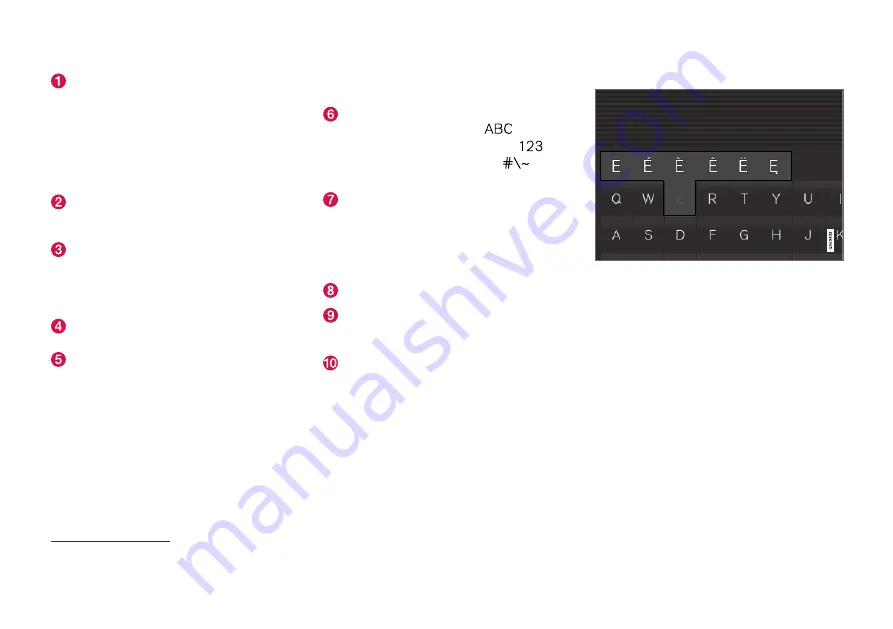
||
DISPLAYS AND VOICE CONTROL
124
Row of suggested words or characters
14
.
The suggested words are adjusted as new
letters are being entered. Browse among the
suggestions by pressing on the right and left
arrows. Tap on a suggestion to select it. Note
that this function is not supported by all lan-
guage selections. If not available, the row will
not be shown on the keyboard.
The characters available on the keyboard
depend on which language was selected
(see point 7). Tap on a character to enter it.
The button works in different ways, depend-
ing on the context in which the keyboard is
used - either to enter
@
(when an email
address is entered) or to
create a new row
(for normal text input).
Hides the keyboard. If this is not possible, the
button is not shown.
Used to enter capital letters. Press again to
enter one capital letter and then continue
with lower-case letters. Another press makes
all letters capital letters. The next press
restores the keyboard to lower-case letters.
In this mode, the first letter after a full stop,
exclamation mark or question mark is a capi-
tal letter. The first letter in the text field is
also a capital letter. In text fields intended for
names or addresses, each word automatically
starts with a capital letter. In text fields for
password, web address or email address
entry, all letters are automatically lower case
unless otherwise set with the button.
Number entry. The keyboard (2) is then
shown with numbers. Press
, which in
number mode is shown instead of
, to
return to the letter keyboard, or
to
open the keyboard with special characters.
Changes text input language, e.g.
EN
. The
available characters and word suggestions
(1) vary depending on the selected language.
To make it possible to change languages for
the keyboard, the languages must first be
added under Settings.
Space.
Undoes entered text. Pressing briefly deletes
one character at a time. Hold the button
depressed to delete characters more quickly.
Changes keyboard mode to write letters and
characters by hand instead.
Pressing the confirmation button above the key-
pad (not visible in the illustration) confirms the
entered text. The appearance of the button dif-
fers depending on context.
Variants of a letter or character
Variants of a letter or character, e.g.
é
or
è
, can
be entered by holding down the letter or charac-
ter. A box is displayed showing possible variants
of letters or characters. Press the required var-
iant. If no variant is selected, the original letter/
character is entered.
Related information
•
Changing keyboard language in centre dis-
play (p. 125)
•
Enter the characters, letters and words man-
ually in the centre display (p. 125)
•
Managing the centre display (p. 108)
•
Managing text messages (p. 508)
14
Applies to Asiatic languages.
Summary of Contents for V90 2019
Page 1: ...V90 OWNER S MANUAL...
Page 2: ......
Page 16: ...14 ALPHABETICAL INDEX Alphabetical Index 655...
Page 17: ...OWNER S INFORMATION...
Page 26: ......
Page 27: ...YOUR VOLVO...
Page 42: ......
Page 43: ...SAFETY...
Page 76: ......
Page 77: ...DISPLAYS AND VOICE CONTROL...
Page 148: ......
Page 149: ...LIGHTING...
Page 165: ...WINDOWS GLASS AND MIRRORS...
Page 183: ...SEATS AND STEERING WHEEL...
Page 200: ......
Page 201: ...CLIMATE...
Page 239: ...KEY LOCKS AND ALARM...
Page 259: ...KEY LOCKS AND ALARM 257 Country Area Type approval Oman Serbia...
Page 262: ...KEY LOCKS AND ALARM 260 Country Area Type approval Oman Serbia...
Page 283: ...DRIVER SUPPORT...
Page 408: ......
Page 409: ...STARTING AND DRIVING...
Page 477: ...SOUND MEDIA AND INTERNET...
Page 531: ...WHEELS AND TYRES...
Page 557: ...LOADING STORAGE AND PASSENGER COMPARTMENT...
Page 576: ......
Page 577: ...MAINTENANCE AND SERVICE...
Page 633: ...SPECIFICATIONS...
Page 673: ......
Page 674: ...TP 27165 English AT 1846 MY19 Copyright 2000 2018 Volvo Car Corporation...
















































