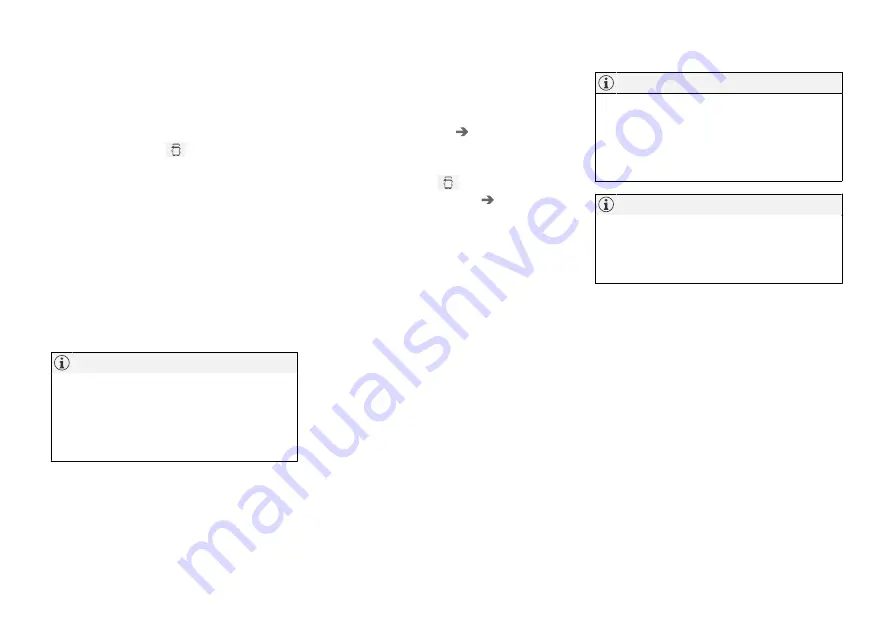
||
SOUND, MEDIA AND INTERNET
504
2. Open the phone tile in the centre display.
•
If there is no phone connected to the car,
tap on
Add phone
.
•
If there is a phone connected to the car,
tap on
Change
. In the pop-up win-
dow, tap on
Add phone
.
> Available Bluetooth devices are listed. The
list is updated as new devices are
detected.
3. Tap on the name of the phone to be con-
nected.
4. Check that the specified number code in the
car matches that in the phone. In which case,
choose to accept in both places.
5. On the phone, choose to accept or reject any
options for phone contacts and messages.
•
The message function must be activated
in certain phones.
•
Not all mobile phones are fully compati-
ble and may therefore not show contacts
and messages in the car.
Option 2 - search car from phone
1. Open the phone tile in the centre display.
•
If there is no phone connected to the car,
tap on
Add phone
Make car
discoverable
.
•
If there is a phone connected to the car,
tap on
Change
. In the pop-up win-
dow, tap on
Add phone
Make car
discoverable
.
2. Activate Bluetooth on the phone.
3. Search on the phone for Bluetooth devices.
> Available Bluetooth devices are listed.
4. Select the name of the car on the phone.
5. A pop-up window for the connection is
shown in the car. Confirm the connection.
6. Check that the specified number code in the
car matches the one shown in the external
device. In which case, choose to accept in
both places.
7. On the phone, choose to accept or reject any
options for phone contacts and messages.
•
The message function must be activated
in certain phones.
•
Not all mobile phones are fully compati-
ble and may therefore not show contacts
and messages in the car.
If the phone's operating system is updated
then the connection may be broken. In which
case, delete the phone from the car and then
connect again.
Compatible phones
Many phones on the market now have wireless
Bluetooth technology, but not all of them are fully
compatible with the car.
For compatibility, see support.volvocars.com.
Related information
•
•
Connecting a phone to the car via Bluetooth
automatically (p. 505)
•
Connecting a phone to the car via Bluetooth
manually (p. 506)
•
Disconnecting a Bluetooth-connected phone
(p. 506)
•
Summary of Contents for V90 2019
Page 1: ...V90 OWNER S MANUAL...
Page 2: ......
Page 16: ...14 ALPHABETICAL INDEX Alphabetical Index 655...
Page 17: ...OWNER S INFORMATION...
Page 26: ......
Page 27: ...YOUR VOLVO...
Page 42: ......
Page 43: ...SAFETY...
Page 76: ......
Page 77: ...DISPLAYS AND VOICE CONTROL...
Page 148: ......
Page 149: ...LIGHTING...
Page 165: ...WINDOWS GLASS AND MIRRORS...
Page 183: ...SEATS AND STEERING WHEEL...
Page 200: ......
Page 201: ...CLIMATE...
Page 239: ...KEY LOCKS AND ALARM...
Page 259: ...KEY LOCKS AND ALARM 257 Country Area Type approval Oman Serbia...
Page 262: ...KEY LOCKS AND ALARM 260 Country Area Type approval Oman Serbia...
Page 283: ...DRIVER SUPPORT...
Page 408: ......
Page 409: ...STARTING AND DRIVING...
Page 477: ...SOUND MEDIA AND INTERNET...
Page 531: ...WHEELS AND TYRES...
Page 557: ...LOADING STORAGE AND PASSENGER COMPARTMENT...
Page 576: ......
Page 577: ...MAINTENANCE AND SERVICE...
Page 633: ...SPECIFICATIONS...
Page 673: ......
Page 674: ...TP 27165 English AT 1846 MY19 Copyright 2000 2018 Volvo Car Corporation...






























