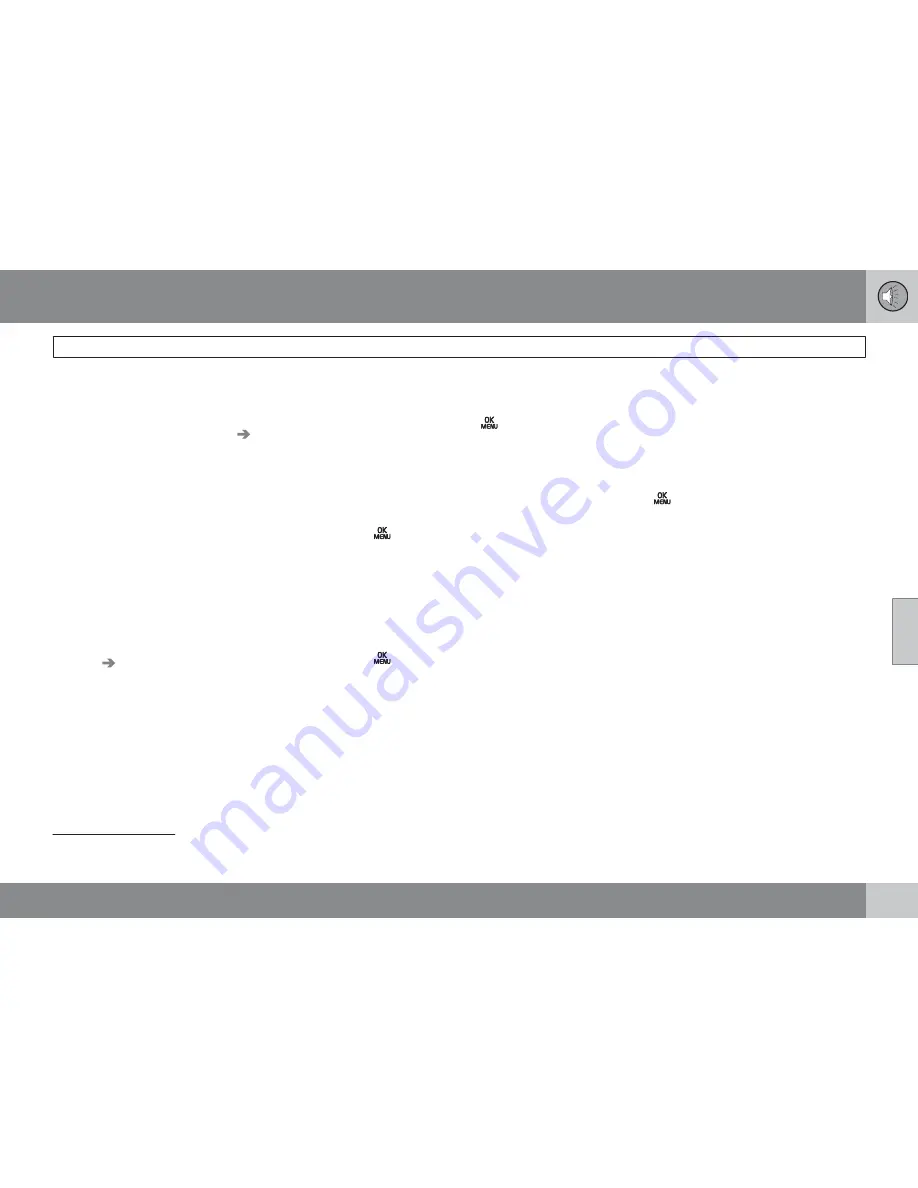
05 Infotainment
Rear Seat Entertainment (RSE)*
05
``
*
Option/accessory, for more information, see Introduction.
249
Switching off the rear screens
Both of rear screens can be switched off from
the front center control panel. This function can
be activated under
RSE settings
Display
off
as explained in points 2-4 in the sec-
tion "Selecting a source for the rear screens
from the front center control panel" on page
248.
Press one of the remote control's number keys
(
0
-
9
) to switch the screens on again. The
screens will also be switched on when the igni-
tion is switched on.
Disabling the remote control (front)
The IR transceiver for the front screen can be
switched off, which means that the remote
control cannot be used on the front screen.
This function can be activated under
RSE
settings
Disable remote control (front)
as
explained in points 2-4 in the section "Select-
ing a source for the rear screens from the front
center control panel" on page 248.
Rear screen settings
1
When watching a video file, a pop-up menu can
be displayed by pressing
on the remote
control. The content of this menu will vary,
depending on the what is being played/viewed.
Day/Night mode
The screens can be set for three different light-
ing conditions:
Auto
,
Day
or
Night
.
Press
on the remote control and change
the setting under
Day/Night mode
on the
screen. See also page 251 for additional infor-
mation about the RSE menus.
Image settings
Screen settings can be made for brightness,
contrast, tint and color.
Press
on the remote control and change
the setting under
Image settings
on the
screen. See also page 251 for additional infor-
mation about the RSE menus.
Screen aspect ratio
Three screen aspect ratios can be set:
Normal
,
Zoom 1
and
Zoom 2
.
Normal
: The image on the screen is presented
at the normal aspect ratio (usually 4:3 or 16:9).
Zoom 1
: Full-screen image, but parts of the
image will not be viewable.
Zoom 2
: Full-screen image, but the aspect
ratio will be slightly distorted.
Unless otherwise indicated, the aspect ratio
will be
Normal
.
Press
on the remote control and change
the setting under
Aspect ratio
on the screen.
See also page 251 for additional information
about the RSE menus.
Source menu
The content of each source's pop-up menu will
vary, depending on what is being played/
viewed, for example:
Disc menu
or
USB
menu
. See also page 251 for additional infor-
mation about the RSE menus.
DVD menu
2
If a DVD video is being viewed, this selection
will appear in the pop-up menu. See also page
251 for additional information about the RSE
menus.
1
Applies only when watching video files.
2
Applies only to video DVDs.
Summary of Contents for 2012 XC60
Page 1: ...VOLVO XC60 Owner s Manual Web Edition ...
Page 2: ......
Page 15: ...SAFETY ...
Page 53: ...01 Safety 01 53 ...
Page 54: ...54 Remote key and key blade 56 Keyless drive 63 Locks 66 Alarm 69 ...
Page 55: ...LOCKS AND ALARM ...
Page 73: ...YOUR DRIVING ENVIRONMENT ...
Page 74: ...03 Your driving environment Instruments and controls 03 74 Instrument overview ...
Page 127: ...03 Your driving environment 03 127 ...
Page 129: ...COMFORT AND DRIVING PLEASURE ...
Page 198: ...04 Comfort and driving pleasure Passenger compartment convenience 04 198 Storage spaces ...
Page 203: ...INFOTAINMENT ...
Page 259: ...05 Infotainment 05 259 ...
Page 261: ...DURING YOUR TRIP ...
Page 283: ...06 During your trip 06 283 ...
Page 285: ...WHEELS AND TIRES ...
Page 313: ...MAINTENANCE AND SPECIFICATIONS ...
Page 335: ...08 Maintenance and specifications Fuses 08 335 Engine compartment ...
Page 347: ...08 Maintenance and specifications 08 347 ...
Page 349: ...SPECIFICATIONS ...
Page 350: ...09 Specifications Label information 09 350 Location of labels ...
Page 363: ...09 Specifications 09 363 ...
Page 373: ......
Page 374: ...Kdakd 8Vg 8dgedgVi dc IE JH6 8VcVYV 6I Eg ciZY c HlZYZc iZWdg 8deng i Kdakd 8Vg 8dgedgVi dc ...
















































