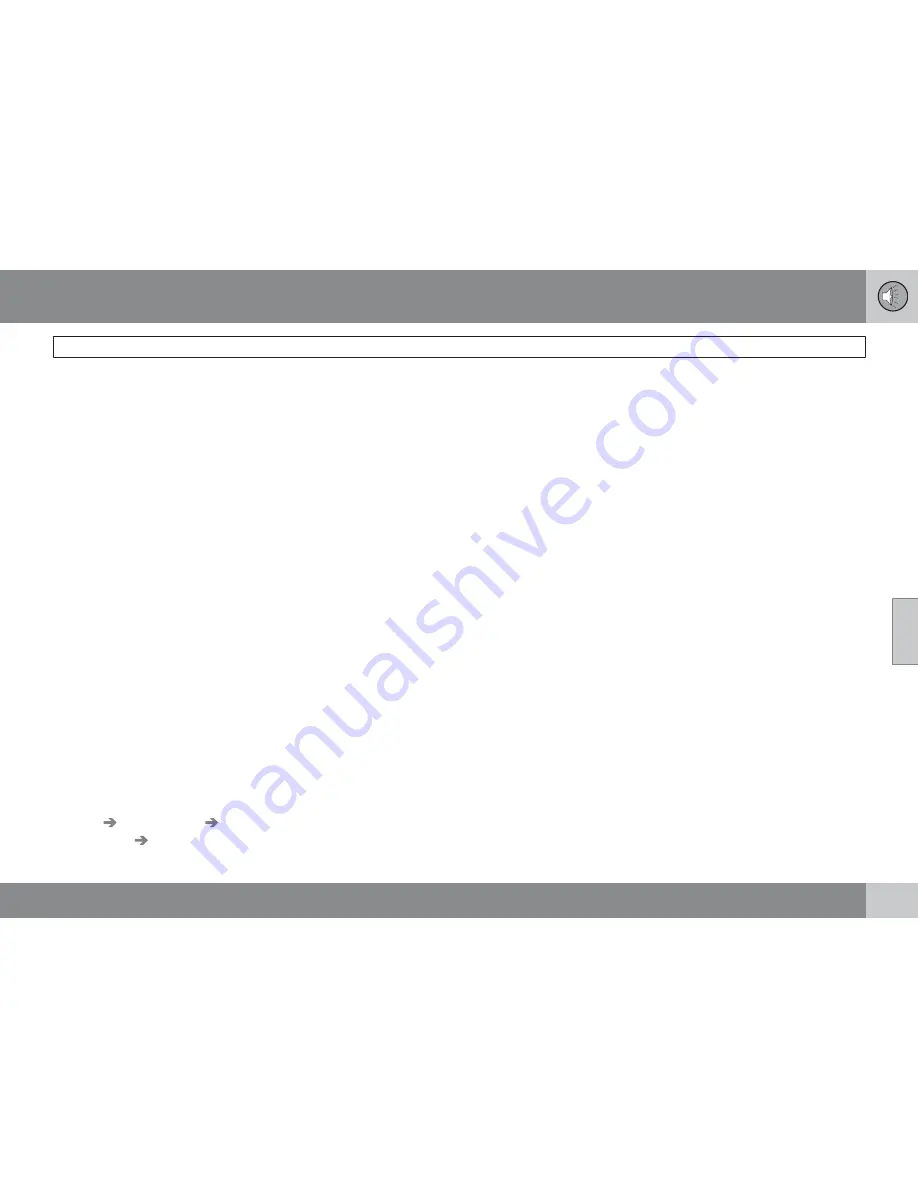
05 Infotainment
Cell phone voice control
05
``
243
Using voice commands
The driver initiates a voice command dialogue
by pressing the voice control button (see the
illustration on page 241).
When a dialogue has been initiated, commonly
used commands will be shown in the display.
Grayed-out texts or texts in parentheses are
not part of the spoken command.
Once you become familiar with the system, you
can speed up the command dialogue by briefly
pressing the voice control button to skip
prompts from the system.
Commands can be given in several ways
.
For example, the command "Phone call con-
tact" can be spoken as:
•
"Phone > Call contact"—say "Phone," wait
for a system response, and then continue
by saying "Call contact."
•
"Phone call contact"—give the entire com-
mand at one time
The following is a list of features that can be
voice-controlled with a Bluetooth
-connected
cell phone.
Shortcuts
Shortcut commands for using the phone can
be found in the
MY CAR
menu system, under
Settings
Voice settings
Voice
command list
Phone commands
and
General commands
. See page 133 for more
information on the menu system.
Dialing a number
The system understands the digits zero to nine.
These numbers can be spoken individually, in
groups of several digits at a time, or the entire
number can be given at once. Numbers above
nine will not be recognized.
The following is an example of a voice com-
mand dialogue. The system's response may
vary depending on the situation.
The user initiates the dialogue by saying:
Phone > dial number
or
Phone dial number
System response
Number please
User action
Begin saying the digits in the phone number. If
you say several digits and pause, the system
will repeat them and prompt you by saying
"Continue."
Continue saying the digits. When you have fin-
ished, complete the command by saying
"Dial."
•
You can also change the number by using
the commands "Correction" (which dele-
tes the last group of digits spoken) or
"Delete" (which will erase the entire phone
number).
Dialing from a call list
The dialogue below enables you make a call
from one of your cell phone's call lists.
The user initiates the dialogue by saying:
Phone > dial from call list
or
Phone dial from call list
Continue by responding to the system's
prompts.
Calling a contact
The dialogue below enables you to call the pre-
defined contacts in your cell phone. See the
phone's user's guide if necessary.
The user initiates the dialogue by saying:
Phone > call contact
or
Phone call contact
Continue by responding to the system's
prompts.
When calling contacts, keep the following in
mind:
•
If there are several contacts with similar
names, they will be presented in the dis-
Summary of Contents for 2012 XC60
Page 1: ...VOLVO XC60 Owner s Manual Web Edition ...
Page 2: ......
Page 15: ...SAFETY ...
Page 53: ...01 Safety 01 53 ...
Page 54: ...54 Remote key and key blade 56 Keyless drive 63 Locks 66 Alarm 69 ...
Page 55: ...LOCKS AND ALARM ...
Page 73: ...YOUR DRIVING ENVIRONMENT ...
Page 74: ...03 Your driving environment Instruments and controls 03 74 Instrument overview ...
Page 127: ...03 Your driving environment 03 127 ...
Page 129: ...COMFORT AND DRIVING PLEASURE ...
Page 198: ...04 Comfort and driving pleasure Passenger compartment convenience 04 198 Storage spaces ...
Page 203: ...INFOTAINMENT ...
Page 259: ...05 Infotainment 05 259 ...
Page 261: ...DURING YOUR TRIP ...
Page 283: ...06 During your trip 06 283 ...
Page 285: ...WHEELS AND TIRES ...
Page 313: ...MAINTENANCE AND SPECIFICATIONS ...
Page 335: ...08 Maintenance and specifications Fuses 08 335 Engine compartment ...
Page 347: ...08 Maintenance and specifications 08 347 ...
Page 349: ...SPECIFICATIONS ...
Page 350: ...09 Specifications Label information 09 350 Location of labels ...
Page 363: ...09 Specifications 09 363 ...
Page 373: ......
Page 374: ...Kdakd 8Vg 8dgedgVi dc IE JH6 8VcVYV 6I Eg ciZY c HlZYZc iZWdg 8deng i Kdakd 8Vg 8dgedgVi dc ...
















































