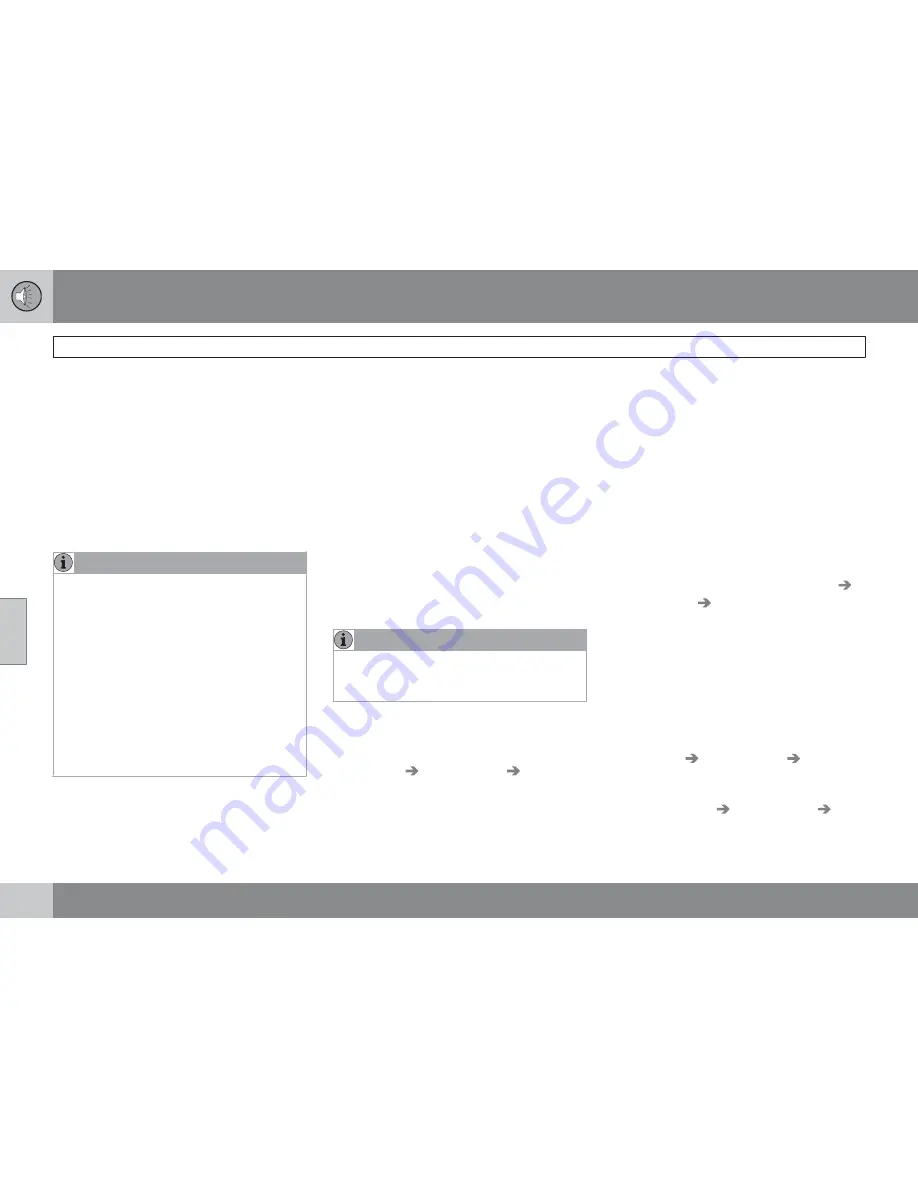
05 Infotainment
Cell phone voice control
05
242
While using the voice control system, keep the
following points in mind:
•
When giving commands, speak at your
usual speed and in a normal tone of voice
after the tone
•
The vehicle's doors, windows and moon-
roof should be closed when using the voice
control system
•
Avoid background noises in the cabin
when using the system
NOTE
If you are uncertain of the commands that
you can use, saying "help" will prompt the
system to provide a number of commands
that can be used in a specific situation.
Voice control commands can be cancelled
by:
•
Saying "cancel"
•
Not speaking
•
Pressing and holding the voice control
button
•
Pressing
EXIT
or one of the mode but-
tons (
RADIO
,
MEDIA
, etc.).
Voice control support features
•
Tutorial
: A feature that helps acquaint you
with the system and the procedure for giv-
ing commands.
•
Training
: A feature that enables the voice
control system to become familiar with
your voice and pronunciation, and allows
you to set up user profiles. Two user pro-
files can be voice trained.
These support features are accessed by press-
ing the
MY CAR
button in the center console
and turning
TUNE
to scroll to the desired menu
selection.
Tutorial
The tutorial feature can be started in two ways:
NOTE
The tutorial feature can only be started when
the vehicle is parked and the parking brake
is applied.
•
By pressing the voice control button and
saying "Voice tutorial."
•
By pressing
MY CAR
and going to
Settings
Voice settings
Voice
tutorial
. Press
OK/MENU
to begin the
tutorial lesson.
The tutorial is divided into three lessons, which
take a total of approximately 5 minutes to com-
plete.
By default, the system will begin with the first
lesson. To skip to the next lesson, press the
voice control button and say "next." Go back
to a previous lesson by saying "previous."
Press and hold the voice control button to exit
the tutorial.
Training
The system will display up to fifteen phrases for
you to say. To start the voice training proce-
dure, press
MY CAR
and go to
Settings
Voice settings
Voice training
. Select
User
1
or
User 2
and press
OK/MENU
to begin.
After the training has been completed, remem-
ber to set your user profile in
Voice user
setting
.
Other voice control settings found in MY
CAR
•
Voice user setting
: Two user profiles can
be set by pressing
MY CAR
and going to
Settings
Voice settings
Voice user
setting
. Select
User 1
or
User 2
.
•
Voice output volume
: Press
MY CAR
and
go to
Settings
Voice settings
Voice
output volume
. Press
OK/MENU
and turn
TUNE
to raise or lower the volume. Press
EXIT
to save the change and exit the menu.
Summary of Contents for 2012 XC60
Page 1: ...VOLVO XC60 Owner s Manual Web Edition ...
Page 2: ......
Page 15: ...SAFETY ...
Page 53: ...01 Safety 01 53 ...
Page 54: ...54 Remote key and key blade 56 Keyless drive 63 Locks 66 Alarm 69 ...
Page 55: ...LOCKS AND ALARM ...
Page 73: ...YOUR DRIVING ENVIRONMENT ...
Page 74: ...03 Your driving environment Instruments and controls 03 74 Instrument overview ...
Page 127: ...03 Your driving environment 03 127 ...
Page 129: ...COMFORT AND DRIVING PLEASURE ...
Page 198: ...04 Comfort and driving pleasure Passenger compartment convenience 04 198 Storage spaces ...
Page 203: ...INFOTAINMENT ...
Page 259: ...05 Infotainment 05 259 ...
Page 261: ...DURING YOUR TRIP ...
Page 283: ...06 During your trip 06 283 ...
Page 285: ...WHEELS AND TIRES ...
Page 313: ...MAINTENANCE AND SPECIFICATIONS ...
Page 335: ...08 Maintenance and specifications Fuses 08 335 Engine compartment ...
Page 347: ...08 Maintenance and specifications 08 347 ...
Page 349: ...SPECIFICATIONS ...
Page 350: ...09 Specifications Label information 09 350 Location of labels ...
Page 363: ...09 Specifications 09 363 ...
Page 373: ......
Page 374: ...Kdakd 8Vg 8dgedgVi dc IE JH6 8VcVYV 6I Eg ciZY c HlZYZc iZWdg 8deng i Kdakd 8Vg 8dgedgVi dc ...






























