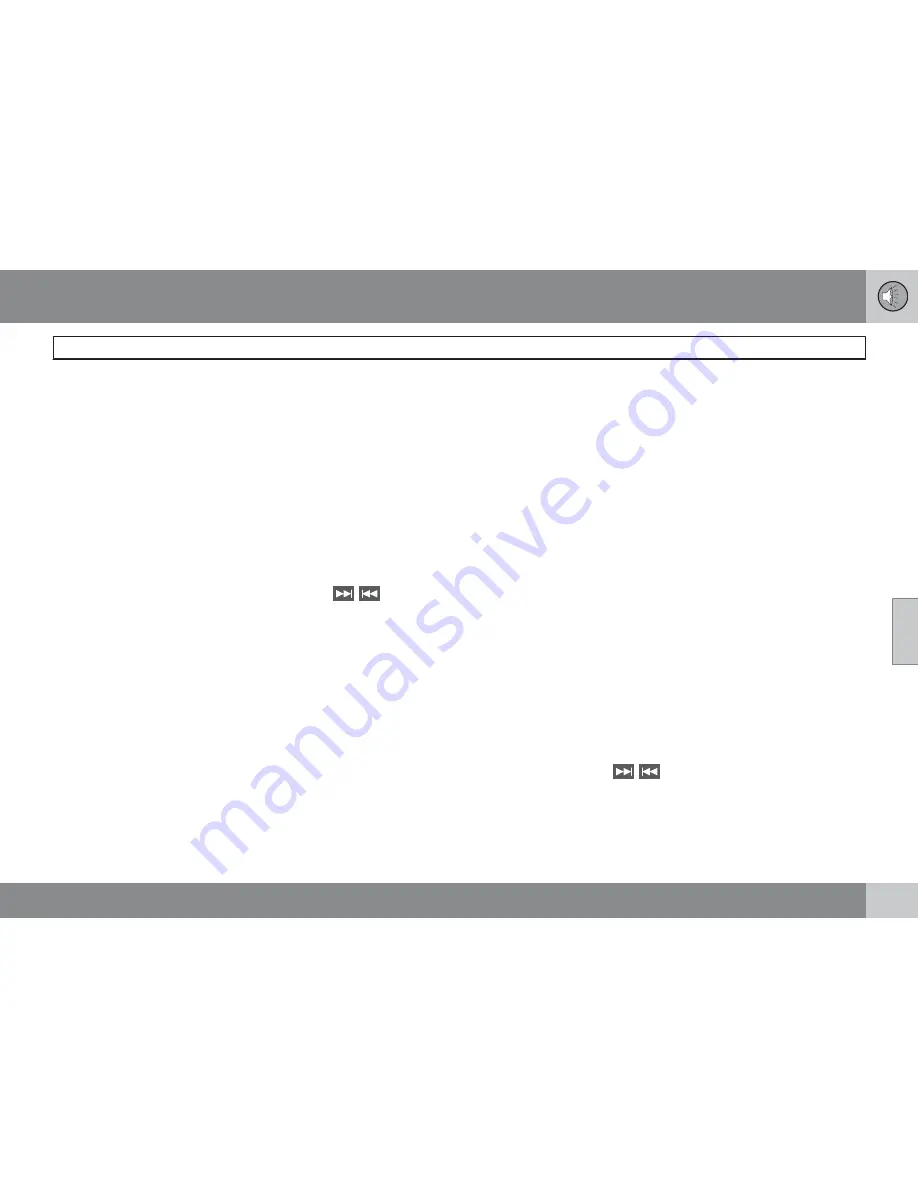
05 Infotainment
Bluetooth
media
05
``
231
See page 256 for more information about the
infotainment menu system.
Pairing and connecting an external
device
Before an external device can be connected, it
must be paired to the infotainment system. The
procedure for connecting an external device
varies, depending whether or not the device
has previously been paired to the infotainment
system. A maximum of 10 external devices can
be paired and each device only needs to be
paired once. To pair a device:
1.
Press
MEDIA
several times until
Bluetooth
is displayed, release the button
and wait for several seconds or press
OK/
MENU
.
2.
Press
OK/MENU
.
> When
Add device
is displayed, press
OK/MENU
.
3.
Be sure the external device's Bluetooth
function is turned on and that the device is
"discoverable." See the device's user's
guide if necessary.
4.
Press
OK/MENU
.
> The infotainment system will search for
external devices that are in range, which
may take several minutes. The
Bluetooth
-names of the devices found
will appear in the center console dis-
play.
5.
Select the device to be paired and press
OK/MENU
.
6.
Using the external device’s keypad, enter
the digits shown in the audio system’s dis-
play and press the device's button used to
confirm a choice.
The external device will be automatically paired
and connected to the infotainment system.
Audio files can now be selected using the
/
buttons in the center console or on
the steering wheel keypad.
Automatic connection
When the Bluetooth
function is active and the
most recently paired device is within range, it
is automatically connected. When the infotain-
ment system searches for the most recently
paired device, its name is shown in the display.
To connect another paired device, press
EXIT
. See the following section for information
about switching to another device.
Switching to another device
It is possible to switch among paired
Bluetooth
devices that are in the vehicle. To
do so:
1.
Press
MEDIA
several times until
Bluetooth
is displayed, release the button
and wait for several seconds or press
OK/
MENU
.
2.
Be sure the external device's Bluetooth
function is turned on and that the device is
"discoverable." See the devices user's
guide if necessary.
3.
Press
OK/MENU
.
4.
Turn
TUNE
to
Change Bluetooth
device
and confirm by pressing
OK/
MENU
.
> After a short time, the external device's
name will appear in the display. If other
devices that have been paired are in
range, their names will also be dis-
played.
5.
Select the device to be connected by turn-
ing
TUNE
and pressing
OK/MENU
to con-
firm.
> The external device will be connected to
the infotainment system.
Audio files can now be selected using the
/
buttons in the center console or on
the steering wheel keypad.
Removing a paired device
1.
In Bluetooth mode, press
OK/MENU
.
Summary of Contents for 2012 XC60
Page 1: ...VOLVO XC60 Owner s Manual Web Edition ...
Page 2: ......
Page 15: ...SAFETY ...
Page 53: ...01 Safety 01 53 ...
Page 54: ...54 Remote key and key blade 56 Keyless drive 63 Locks 66 Alarm 69 ...
Page 55: ...LOCKS AND ALARM ...
Page 73: ...YOUR DRIVING ENVIRONMENT ...
Page 74: ...03 Your driving environment Instruments and controls 03 74 Instrument overview ...
Page 127: ...03 Your driving environment 03 127 ...
Page 129: ...COMFORT AND DRIVING PLEASURE ...
Page 198: ...04 Comfort and driving pleasure Passenger compartment convenience 04 198 Storage spaces ...
Page 203: ...INFOTAINMENT ...
Page 259: ...05 Infotainment 05 259 ...
Page 261: ...DURING YOUR TRIP ...
Page 283: ...06 During your trip 06 283 ...
Page 285: ...WHEELS AND TIRES ...
Page 313: ...MAINTENANCE AND SPECIFICATIONS ...
Page 335: ...08 Maintenance and specifications Fuses 08 335 Engine compartment ...
Page 347: ...08 Maintenance and specifications 08 347 ...
Page 349: ...SPECIFICATIONS ...
Page 350: ...09 Specifications Label information 09 350 Location of labels ...
Page 363: ...09 Specifications 09 363 ...
Page 373: ......
Page 374: ...Kdakd 8Vg 8dgedgVi dc IE JH6 8VcVYV 6I Eg ciZY c HlZYZc iZWdg 8deng i Kdakd 8Vg 8dgedgVi dc ...






























