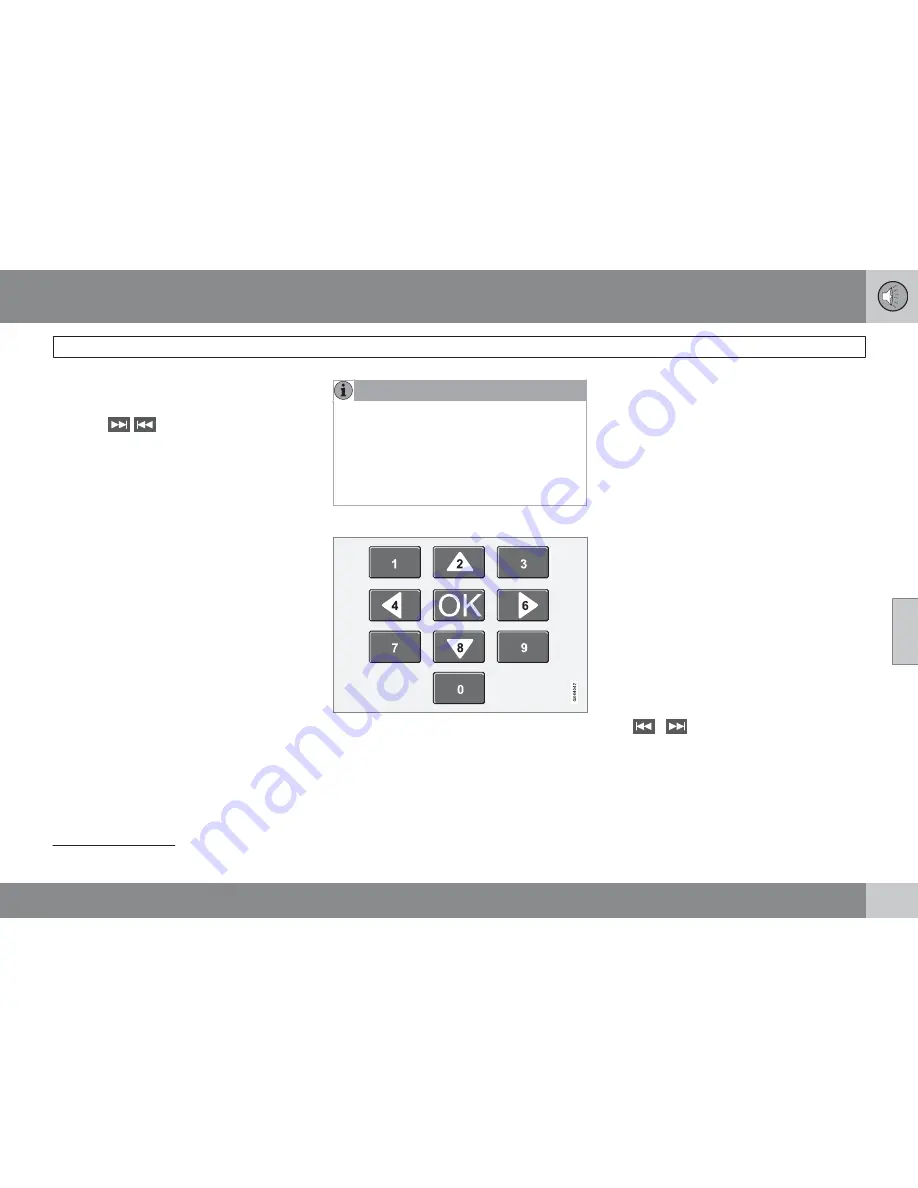
05 Infotainment
Media player
05
``
225
3.
Press
OK/MENU
to activate/deactivate
the random play function.
Press the
/
buttons on the center con-
sole or steering wheel keypad to change
tracks/audio files.
Repeat folder
3
This function makes it possible to play files in
a folder repeatedly. When the last file has been
played, the first file will begin again. To acti-
vate:
1.
Press
OK/MENU
.
2.
Turn
TUNE
to
Repeat folder
.
3.
Press
OK/MENU
to activate/deactivate
the function.
Playing video DVDs
Play
When playing a video DVD, a disc menu may
appear on the display, giving you access to
extra functions and settings such as choice of
subtitle and language, scene selection, etc.
NOTE
Video images will only be visible when the
vehicle is not moving. When the vehicle is
traveling faster than approximately 4 mph
(6 km/h),
No visual media available while
driving
will be displayed. Sound from the
film will still be audible and video images will
be shown again when the vehicle stops.
Navigating in a DVD's menus
Buttons in the center console control panel,
shown above, are used to navigate in a DVD's
menus.
Changing chapters or titles
Turn
TUNE
to access the list of chapters and
navigate among them (if a film is playing, it will
be paused). Press
OK/MENU
to select a chap-
ter and return to the normal view. If a film was
playing, it will resume). Press
EXIT
to access
the list of titles.
Turn
TUNE
to select a title and press
OK/
MENU
to confirm and return to the list of chap-
ters. Press
EXIT
to cancel and return to the
normal view (without having made a selection).
Changing chapters or title
Turn
TUNE
to access the list of chapters and
navigate in this list (the film will pause if it is
currently playing). Press
OK/MENU
to choose
a chapter and return to the normal view in the
display (if a film was playing, it will resume).
Press
EXIT
to access the list of titles.
In the list of titles, turn
TUNE
to make a selec-
tion and press
OK/MENU
to confirm. This also
returns you to the list of chapters. Press
EXIT
to cancel and return to the normal view (without
having made a selection).
It is also possible to change chapters by press-
ing
/
on the center console control
panel or on the steering wheel keypad.
Advanced settings
Angle
If the DVD supports this function, it is possible
to select a camera angle for a certain scene.
3
Applies to audio/video files on home-burned discs/USB only.
Summary of Contents for 2012 XC60
Page 1: ...VOLVO XC60 Owner s Manual Web Edition ...
Page 2: ......
Page 15: ...SAFETY ...
Page 53: ...01 Safety 01 53 ...
Page 54: ...54 Remote key and key blade 56 Keyless drive 63 Locks 66 Alarm 69 ...
Page 55: ...LOCKS AND ALARM ...
Page 73: ...YOUR DRIVING ENVIRONMENT ...
Page 74: ...03 Your driving environment Instruments and controls 03 74 Instrument overview ...
Page 127: ...03 Your driving environment 03 127 ...
Page 129: ...COMFORT AND DRIVING PLEASURE ...
Page 198: ...04 Comfort and driving pleasure Passenger compartment convenience 04 198 Storage spaces ...
Page 203: ...INFOTAINMENT ...
Page 259: ...05 Infotainment 05 259 ...
Page 261: ...DURING YOUR TRIP ...
Page 283: ...06 During your trip 06 283 ...
Page 285: ...WHEELS AND TIRES ...
Page 313: ...MAINTENANCE AND SPECIFICATIONS ...
Page 335: ...08 Maintenance and specifications Fuses 08 335 Engine compartment ...
Page 347: ...08 Maintenance and specifications 08 347 ...
Page 349: ...SPECIFICATIONS ...
Page 350: ...09 Specifications Label information 09 350 Location of labels ...
Page 363: ...09 Specifications 09 363 ...
Page 373: ......
Page 374: ...Kdakd 8Vg 8dgedgVi dc IE JH6 8VcVYV 6I Eg ciZY c HlZYZc iZWdg 8deng i Kdakd 8Vg 8dgedgVi dc ...






























