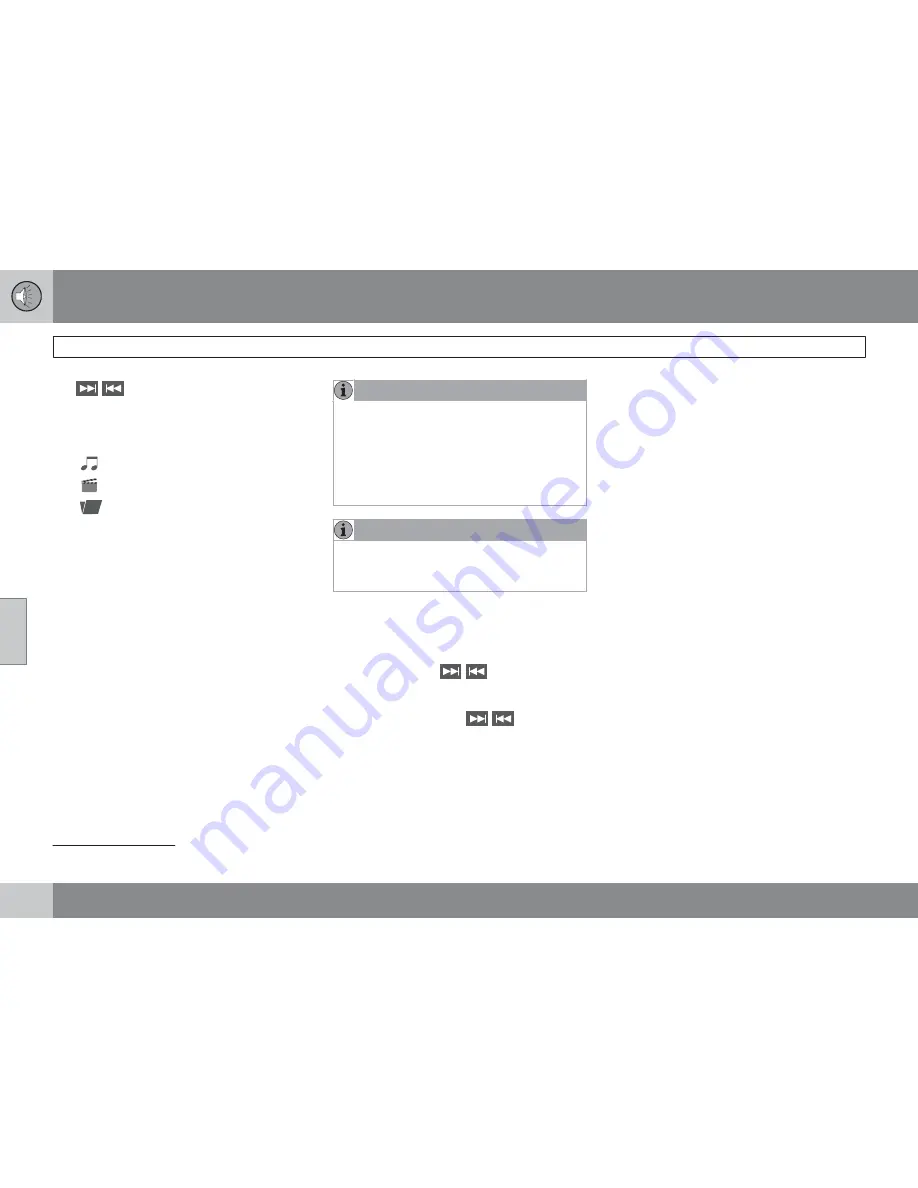
05 Infotainment
Media player
05
224
The
/
buttons on the center console or
steering wheel keypad can also be used to
change audio/video files.
The following symbols are used in the display:
•
- audio files
•
- video files
•
- folders
When a file has been played, the player will
continue to play the rest of the files (of the same
type) in the current folder. When all of the files
in the folder have been played, the player will
automatically go to the next folder and play the
files in it (unless
Repeat folder
is activated).
The system automatically detects and changes
settings if a disc containing only audio or only
video files is inserted in the player and will play
these files. However, the system will not
change settings if a disc containing both audio
and video files is inserted and the player will
continue to play the current type of file.
NOTE
Video images will only be visible when the
vehicle is not moving. When the vehicle is
traveling faster than approximately 4 mph
(6 km/h),
No visual media available while
driving
will be displayed. Sound from the
film will still be audible and video images will
be shown again when the vehicle stops.
NOTE
Some copy protected audio files or home-
burned audio files may not be read by the
player.
DVD videos
See page 225 for information.
Fast forward/reverse
Press and hold the
/
buttons to fast
forward/reverse. This is done at one speed for
audio files but several speeds can be chosen
for video files. Press the
/
buttons sev-
eral times to increase the speed. Release the
button to return to normal viewing speed.
Gracenote
track identification
If the vehicle is equipped with the optional nav-
igation system, this system uses a hard drive
containing a database that recognizes music
on audio CDs. The database contains songs
that are currently popular. If the media player
finds a track in the database, the album title
and artist's name are displayed, and the title,
artist and album for each song is also dis-
played. If the current audio CD is not found in
the database, CD text from the disc is used. If
no CD text is available, only track 1, track 2,
etc., will be displayed.
Scan
2
This function plays the first ten seconds of
each track/audio file. To start scanning:
1.
Press
OK/MENU
.
2.
Turn
TUNE
to
Scan
.
> The first ten seconds of each track/
audio file will be played.
3.
Stop scanning by pressing
EXIT
. The cur-
rent track/audio file will continue playing.
Random
2
This function plays the tracks in random order
(shuffle). The random tracks/sound files can be
scrolled through in the normal way. To listen to
tracks in random order:
1.
Press
OK/MENU
,
2.
Turn
TUNE
to
Random
2
Not video DVDs
Summary of Contents for 2012 XC60
Page 1: ...VOLVO XC60 Owner s Manual Web Edition ...
Page 2: ......
Page 15: ...SAFETY ...
Page 53: ...01 Safety 01 53 ...
Page 54: ...54 Remote key and key blade 56 Keyless drive 63 Locks 66 Alarm 69 ...
Page 55: ...LOCKS AND ALARM ...
Page 73: ...YOUR DRIVING ENVIRONMENT ...
Page 74: ...03 Your driving environment Instruments and controls 03 74 Instrument overview ...
Page 127: ...03 Your driving environment 03 127 ...
Page 129: ...COMFORT AND DRIVING PLEASURE ...
Page 198: ...04 Comfort and driving pleasure Passenger compartment convenience 04 198 Storage spaces ...
Page 203: ...INFOTAINMENT ...
Page 259: ...05 Infotainment 05 259 ...
Page 261: ...DURING YOUR TRIP ...
Page 283: ...06 During your trip 06 283 ...
Page 285: ...WHEELS AND TIRES ...
Page 313: ...MAINTENANCE AND SPECIFICATIONS ...
Page 335: ...08 Maintenance and specifications Fuses 08 335 Engine compartment ...
Page 347: ...08 Maintenance and specifications 08 347 ...
Page 349: ...SPECIFICATIONS ...
Page 350: ...09 Specifications Label information 09 350 Location of labels ...
Page 363: ...09 Specifications 09 363 ...
Page 373: ......
Page 374: ...Kdakd 8Vg 8dgedgVi dc IE JH6 8VcVYV 6I Eg ciZY c HlZYZc iZWdg 8deng i Kdakd 8Vg 8dgedgVi dc ...
















































