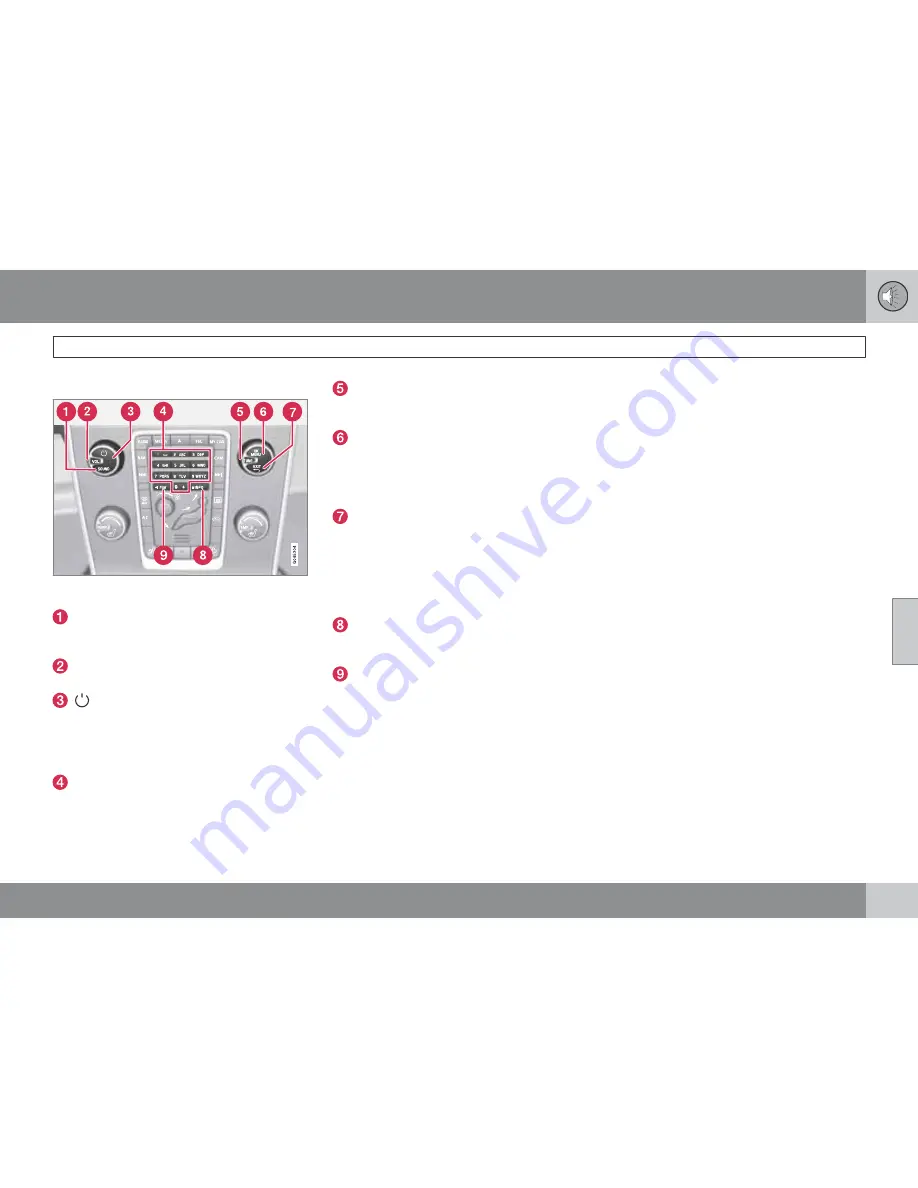
05 Infotainment
Getting started
05
``
207
Basic infotainment functions
Controls in the center console for basic infotain-
ment functions
SOUND
: press this button to access the
menu for adjusting bass, treble, etc. See
page 212 for additional information.
VOL
: Turn to raise or lower the volume
level.
Short press:
switch the system ON.
Press and hold:
switch the system OFF. A
short press when the infotainment system
is
on
will mute/unmute the infotainment
system sound.
Number key pad (used to e.g., select a pre-
set radio station, enter letter/numbers
when using a Bluetooth cell phone, etc.
TUNE
: Turn in either direction to manually
tune a radio station or navigate among the
menu alternatives shown on the display.
OK/MENU
: Press to confirm a selection or
access the menus for the currently
selected infotainment system mode (you
can also choose to wait several seconds to
automatically accept your selection).
EXIT
: Go higher in the menu system, inter-
rupt the current function, reject an incom-
ing phone call or erase any characters
entered in the display. From the highest
level in the current menu, press and hold to
go to the infotainment system's main menu
view (see page 208).
INFO
: Press this button to display addi-
tional information about a function, song,
etc. See page 211 for more information.
FAV
: This button can be used to store a
shortcut to a commonly used function in
AM/FM/SIRIUS/DISC, etc. See the sec-
tion "
FAV
—storing a shortcut" on page
211 for information on using this button.
Views in the display
General information
The infotainment system displays information
in four different views. The highest (most gen-
eral) level is called the main view and is com-
mon to all system modes (
RADIO
,
MEDIA
,
TEL
). Each mode has three different basic
views:
•
Normal view: the default view for that par-
ticular mode
•
Quick scroll view: the view displayed when
TUNE
is turned, which allows you to e.g.,
change tracks on a CD, change radio sta-
tions, etc.
•
Menu view: a view for navigating and mak-
ing selections in the mode's menu system.
The views in the different modes vary depend-
ing on the mode selected, the vehicle's equip-
ment, current settings, etc.
Summary of Contents for 2012 XC60
Page 1: ...VOLVO XC60 Owner s Manual Web Edition ...
Page 2: ......
Page 15: ...SAFETY ...
Page 53: ...01 Safety 01 53 ...
Page 54: ...54 Remote key and key blade 56 Keyless drive 63 Locks 66 Alarm 69 ...
Page 55: ...LOCKS AND ALARM ...
Page 73: ...YOUR DRIVING ENVIRONMENT ...
Page 74: ...03 Your driving environment Instruments and controls 03 74 Instrument overview ...
Page 127: ...03 Your driving environment 03 127 ...
Page 129: ...COMFORT AND DRIVING PLEASURE ...
Page 198: ...04 Comfort and driving pleasure Passenger compartment convenience 04 198 Storage spaces ...
Page 203: ...INFOTAINMENT ...
Page 259: ...05 Infotainment 05 259 ...
Page 261: ...DURING YOUR TRIP ...
Page 283: ...06 During your trip 06 283 ...
Page 285: ...WHEELS AND TIRES ...
Page 313: ...MAINTENANCE AND SPECIFICATIONS ...
Page 335: ...08 Maintenance and specifications Fuses 08 335 Engine compartment ...
Page 347: ...08 Maintenance and specifications 08 347 ...
Page 349: ...SPECIFICATIONS ...
Page 350: ...09 Specifications Label information 09 350 Location of labels ...
Page 363: ...09 Specifications 09 363 ...
Page 373: ......
Page 374: ...Kdakd 8Vg 8dgedgVi dc IE JH6 8VcVYV 6I Eg ciZY c HlZYZc iZWdg 8deng i Kdakd 8Vg 8dgedgVi dc ...
















































