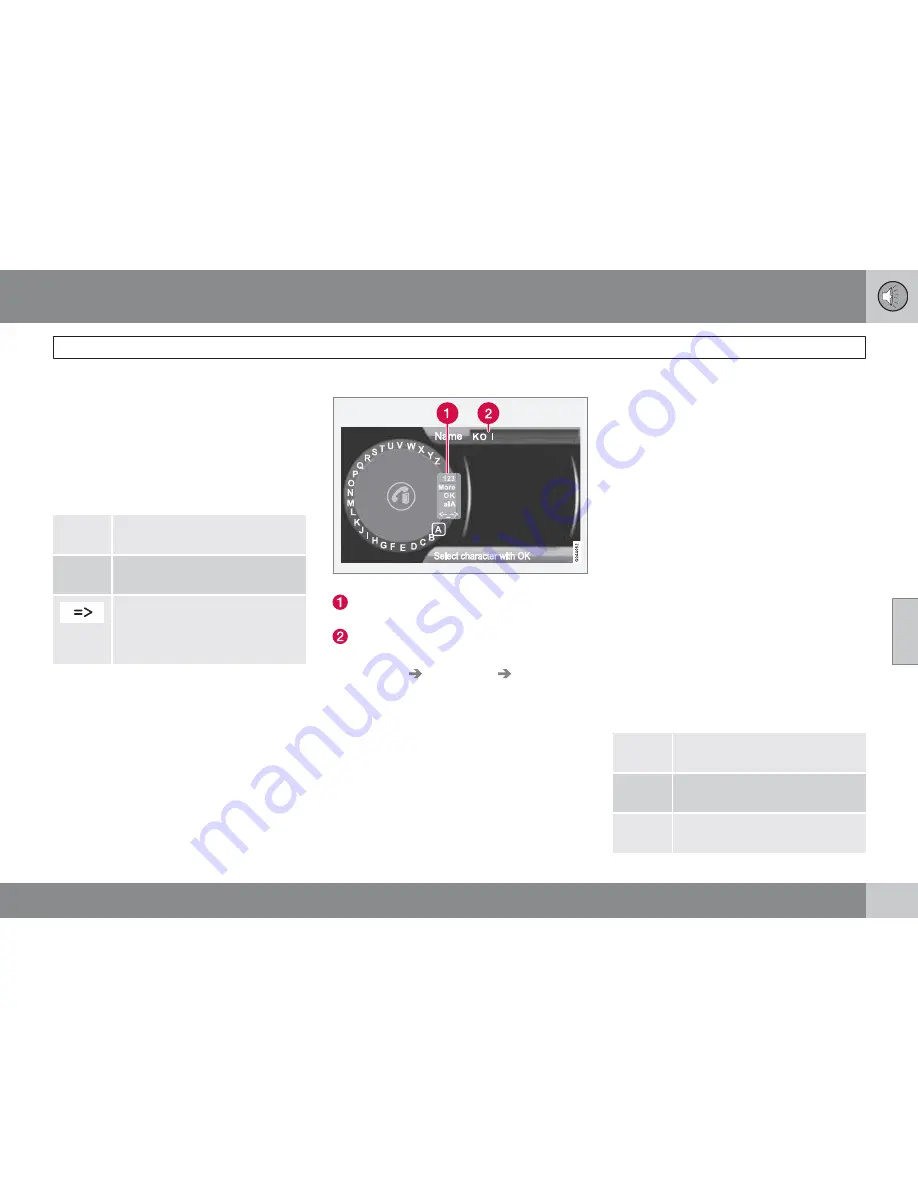
05 Infotainment
Bluetooth
®
hands-free connection
05
``
239
3.
To switch from letter entry mode to the
entry mode for numbers or special charac-
ters, or to go to the phone book, turn
TUNE
to one of the selections (see the
explanation in the following table) in the list
for switching character entry mode (2) and
press
OK/MENU
.
Character entry modes
123/
ABC
Toggle between letters and num-
bers by pressing
OK/MENU
.
More
Switch to special characters by
pressing
OK/MENU
.
This leads to the phone book (3).
Turn
TUNE
to select a contact
and press
OK/MENU
to display
the contact's information.
Press
EXIT
briefly to erase a single character.
Press and hold
EXIT
to erase all of the char-
acters that have been entered.
If a number button on the center console is
pressed while the text wheel is displayed, a list
of characters (1) will be displayed. Briefly press
the button once to enter its first letter, twice to
enter the second letter, etc. Continue to press
the button to display other characters. Con-
tinue with the next character, etc.
To enter a number, press and hold the button.
Adding a new contact
Enter the name of a new contact
Switch between character entry modes
(see the following table)
Character entry field
New contacts can be added in phone mode in
Phone menu
Phone book
New
contact
.
1.
When
Name
is highlighted, press
OK/
MENU
to go to the character entry mode
(see the illustration).
2.
Turn
TUNE
to the desired letter and press
OK/MENU
to confirm. The number/letter
keys on the center console can also be
used.
3.
Continue to the next letter, etc. The name
entered will be displayed in the character
entry field (2).
4.
To switch from letter entry mode to the
entry mode for numbers or special charac-
ters, or to toggle between upper and lower
case letters, etc., turn
TUNE
to one of the
selections (see the explanation in the fol-
lowing table) in the list (1) and press
OK/
MENU
.
When you have finished entering the name,
select
OK
in the list in the display (1) and press
OK/MENU
. Continue by entering the phone
number in the same way.
When you have entered the phone number,
press
OK/MENU
and select a tag for the num-
ber (
Mobile phone
,
Home
,
Work
or
General
). Press
OK/MENU
to confirm.
When all of the contact's information has been
entered, select
Save contact
in the menu to
save.
123
/
ABC
Toggle between letters and num-
bers by pressing
OK/MENU
.
More
Switch to special characters by
pressing
OK/MENU
.
OK
Save and return to
Add contact
by pressing
OK/MENU
.
Summary of Contents for 2012 XC60
Page 1: ...VOLVO XC60 Owner s Manual Web Edition ...
Page 2: ......
Page 15: ...SAFETY ...
Page 53: ...01 Safety 01 53 ...
Page 54: ...54 Remote key and key blade 56 Keyless drive 63 Locks 66 Alarm 69 ...
Page 55: ...LOCKS AND ALARM ...
Page 73: ...YOUR DRIVING ENVIRONMENT ...
Page 74: ...03 Your driving environment Instruments and controls 03 74 Instrument overview ...
Page 127: ...03 Your driving environment 03 127 ...
Page 129: ...COMFORT AND DRIVING PLEASURE ...
Page 198: ...04 Comfort and driving pleasure Passenger compartment convenience 04 198 Storage spaces ...
Page 203: ...INFOTAINMENT ...
Page 259: ...05 Infotainment 05 259 ...
Page 261: ...DURING YOUR TRIP ...
Page 283: ...06 During your trip 06 283 ...
Page 285: ...WHEELS AND TIRES ...
Page 313: ...MAINTENANCE AND SPECIFICATIONS ...
Page 335: ...08 Maintenance and specifications Fuses 08 335 Engine compartment ...
Page 347: ...08 Maintenance and specifications 08 347 ...
Page 349: ...SPECIFICATIONS ...
Page 350: ...09 Specifications Label information 09 350 Location of labels ...
Page 363: ...09 Specifications 09 363 ...
Page 373: ......
Page 374: ...Kdakd 8Vg 8dgedgVi dc IE JH6 8VcVYV 6I Eg ciZY c HlZYZc iZWdg 8deng i Kdakd 8Vg 8dgedgVi dc ...






























