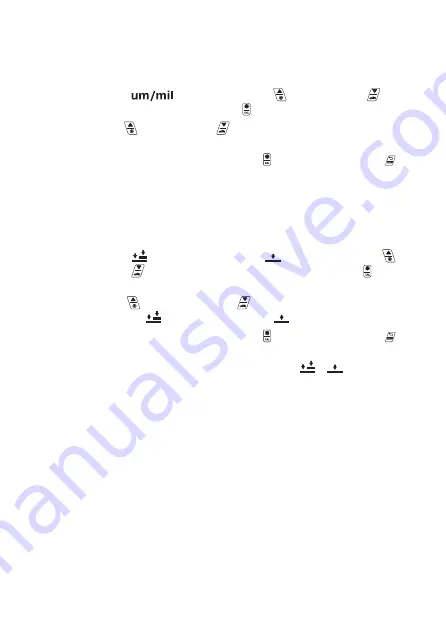
d) Setting the unit
The unit of measurement of the layer thickness can be set to in microns (μm) and milli-inches
(thou).
• Select the menu item
by pressing the up button (7) and down button (6).
Confirm your selection with the confirmation button
(4) to switch to the unit settings menu.
• Press the up button (7) and down button (6) to switch between units of measurement
on the display.
•
Confirm your unit selection with the confirmation button
(4) or press the Clear button
(5) to cancel the entire setting.
e) Setting calibration mode
The measuring device has two different calibration types – zero calibration and two-point calib-
ration. To set the calibration type, proceed as follows:
• Select the menu item
(zero calibration) or by setting
by pressing the up button
(7) and down button
(6) Confirm your selection with the confirmation button
(4) to
switch to the calibration type settings menu.
• Press the up button (7) and the down button (6) to select the desired method from
the two calibration types.
selects two-point calibration.
selects zero calibration.
•
Confirm your unit selection with the confirmation button
(4) or press the Clear button
(5) to cancel the entire setting.
• To switch to the other calibration type, select the other menu item (
or
) and proceed
in the same way as for the settings above.
f) Setting tolerance values
If you are measuring in normal measuring mode, you can set a lower tolerance value so that the
measuring device can warn/display accordingly when the limits are reached while measuring. If
you have activated LED warnings, an LED warning is triggered in normal measuring mode when
the warning value is exceeded or not met. The warning LED flashes green when the current
measured value is between the currently set upper and lower tolerance limits. The warning LED
(1) flashes yellow when the measured value is above the lower tolerance limit. The warning LED
(1) flashes red when the measured value is below the lower tolerance limit.
43






























