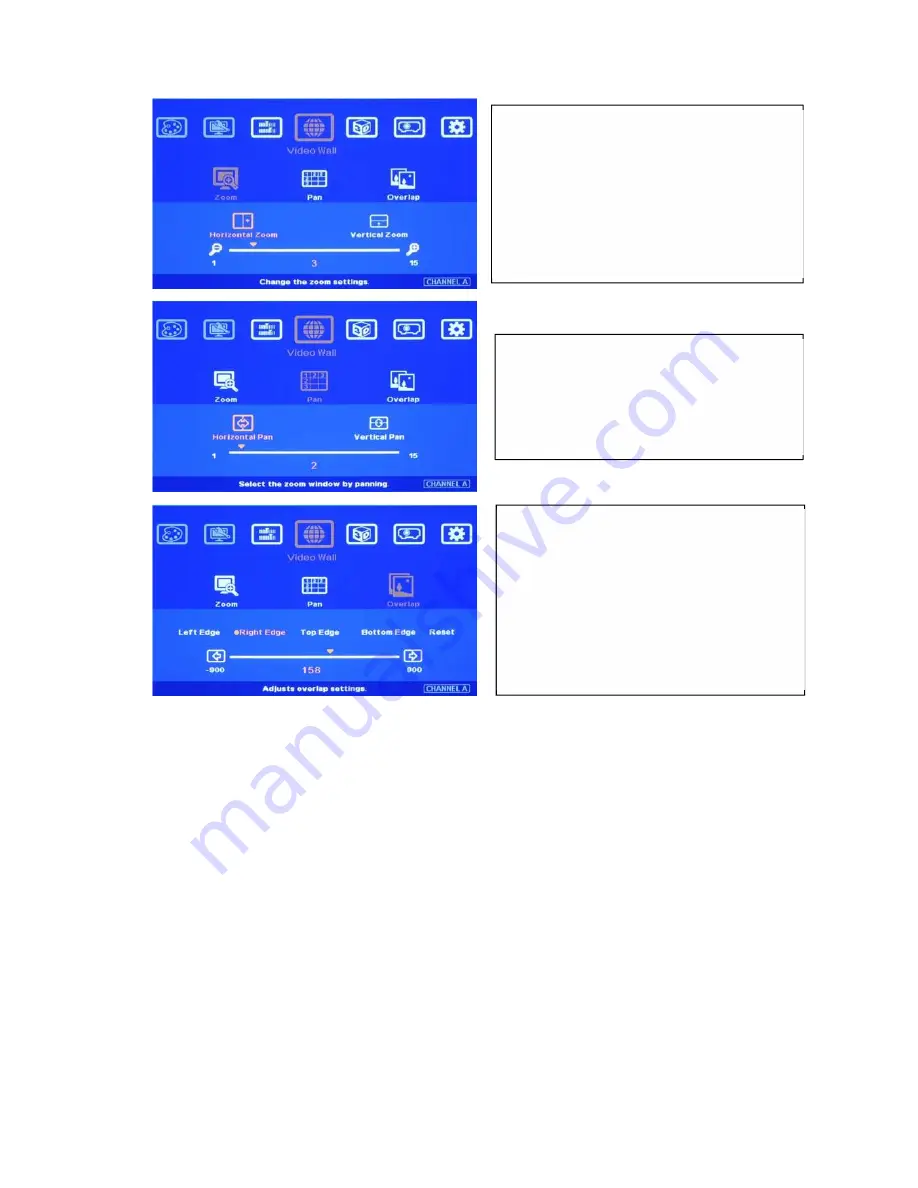
G-700
45
Before Overlap adjustment: Double image will be showed in all overlap regions. User can apply
[Overlap] value to eliminate double image at the overlap region.
An [Excel Spread Sheet] can be provided for the calculation of the [Overlap] setting value in
different setup, including different [Overlap] size among different projectors.
For dual projector edge blending, user can increase [Overlap] value in each channel at the same
time. Then user will see the overlapped images to come closer till two image 100% match
together.
For dual projector edge blending, user can use below equation to calculate overlap pixel.
Assumption: Input signal:1080p, G-700 output to projector: XGA, Overlap 224 pixels (7 grids)
Overlap value= 1920/(1024x2-224)x(224/2)=118 pixels.
If user still sees some blurred image in edge blending area, please increase or decrease [Overlap]
value in [Video Wall] setting to improve video quality. If the adjusting value is more than “1”,
please divide this value for adjacent projectors. For example, if the value should be “2” in center
projector LH edge, then please add “1” in RH edge of the 1st projector and “1” in 2nd projector LH
edge.
h
、
Edge Blending setting:
[Zoom] setting
Select [Horizontal Zoom]
[3] to split the
image for 3 projectors horizontal edge
blending.
Select [Vertical Zoom]
[1] because only
one projector in vertical position.
[Pan] setting
Select H=1, V=1 for LH projector
Select H=3, V=1 for RH projector.
Select H=2, V=1 for center projector
[Overlap] setting:
Please apply edge blend value based on
[Excel Spread Sheet]
Select [Right Edge] for LH projector.
Select [Left Edge] for RH projector.
Select [Right Edge] & [Left Edge] for center
projector















































