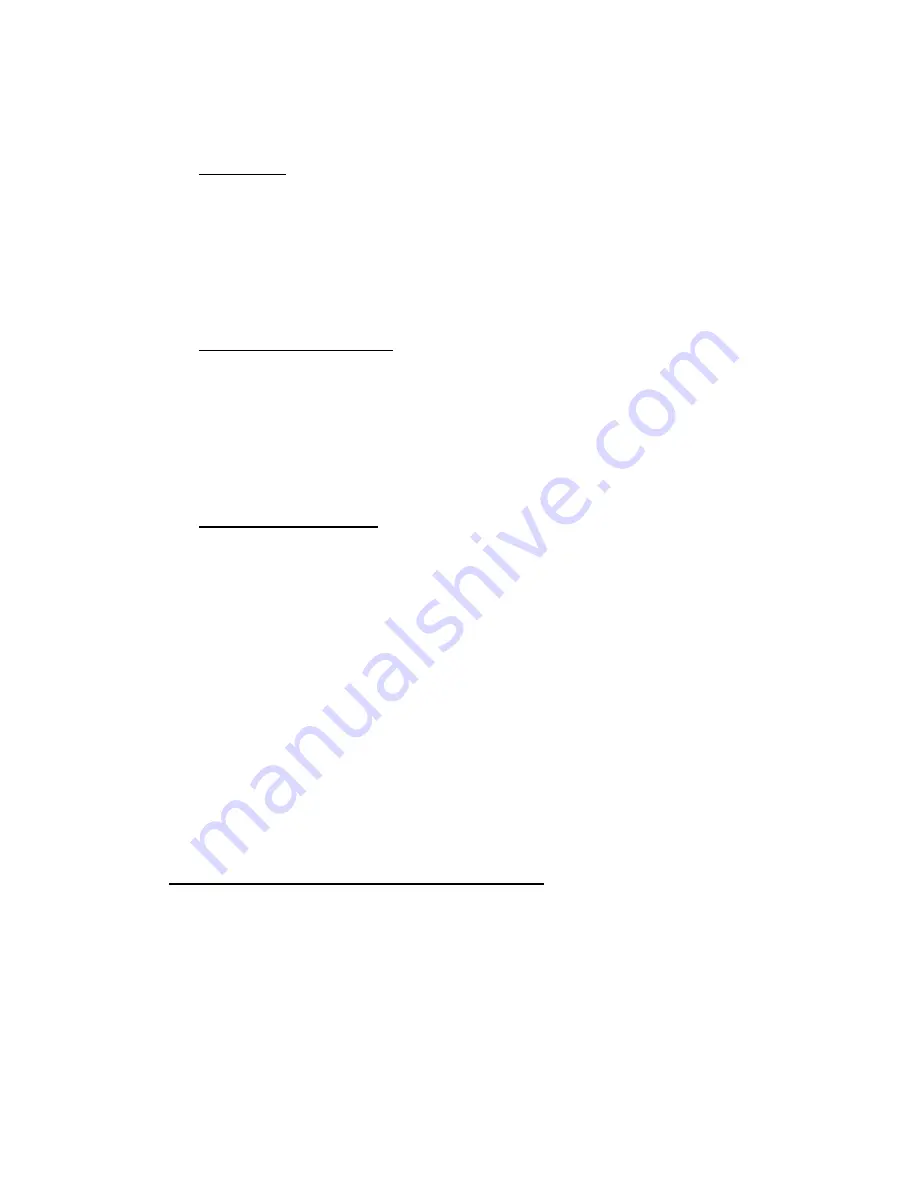
G-700
42
Once set value in Video Wall, the result will be applied to the screen immediately. User can save it
into GeoBox through Profile Index.
12.6.3.4
[Edge Blend]
It is to set the right location and pixel number for edge blending based on geometry alignment.
The result of Edge Blend will applied to the screen immediately. User can save the result into
GeoBox Profile Index.
All the functions under [Edge Blend] menu can be implemented through GeoBox hardware system
independently.
12.6.3.5
Color [Uniformity] correction
User can set different gain and offset value in RGB separately to do uniformity adjustment.
The minimum area for color uniformity adjustment is 64x64 pixels.
User can use this function to compensate some color difference in overlapped area while executing
edge blending.
The result can be saved in UserMap together with geometry alignment result at the same time.
12.6.3.6
[Save File] & [Save to Box]
After finish Gwarp operation, user can save the result in two locations--PC and GeoBox.
Click [Save file] will save the file into PC and need to use press [Load file] to load back settings.
Click the # under [Save to Gwarp Pro] will save Gwarp result into G-700. User can create up to 10
different Gwarp results into GeoBox. User needs to save the final result in each channel separately.
After save the file, please turn off [Pattern] in Gwarp2 (Hotkey on keyboard: [CTRL + P]) so that user
can see the system OSD through keypad or remote controller.
Next step is to activate GeoBox OSD to load Gwarp result under [Anyplace]
[Gwarp] menu. Select
the same UserMap # as saved in Gwarp2 to load the result into GeoBox.
Please combine with [Video Wall] and [Edge Blend] functions through OSD to complete edge
blending processes. User can save the final result into [Profile] menu and recall it at any time.
Maximum 5 profiles can be saved.
Once select [Gwarp2] geometry alignment result, all the geometry alignment result will be replaced.
12.7 Example for 3 projector edge blending setup
Edge Blend can enlarge the display screen and change the aspect ratio using multiple projectors.
Three elements are required for edge blending: One is to do geometry alignment and let all images
from the projectors have the same size. Secondly, to use Video Wall function to split the input signal,
crop the right portion and assign to each projector. The third is to do edge blending to become
seamless image and do color fine-tune. Below is example of the procedures for three projector edge
blending.






























