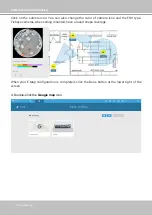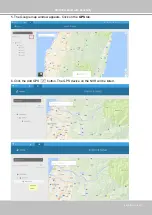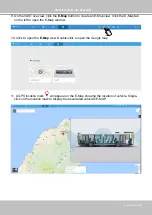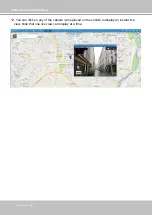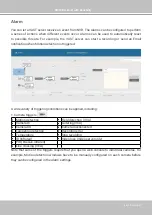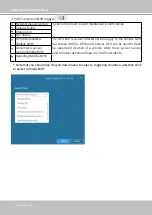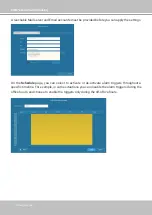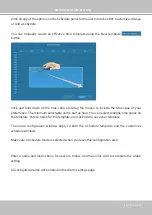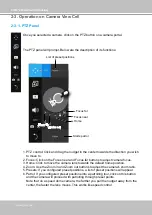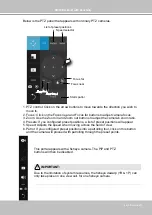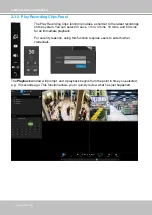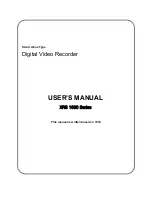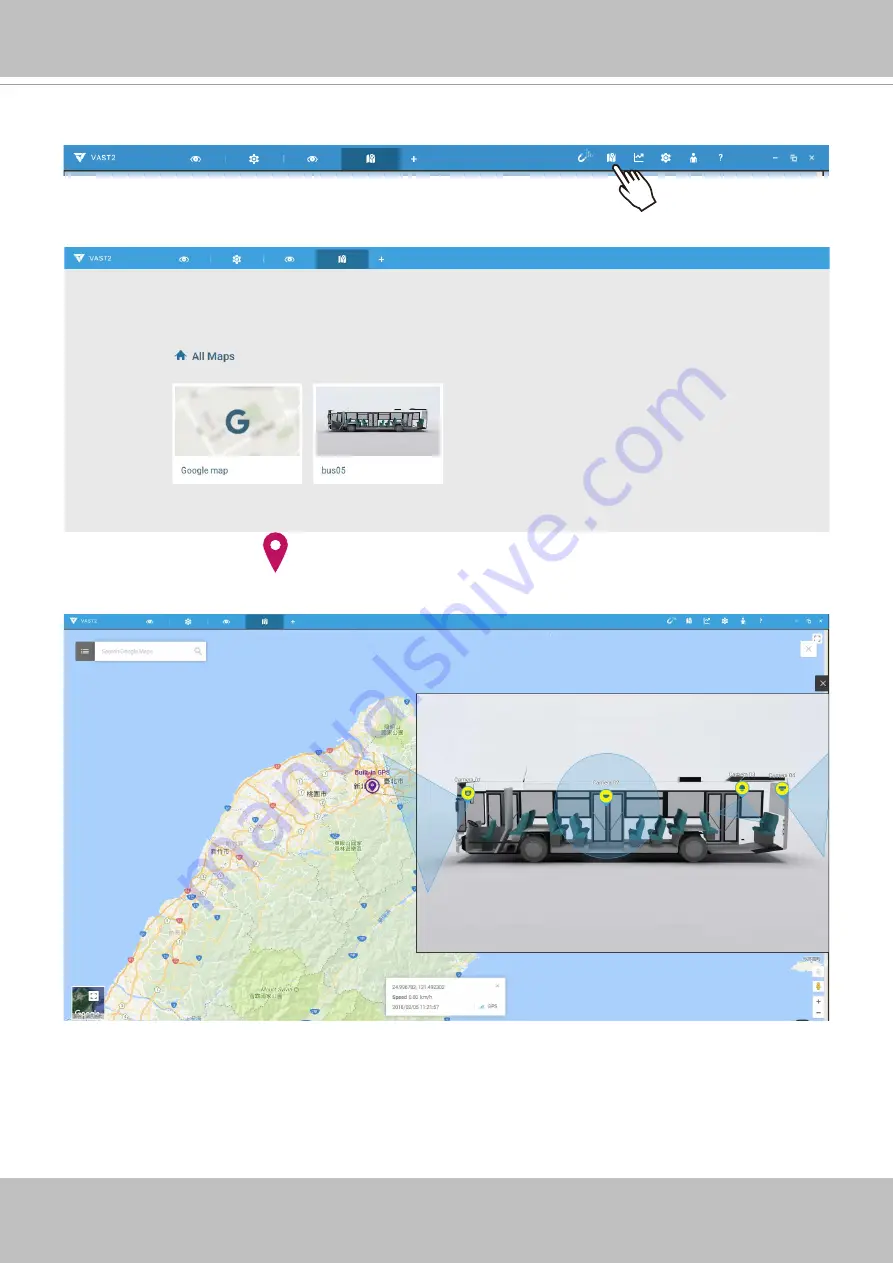
VIVOTEK–Built with Reliability
User's Manual–55
9. On the VAST live view, click the
E-Map
button to create an E-Map view. Click the E-Map tab
on the left to open the E-Map window.
10. Click to open the
E-Map
view. Double-click to open the Google map.
11. A GPS location mark
will appear on the E-Map showing the location of vehicle. Single-
click on the location mark to display the associated vehicle's E-MAP.