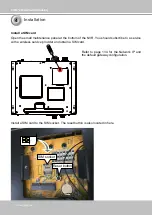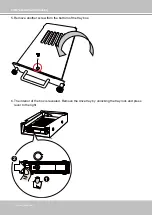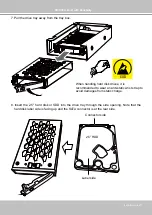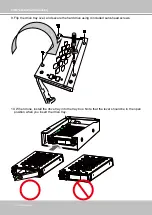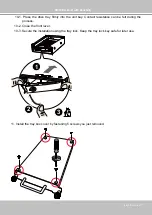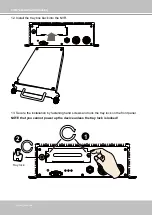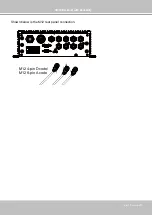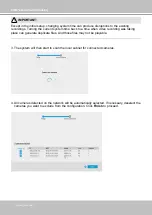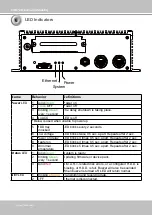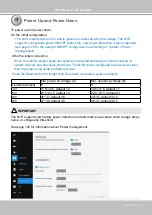VIVOTEK–Built with Reliability
32–User's Manual
M5-tapping-4x
5.5-4x
The tray lock must be in the locked position before the NVR can be powered on. Make sure you
keep your tray keys for access to the onboard disk drive.
18. Use four self-tapping screws to secure the NVR to a metal panel. If the need should arise
to install the NVR on a ceiling, use the M5 self-tapping screws and drive them through the
smaller holes on the four corners of the NVR.
IMPORTANT: