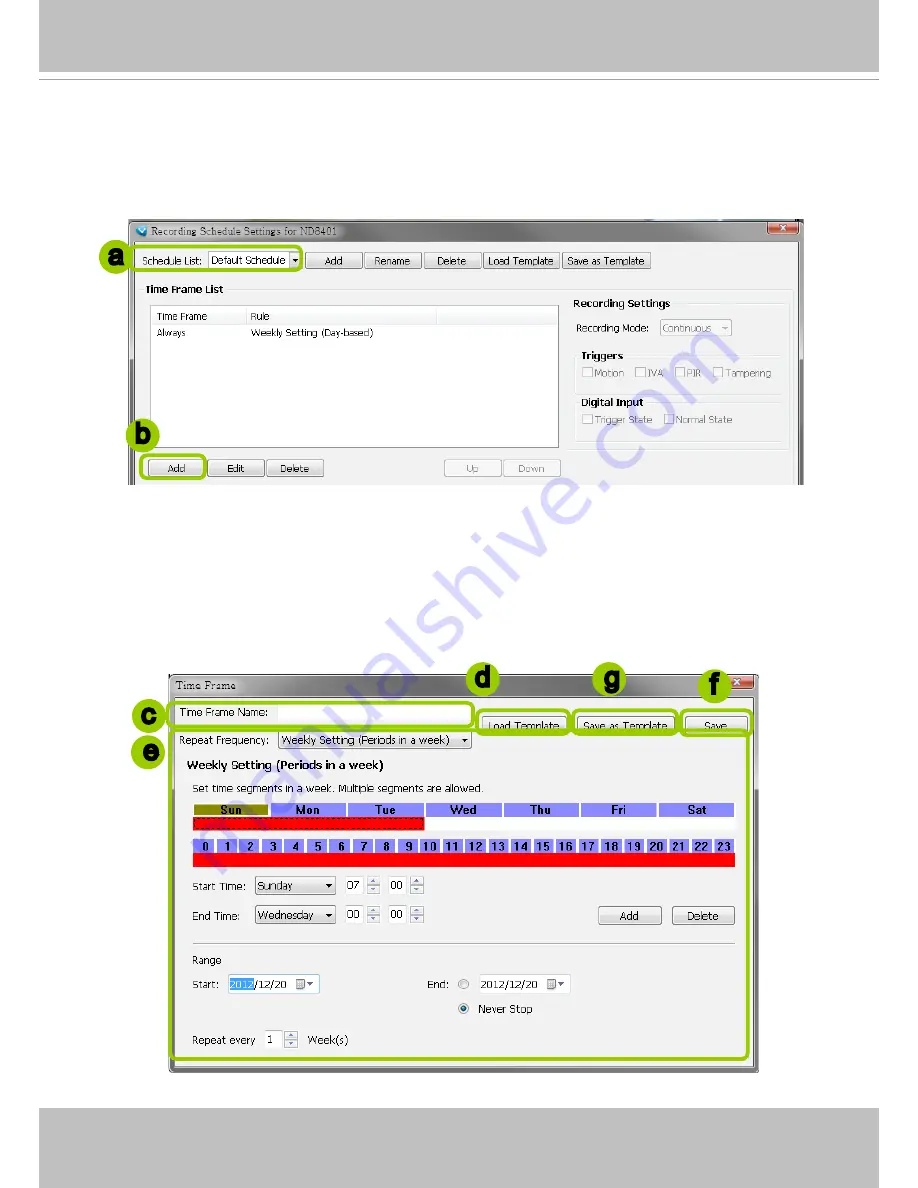
VIVOTEK
94 - User's Manual
Add New Time Frames
Please follow the steps below to add new time frames to a schedule:
a. Select a recording schedule from the drop-down list.
b. Click
Add
to open the
Time Frame Settings
window.
c. Enter a name for the new time frame.
d. If you have a time-frame template, you can upload it to simplify the editing of the schedule. Click
Load
Template
and the
Load File
dialog box will pop up. Select the template file to load.
e. To edit the new time frame, select a
Repeat Frequency
from the drop-down list and edit the time
segments, applicable days, applicable period of time, and repeat time interval. For the detailed settings
of each repeat frequency, please refer to
The Concept of Repeat Frequency
on page 96.
f. When completed, click
Save
to enable the settings.
g. If you want to save this time frame as a template for future use, click
Save as Template
. A
Save file
dialog will pop up for you to save the template.
a
b
c
d
f
g
e






























