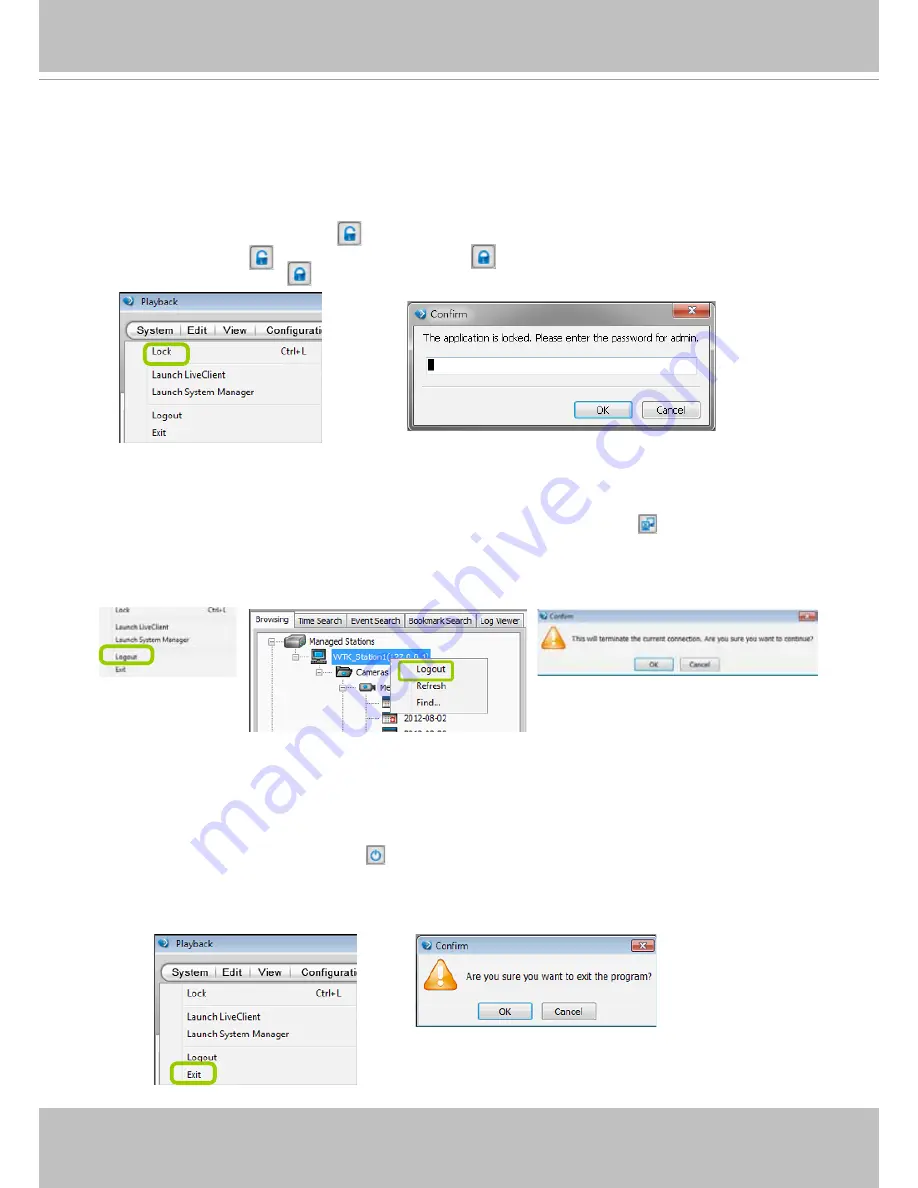
VIVOTEK
196 - User's Manual
How to Lock VAST Playback for Security Concerns
If you happen to be away from your computer, for security reasons, we suggest you lock the
program. When VAST Playback is locked, the user must enter the correct password to unlock
and access the program again.
To lock Playback, click
Unlock
on the quick access bar or click
System > Lock
on the system
menu. The
Unlock
icon will then turn into
Lock
.
To unlock Playback, click
and enter the correct password in the popup window.
How to Log out from the VAST Server
To log out from the current server, click the station and click
Logout
on the quick access
bar or click
System > Logout
on the menu bar. You can also
right-click
the station and click
Logout
. A confirmation window will pop up. Click
OK
to confirm or
Cancel
to return to the VAST
Playback window.
How to Exit VAST Playback
To exit VAST Playback, click
Exit
on the quick access bar or click
System > Exit
on the
menu bar. A confirmation window will pop up. Click
OK
to confirm or
Cancel
to return to the
VAST Playback window. When you exit the program, your user account will be automatically
logged out from the current server.






























