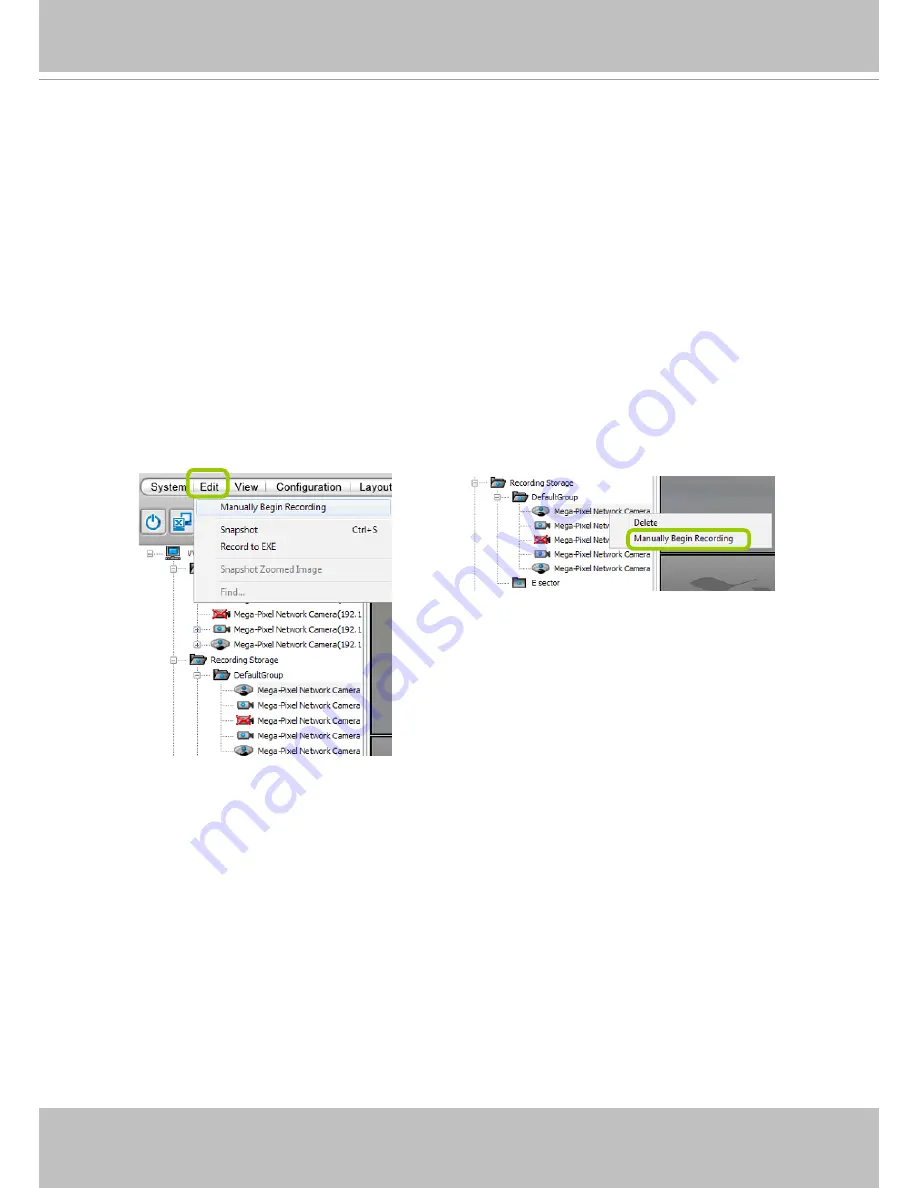
VIVOTEK
User's Manual - 107
How to Manually Begin /Stop Recording
By default, all devices are assigned to the default recording storage and default recording
schedule. Therefore, once you included a camera into the NVR's configuration, the VAST Server
will begin to record live video according to the default recording schedule. Please refer to
How
to Edit Recording Schedules
on page 89.
However, if you have changed the default schedule, you can manually click
Manually Begin
Recording
to enable a device without setting up a recording schedule. Please follow the
instructions below to manually begin recording.
Select the device from the hierarchical device tree under the Default Group, then click
Edit >
Manually Begin Recording
on the menu bar (or
right-click
the device and select
Manually
Begin Recording
). The text on the menu bar will turn into
Manually Stop Recording
as shown
below and the VAST Server will start to record video from the target camera. Please note that
its priority will be higher than the recording schedule, and the recording task will continue unless
you click on
Manually Stop Recording.
After you click
Manually Stop Recording
, the device
will then follow the preset recording schedule.






























