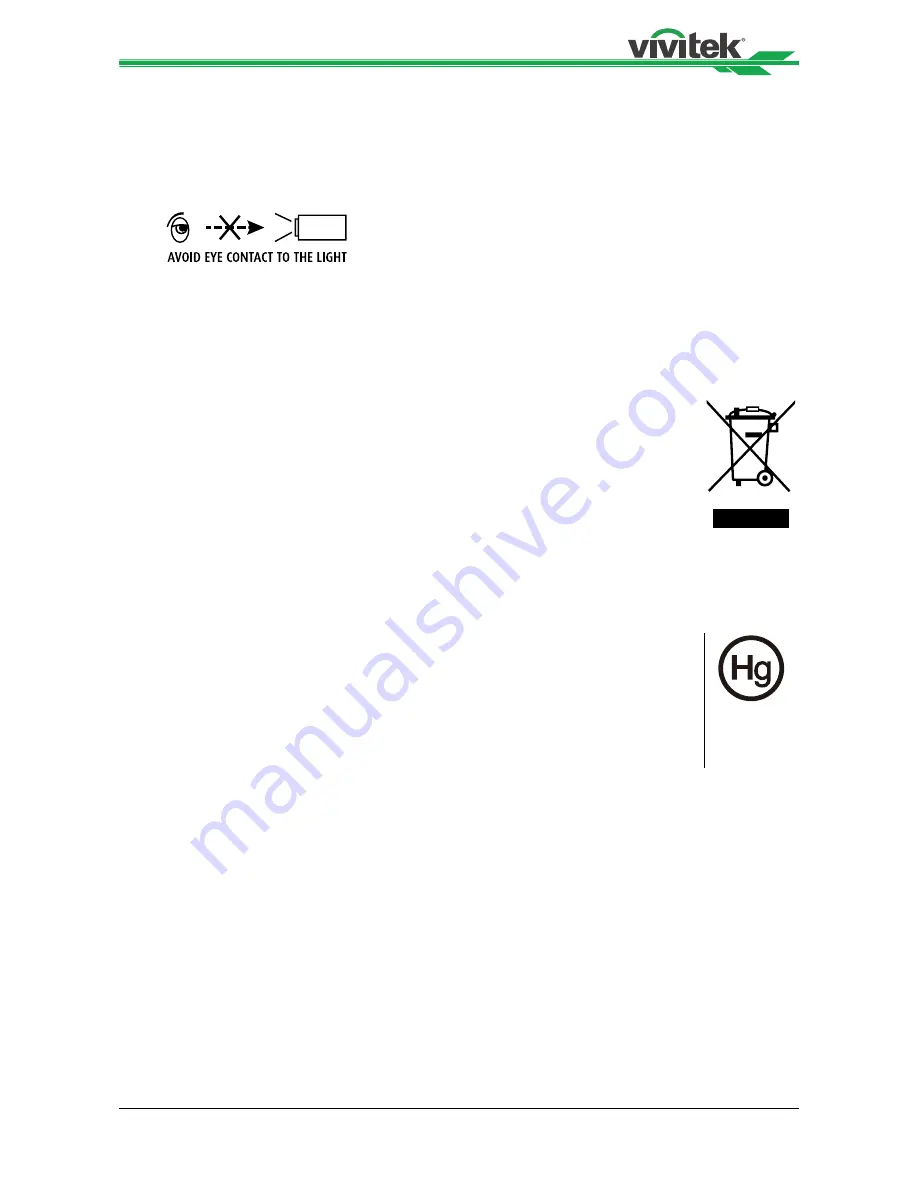
6
H8030 Home Theater Projector - User Manual
been dropped.
13. The +12V trigger only outputs 12V DC signal for triggering. Do not connect to any
other power input or output. This could cause damage to this unit.
14. Keep the packing material in case the equipment
15. Never look into the lens when the projector is on.
DISPOSAL OF OLD ELECTRICAL AND ELECTRONIC EQUIPMENT
(Applicable throughout the European Union and other European countries with separate collection programs)
This symbol found on your product or on its packaging, indicates that this
product should not be treated as household waste when you wish to dispose
of it. Instead, it should be handed over to an applicable collection point for the
recycling of electrical and electronic equipment. By ensuring this product is
disposed of correctly, you will help prevent potential negative consequences
to the environment and human health, which could otherwise be caused by
inappropriate disposal of this product. The recycling of materials will help to
conserve natural resources. This symbol is only valid in the European Union.
If you wish to discard this product, please contact your local authorities or
dealer and ask for the correct method of disposal.
Important Recycle Instructions
Lamp(s) inside this product contain mercury. This product may contain
other electronic waste that can be hazardous if not disposed of properly.
Recycle or dispose in accordance with local, state, or federal Laws. For more
information, contact the Electronic Industries Alliance at WWW.EIAE.ORG
For lamp specific disposal information check WWW.LAMPRECYCLE.ORG
Summary of Contents for H8030
Page 1: ...H8030 User s Manual ...







































