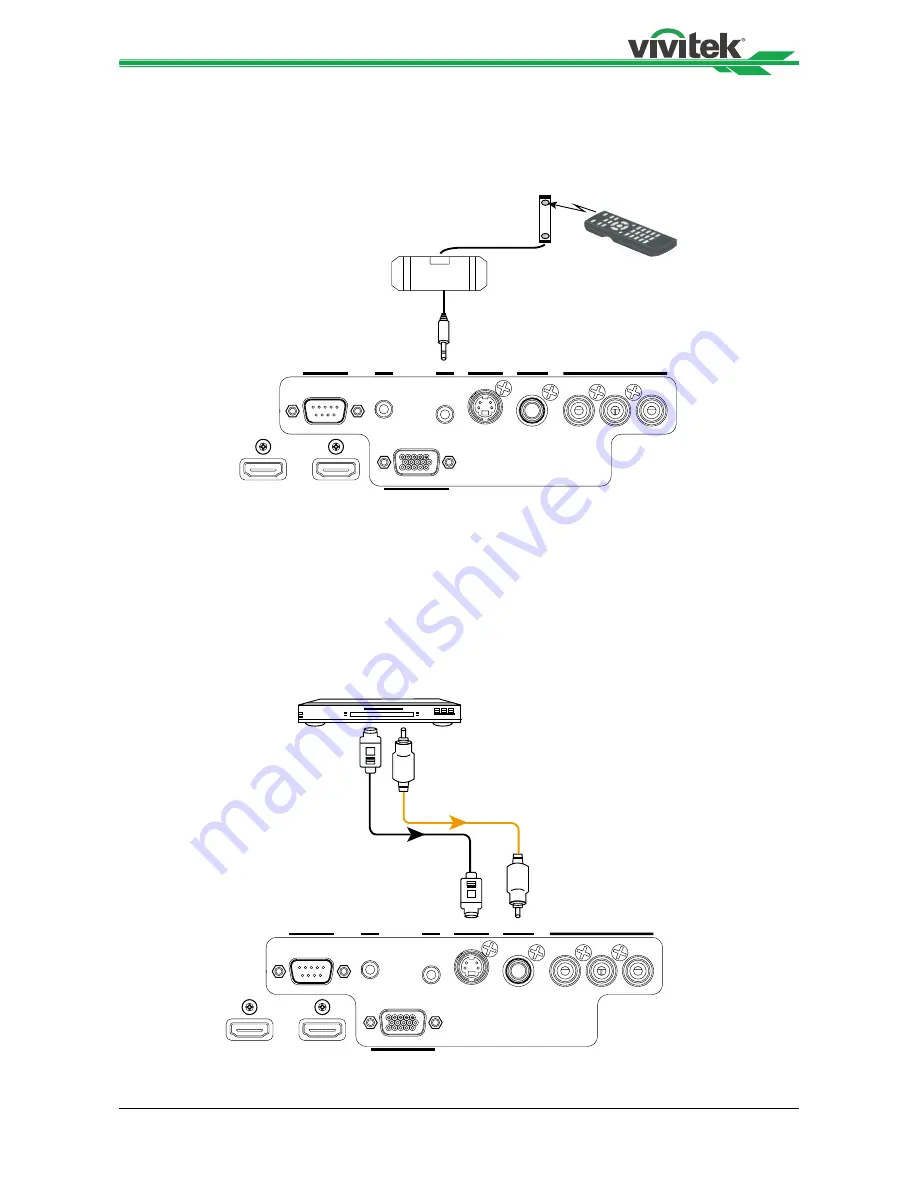
19
H8030 Home Theater Projector - User Manual
IR Input connection
If infrared signals from the remote control cannot reach the projector due to excessive
distance or obstructions such as walls or cabinet doors, you can connect an external IR
repeater system to the IR INPUT on the H8030 to extend the range of the remote control.
Remote
IR sensor
IR repeater
HDMI
2
HDMI
1
RGB
COMPONENT
1
VIDEO
S-VIDEO
IR INPUT
RS-232
12V TRIGGER
S-VIDEO, VIDEO connection
If the image input device offers both S-Video and Video connection, it is recommended that
you choose S-Video to obtain better image quality. If both the S-Video and Video inputs are
connected to the projector, the projector will prioritize S-Video signal input and image from
the Video input will not be played.
DVD player. VCR. statllite receiver.LD and forth
HDMI
2
HDMI
1
RGB
COMPONENT
1
VIDEO
S-VIDEO
IR INPUT
RS-232
12V TRIGGER
Summary of Contents for H8030
Page 1: ...H8030 User s Manual ...






























