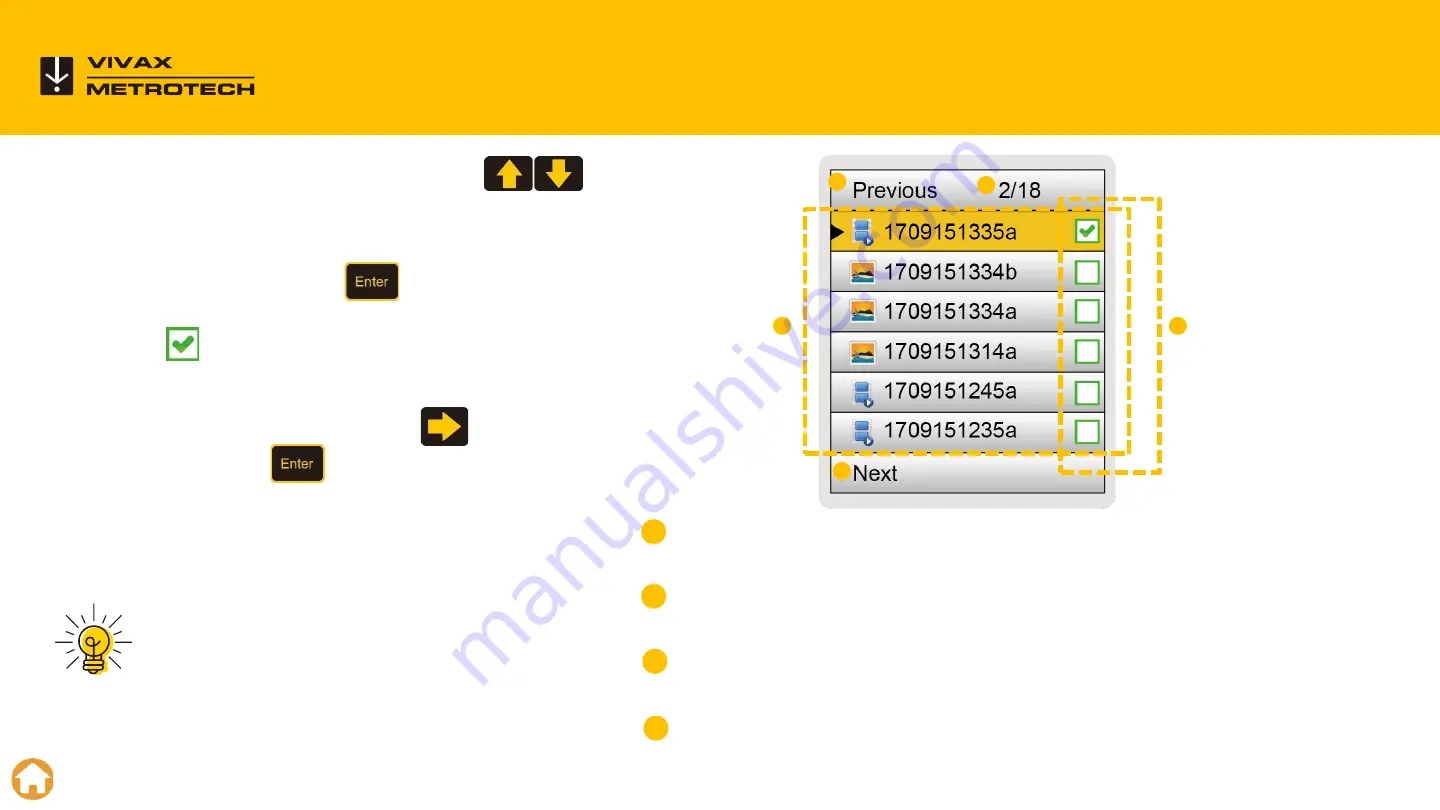
Use the
Up/Down arrow keys
to select video(s) or picture(s) files to
play, copy, move, delete or rename.
Press the
Enter key
to confirm the
selection of the file and a green check
mark will appear to the right of the
file name.
Use the
Right Arrow key
or press
the
Enter key
to move to the next
menu.
Page Number/Number of Pages -
The control module
can store several pages of files.
File List -
The files are shown in the file list. Newest files
at the top. Six files per page.
Select Confirmation Box -
A check mark is shown after
files have been selected.
Move to Previous/Next page -
Use the Page Up/Page
Down keys to move from page-to-page.
Keep the number of files on the hard drive
to a minimum for fastest response time
from the control module.
27
vCam-6 Menu Structure
–
File List Sub-menu
Tip
1
4
4
2
3
1
2
3
4
Summary of Contents for vCam-6
Page 1: ...vCam 6 Control Module with Standard Type CP Reel and Type MX Mini Reel vCam 6 Training...
Page 3: ...3 Introduction...
Page 6: ...6 vCam 6 Control Module 6...
Page 8: ...Slide the latch to the right to release the keyboard 8 Latch Assembly...
Page 14: ...14 Type CP Standard Reel 14...
Page 18: ...18 Type MX Mini Reel 18...
Page 24: ...24 vCam 6 Menu Structure 24...
Page 30: ...30 Video Recording 30...
Page 38: ...38 Text Overlay 38...
Page 46: ...46 Sonde Locating and Pushrod Tracing 46...
Page 51: ...51 Changing Camera Heads and Spring Assemblies...
Page 57: ...57 Removing the Type CP Reel Camera Heads This video is available on our YouTube Channel...
Page 69: ...69 Software Updates...
Page 77: ...77 Add a Start Screen...
Page 80: ...80 Compatibility Camera Specifications and Popular Accessories...
Page 87: ...87 LACP WRC Integration 87...
Page 92: ...vCam 6 Control Module LACP WRC Integration 92...






























