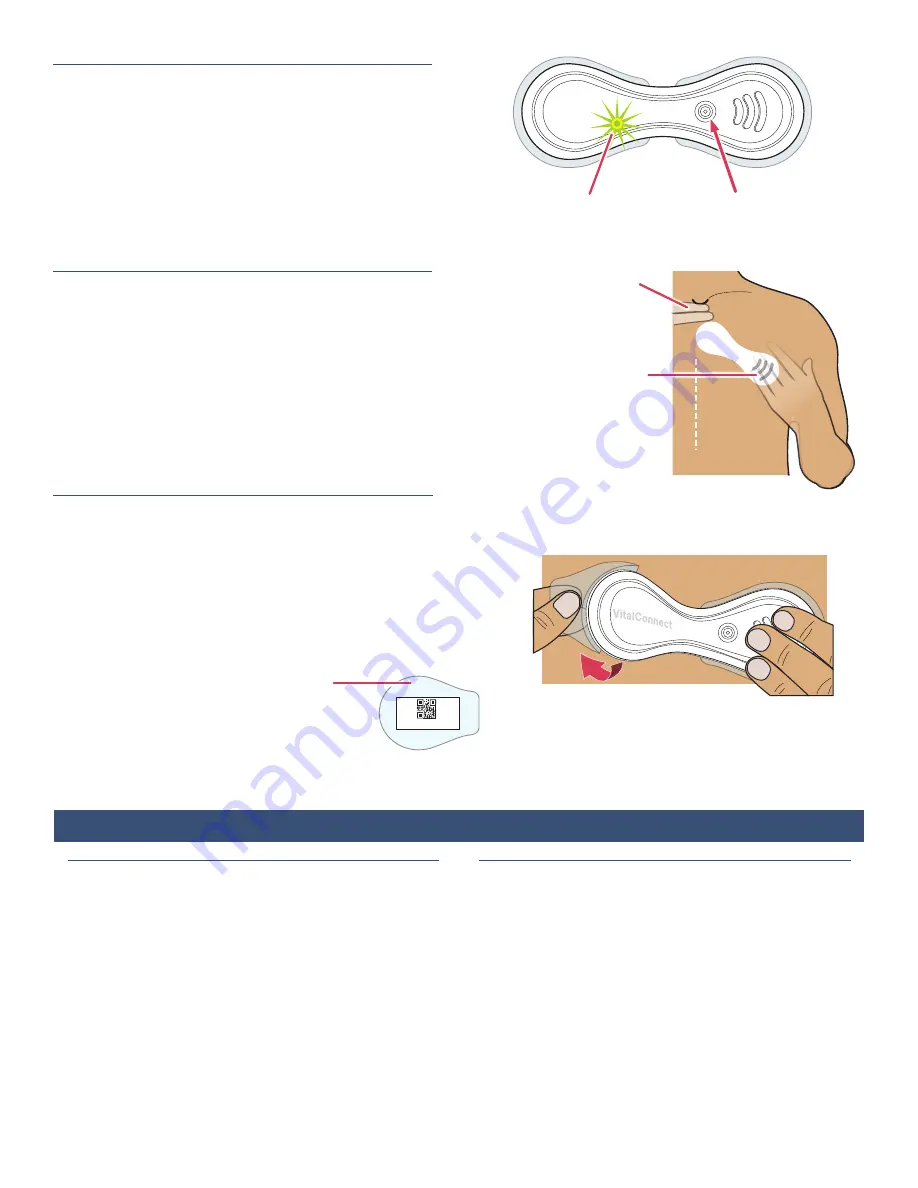
5
2. Power-On VitalPatch
a. Place VitalPatch on a flat surface.
b. Press and release the power button. See figure to the
right. A green light below the logo flash to let you know
the VitalPatch is powered on (the light will not stay
illuminated).
VitalConnect
Light flashes ON
Press and release
power button
3. Hold VitalPatch Against Chest on Selected Site
DO NOT remove the adhesive backings until Step 4!
Hold the VitalPatch against the chest in the
PRIMARY
position. See figure to the right.
4. Remove Backings and Apply
DO NOT touch the adhesive with your fingers!
a. Hold one side of the VitalPatch down against the skin.
b. Lift the opposite side, and peel the backing off from the
center. Press against skin.
c. Peel the backing off from the other side of the
VitalPatch.
d. Firmly press down both sides to attach to skin.
e. Keep the backing with the ID number.
You will need this to pair the VitalPatch with
VistaPoint. See
Section 8 on page 7
for the
pairing process.
Peel off backing
from center
Hold VitalPatch
down
AVC2B008BF_0032EA
a. Space two fingers
below the jugular
notch (dip at the
base of the neck).
b. Position diagonally
with the three lines
angled downward
away from the
midline.
Vita
lCo
nne
ct
Midline
LEFT Side
Left
Hand
Section 6:
Wearing the VitalPatch
Things to Avoid
• DO NOT shower or exercise for 30 minutes after
applying the VitalPatch.
• DO NOT expose the VitalPatch directly to the shower
head, and avoid excessive contact with soap or
scrubbing. Gently pat the VitalPatch dry after
showering.
• DO NOT swim with the VitalPatch or use in a sauna,
steam room or hot tub.
• DO NOT wear more than one VitalPatch at a time.
Always remove the old VitalPatch before applying a
new one.
How Long to Wear Your VitalPatch
•
Each VitalPatch will last up to 5 days (120 hours) or
7 days (168 hours).
To preserve data recorded by the
VitalPatch, make sure you are connected to the
VistaPoint application before the VitalPatch expires.
• See
Section 2
on
page 3
for information on checking
how many hours are left on your VitalPatch.
• If discomfort or irritation occurs, the VitalPatch (and
the optional adhesive overlay) should be removed.
Contact your healthcare provider immediately.
• If the VitalPatch begins to fall off or lift from the skin,
contact your healthcare provider immediately.




















