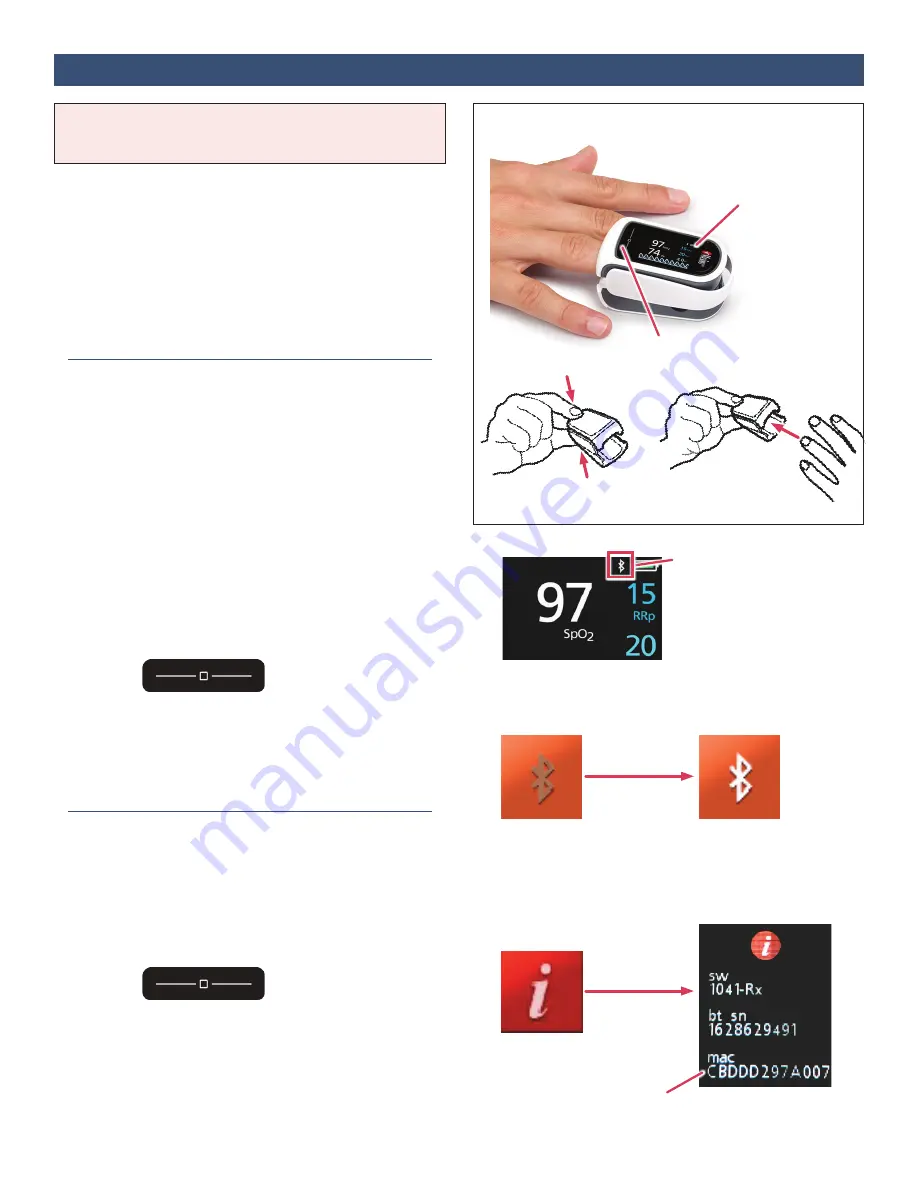
18
Section 21:
Using Bluetooth to Upload Oxygen Saturation (Masimo MightySat™ Fingertip)
The Masimo MightySat™ is an optional pulse oximeter
device that measures blood oxygen saturation (%SpO
2
)
and uploads readings automatically using Bluetooth. It is
clipped onto your fingertip. Use as directed by your care
team.
Refer to the Masimo MightySat™ Rx Fingertip Pulse
Oximeter Home Use Manual for basic instructions on
setting up the device, usage instructions, and error
messages.
1. Check that Bluetooth is On
a. Turn on the device by inserting the ring finger of the
non-dominant hand. For example, a right-handed
person should apply the device to the ring finger of
the left hand.
To insert the finger, squeeze the back of the device
until it opens. Insert the finger until the tip of the
finger reaches the stop inside the device. Release the
device to close. The display should face up.
b. Check the display of the unit. See figure to the right. If
the Bluetooth icon is displayed in the upper-right of
the display, no additional action is necessary (go to
Step 2
below
).
c. If Bluetooth is not ON, press and hold the Touchpad
until the menu screen is displayed.
Press and hold
Touchpad
d. Swipe the touchpad until the Bluetooth screen is
displayed. Tap the touchpad to turn Bluetooth ON
(the Bluetooth icon will turn white). See figure to the
right. Refer to the Masimo Home Use Manual for
more information.
2. Find the Bluetooth ID (Optional)
Note: This step is optional, and is only necessary when
using the Masimo MightySat in an environment where
multiple similar devices are being used (such as a
hospital).
a. Press and hold the Touchpad until the menu screen is
displayed.
Press and hold
Touchpad
b. Swipe the touchpad until the About screen is
displayed. Tap the touchpad to display the
information screen. See figure to the right. The
Bluetooth ID is the number under “mac”.
Tap Touchpad
Tap Touchpad
Bluetooth ON
Indicator
Bluetooth ON
Bluetooth
OFF
About
Bluetooth ID
NOTE: If the device has already been paired, go directly
to
Step 4 “Take A Reading”
below.
Squeeze back
to open
Masimo
MightySat
Touchpad
Insert ring
finger
Masimo MightySat























