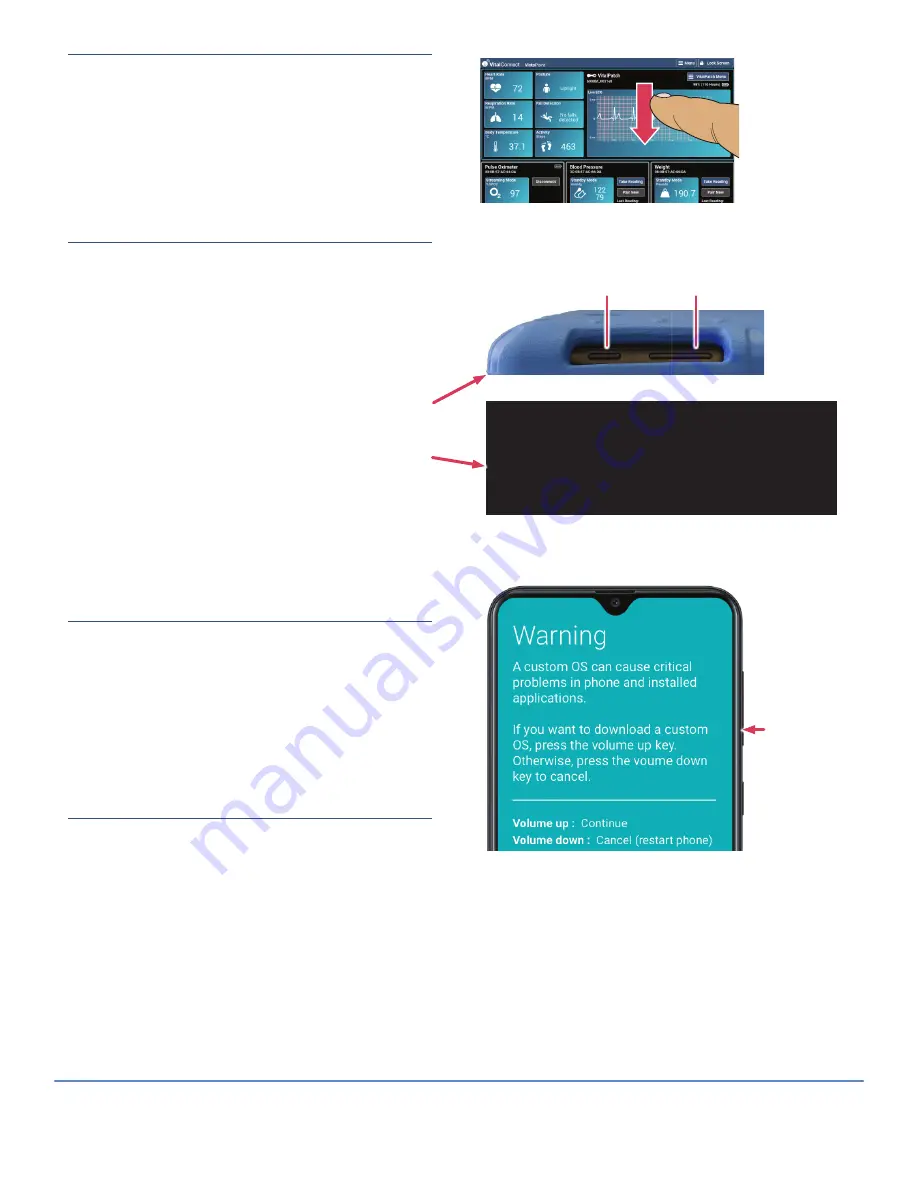
26
Dashboard Stops Responding
If vital signs do not appear to be updating or the screen
becomes unresponsive (for example, when pairing
devices), you can refresh the current view by dragging
your finger across the display and then releasing.
Cannot Power-On VistaTablet
If the VistaTablet does not turn on by pressing the power
key (see
Section 1 on Page 2
), perform a restart:
1. Plug VistaTablet into the charger. If the battery is
completely discharged, the it may need several
minutes to recharge before you can restart (next
step).
2. Restart the VistaTablet by holding the Power and the
Volume Down keys (next to the Power button) down
for a few seconds and then releasing.
3. A “Maintenance Boot Mode” screen will be displayed
(see figure to the right). Use the Volume Up and
Volume Down keys to highlight “
1. Normal Boot
”.
4. Press the Home key to confirm your selection. The
VistaTablet will now start normally.
VistaPhone Stuck in Download Mode
The VistaPhone device may become stuck in “download
mode” (see image to the right). If you see this screen, tap
the Volume Down button on the side of the VistaPhone.
The device will restart normally.
Bluetooth Connection Issues
If you have problems connecting to or disconnecting
from the VitalPatch, the following steps are
recommended:
• Ensure that the VitalPatch is turned ON. Note that
you cannot connect to a VitalPatch that has expired.
Replace the VitalPatch as necessary.
• Reattempt connection to the VitalPatch. See
Section
8 on page 7
.
• If you are still unable to connect to the VitalPatch,
consider moving to a location that may have less
Bluetooth interference.
Drag finger down
display to refresh
Power
Volume Down
==================================================================
Maintenance Boot Mode
Use the volume up/down keys to move highlight
and the home key to select.
==================================================================
(*) 1. Normal Boot : Restart your device normally.
( ) 2. Factory Reset : Warning!, Erases all data and application
( ) 3. Safe Mode : Temporarily disable third party application.
( ) 4. Power down : Turn off your device.
VitalConnect, Inc.
224 Airport Parkway, Suite 300, San Jose, CA 95110 | (408) 963-4600 | www.vitalconnect.com | [email protected]
© 2021 VitalConnect. A list of our trademarks can be found at www.vitalconnect.com. All other marks may be trademarks of their respective companies.
Press Volume
Down key to
restart normally
VistaPhone in Download Mode















