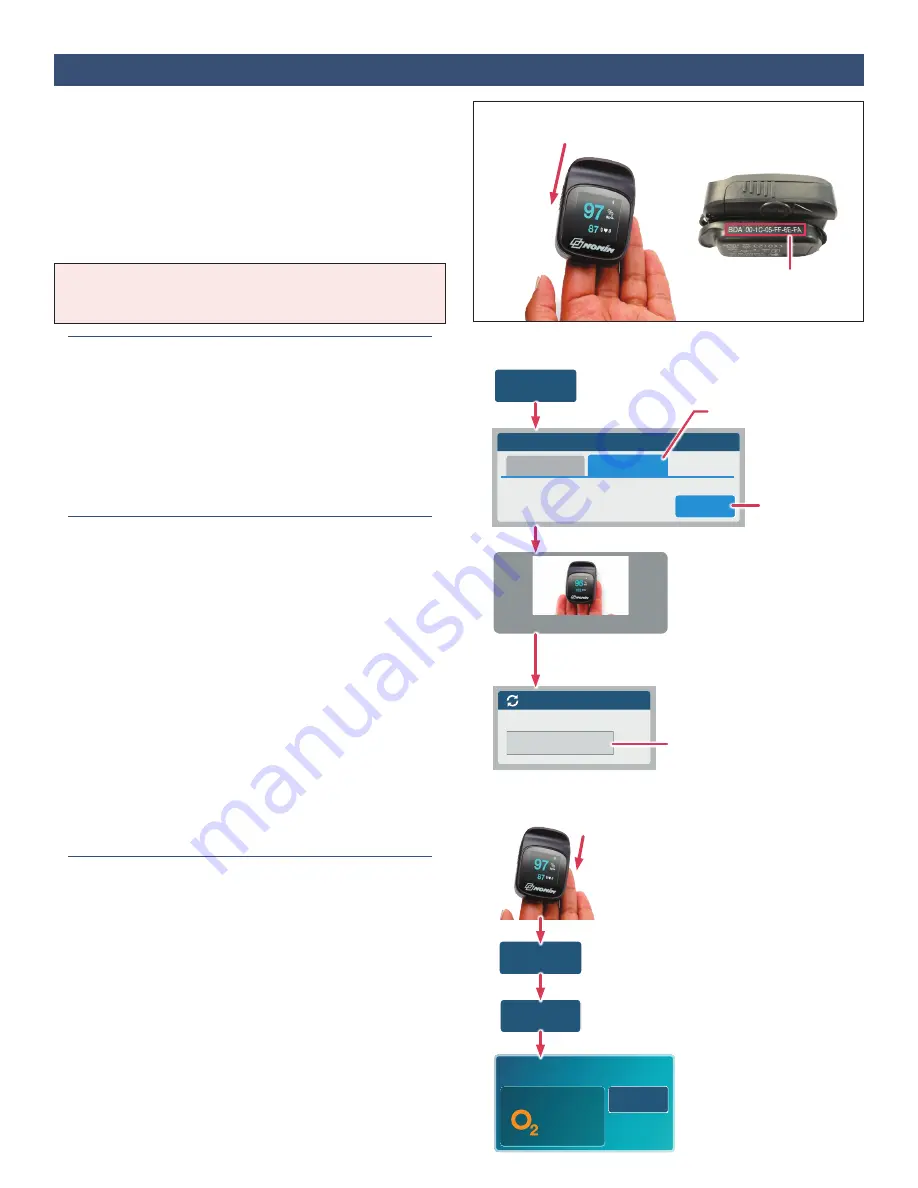
22
Section 23:
Using Bluetooth to Upload Oxygen Saturation (Nonin 3230 Fingertip)
The Nonin Model 3230 is an optional pulse oximeter
device that measures blood oxygen saturation (%SpO
2
)
and uploads readings automatically using Bluetooth. It is
clipped onto your fingertip. See figure to the right. Use as
directed by your care team.
Refer to the Nonin Medical Model 3230 Operator’s
Manual for basic instructions on setting up the device,
usage instructions, and error messages.
1. Find the Bluetooth ID (Optional)
Note: This step is optional, and is only necessary when
using the Model 3230 in an environment where multiple
similar devices are being used (such as a hospital).
To find the Bluetooth ID, turn the unit on its side and find
the etched numbers on the clip. See figure to the right.
The Bluetooth ID begins with “BDA”.
2. Pair New in VistaPoint
a. Tap Take SpO2 in the Oxygen Saturation tile. Tap
Use Bluetooth and then tap Pair New. Tap Nonin
Model 3230 as the model.
b. Apply the Model 3230 to the finger. The device will
turn on go into pairing mode (indicated by a white
Bluetooth symbol on the display).
c. VistaPoint displays “Scanning for Devices”. Tap the
Bluetooth ID when it appears. It should match the ID
in
Step 1 above
. After you tap the Bluetooth ID, the
current oxygen saturation value will be measured and
you will be returned to the dashboard.
If you see a message asking you to confirm the
device pairing, tap Confirm.
d. Pairing is now complete. Remove Model 3230 from
finger.
3. Take a Reading (After Pairing)
a. Apply the Model 3230 to the finger. The unit will
automatically turn on and being measuring.
b. Tap Take SpO2 in the Oxygen Saturation tile.
c. Tap Use Bluetooth (if not already selected) and then
tap Take Reading.
d. VistaPoint displays “Please wait connecting...” while
it retrieves the current reading. When the reading is
complete, the oxygen saturation will be displayed on
the dashboard with an indicator of when the reading
was taken.
If the oxygen saturation value is not displayed, repeat
the pairing process (
Step 2 on previous page
).
e. Remove from finger when reading is complete.
Bluetooth ID
Apply to
Finger
Nonin 3230 Pulse Oximeter
Nonin Model 3230 (Fingertip)
Take Oxygen Saturation
Pair New
Use Bluetooth
Manual Entry
Currently using Bluetooth Upload.
No device is currently paired. Select
Pair New
to begin the pairing process.
Tap Pair New
Tap Nonin
Model 3230
Tap Bluetooth ID
Apply to
Finger
Scanning for Devices
Devices Found:
00:0B:57:AC:0B:13
Tap Use Bluetooth
Take SPO2
Begin Pairing
NOTE: If the device has already been paired, go directly
to
Step 3 “Take A Reading”
below.
%SPO2
Standby Mode (Spot)
97
Take SpO2
Oxygen Saturation
Nonin 3230 00:0B:57:AC:66:DA
Last Reading:
2 Minutes Ago
Take SPO2
Take a Reading
Reading
Complete
Take
Reading
Apply to
Finger



















