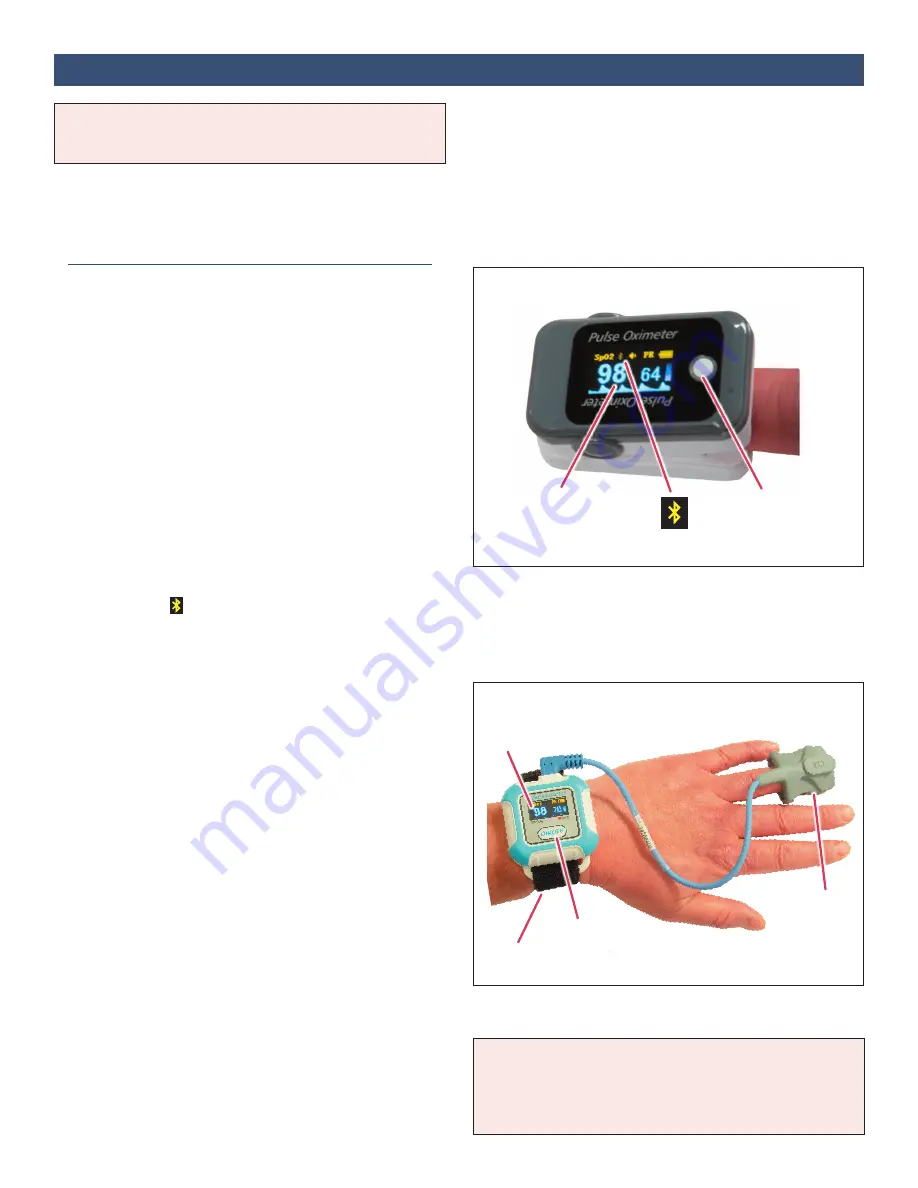
16
Section 20:
Using Bluetooth to Upload Oxygen Saturation (Berry BM1000 or BM2000A)
The Berry BM1000 and BM2000A are optional pulse
oximeter devices that measure blood oxygen saturation
(%SpO
2
) and upload readings automatically using
Bluetooth. Use as directed by your care team.
1. Set Up and Confirm Bluetooth is ON
Setting Up the BM1000 (Fingertip)
Refer to the BM1000 Operator’s Manual for complete
instructions. See figure to the right.
a. Press the Power button once to power-on the device.
The display will illuminate.
b. Squeeze the back of the device to open. Insert a
finger into the device so that the display is facing
towards you. The finger should be fully inserted. The
device will begin to display %SpO
2
.
c. Operate the device as follows:
–
If the display is upside-down, tap the button once
to flip the display.
–
To silence the beep, tap the button twice in rapid
succession.
–
Ensure Bluetooth is ON. Check the Bluetooth
indicator in the display. The indicator will be
displayed when Bluetooth is ON. If it is not ON,
use a long button press to turn it ON.
–
To power-off the device, press and hold the button
until the display turns off.
d. After confirming operation, proceed to
Step 2 on
page 17
for pairing.
Setting Up the BM2000A (Wrist)
Refer to the BM2000A Operator’s Manual for complete
instructions. See figure to the right.
a. Plug the sensor cable into the device. Use the wrist
strap to apply the device to the wrist. Insert a finger
into the sensor.
b. Press the ON/OFF button once to power-on the
device. If the finger is inserted into the sensor
correctly, the device will begin to display %SpO
2
.
c. Operate the device as follows:
–
Tap the ON/OFF button to access the menu
screen. Tap the ON/OFF button again to move
between options. Long-press the ON/OFF button
to select an option or to change its value.
–
Ensure Bluetooth is ON using the menu.
–
To power-off the device, press and hold the ON/
OFF button until it displays “bye bye”.
d. After confirming operation, proceed to
Step 2 on
page 17
for pairing.
NOTE: If the device has already been paired, go directly
to
Step 3 “Take A Reading”
below.
Note: Monitor battery life and replace batteries as
necessary. Refer to the Berry Operator’s Manual for more
information and for help with troubleshooting and error
messages.
Berry BM1000 Fingertip Pulse Oximeter
Power Button
Sensor
%SpO2
%SpO2
ON/OFF Button
Wrist Strap
Bluetooth Indicator
Berry BM2000A Wrist Pulse Oximeter

























