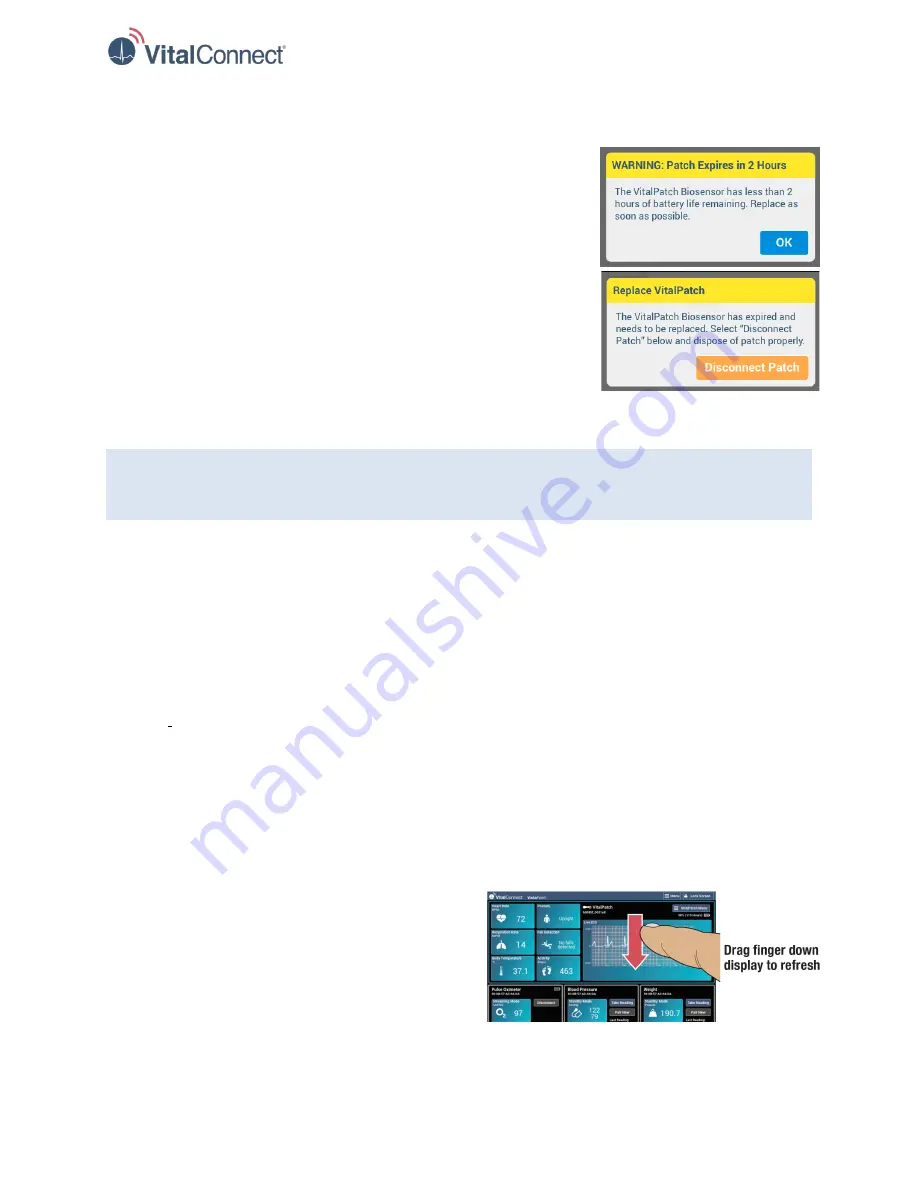
IFU-08, Rev D | Date: November 2019
Page 17 of 39
Message “Patch Expires” or “Replace VitalPatch”
The “WARNING: Patch Expires” message will be displayed when the
battery life of the VitalPatch biosensor falls below 20 hours. Select
OK
to return to monitoring. The message will periodically reappear to
display the time remaining. Replace the biosensor prior to the end of the
battery life.
The “Replace VitalPatch” message will be displayed when the
VitalPatch biosensor has reached the end of its battery life. Select
Disconnect Patch
and replace as needed.
Note:
Any data saved on the patch at the time of battery exhaustion will be lost. To maximize
preservation of acquired data, it is recommended to ensure Bluetooth connection between the patch and
VistaPoint to allow for transfer of live and stored data prior to battery exhaustion.
Bluetooth Connection Issues
If VistaPoint has issues connecting to or disconnecting from the biosensor, the following steps are
recommended:
•
Ensure that the biosensor is turned ON. Note that you cannot connect to a biosensor that has
reached the end of its battery life. Replace the biosensor as necessary.
•
Reattempt connection to the biosensor through VistaPoint (see “Pairing VitalPatch to VistaPoint” on
page 7).
•
If still unable to connect to the VitalPatch biosensor, consider moving to a location that may have less
Bluetooth interference.
•
For more information, consult the IFU-02/06,
Instructions for Use, VitalPatch
or MAN-020,
Vista
Solution Getting Started
.
Dashboard Stops Updating
If vital signs do not appear to be updating or the
screen becomes unresponsive (for example, when
pairing devices), you can refresh the current view by
dragging your finger across the display and then
releasing. See Figure 23.
Figure 21: "Patch Expires" and
"Replace VitalPatch" Messages
Figure 22: Refresh the Current View






























