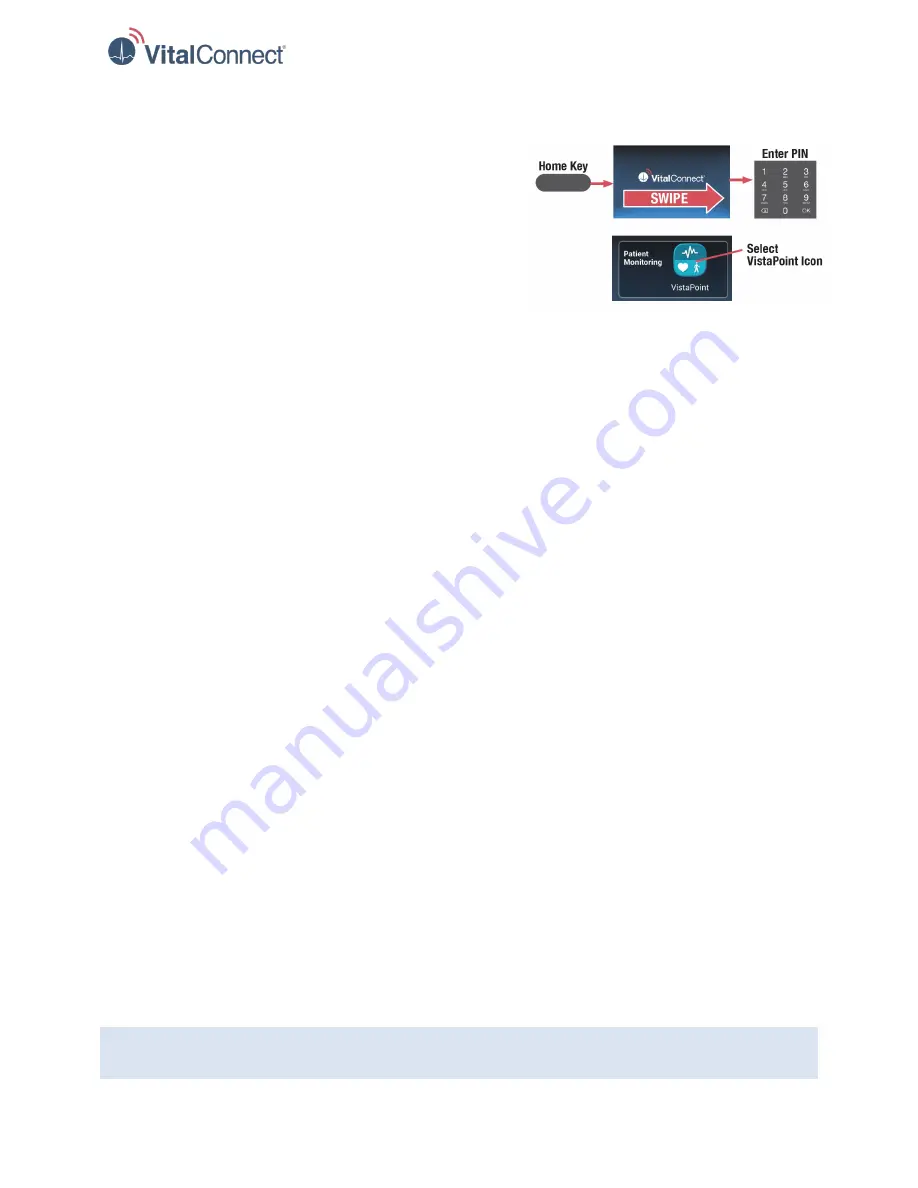
IFU-08, Rev D | Date: November 2019
Page 6 of 39
Step 3: Unlock VistaTablet and Start VistaPoint
a. Press the
Home Key
on the VistaTablet.
b. Swipe finger across the screen.
c. Enter PIN provided by your care team.
d. Select the VistaPoint icon from the home screen to
start the VistaPoint Application
Step 4: Remove Previous VitalPatch Biosensor
Before applying a new VitalPatch, use the following procedure to remove a previously applied VitalPatch
(if necessary):
a.
Disconnect from VistaPoint
.
If the VitalPatch is still connected to VistaPoint, select the
VitalPatch Menu
and then select
Disconnect VitalPatch
. See “When Monitoring is Complete” on page 14.
b.
Peel Off Adhesive Overlay
(if present)
If there is a clear adhesive overlay applied over the VitalPatch, it must be removed first. Refer to
the
VitalPatch Adhesive Overlay Instructions for Use
(IFU-09) If no overlay is present, continue to
the next step.
c. Peel off VitalPatch
Refer to the
VitalPatch Instructions for Use
(IFU-02 or IFU-06)
Step 5: Apply VitalPatch Biosensor
a. Power on and apply the VitalPatch biosensor according to the
Instructions for Use
for your
VitalPatch model. The VitalPatch model is determined by the firmware version, which is labeled
as “
FW#
” on the VitalPatch pouch:
•
Refer to
VitalPatch Instructions for Use
(IFU-02) if you are using a VitalPatch with firmware
1.0.4.x or earlier.
•
Refer to
VitalPatch 2.0 Instructions for Use
(IFU-06) if you are using a VitalPatch with
firmware 3.2.0.x or later.
b. If an adhesive overlay is required to ensure adhesion of the VitalPatch for the wear duration, refer
to the
VitalPatch Adhesive Overlay Instructions for Use
(IFU-09).
c. Ensure the VistaTablet is within 10 meters line-of-sight range of the VitalPatch biosensor.
After applying the VitalPatch biosensor, proceed to the next chapter for instructions on pairing the
VitalPatch with the VistaPoint application.
Note:
The Instructions for Use (IFU) documents can be found on the home screen of the VistaTablet.
Press the
Home
button to view these documents.
Figure 2: Unlock and Start VistaPoint





















