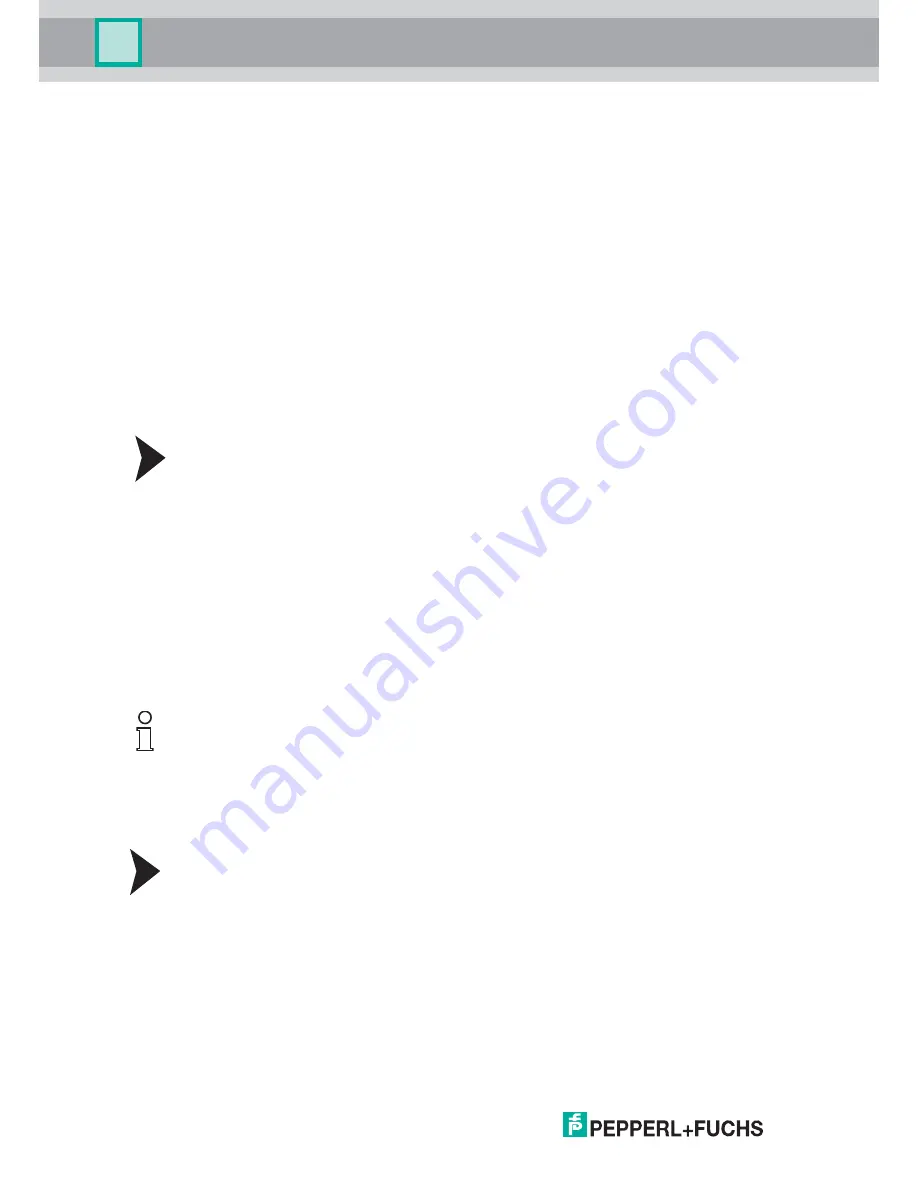
Vi
suNet
XT
9
700
Seri
es
40
VisuNet XT 9700 Series
Calibration and Operation
5.
Brightness Increase/Decrease Buttons
: Momentarily pulse the buttons up or down to
make incremental changes in brightness, or press and hold the buttons up or down for
quick changes in brightness.
6.
Touch Disable Button
: Disables the touch screen function for cleaning purposes. The
button toggles either ON or OFF while the computer is still operating. The LCD screen
remains on when touch disable is activated.
7.
LCD Display ON/OFF Button
: Turns the LCD display on or off while leaving the computer
running and operational. Touch disable automatically activates when the LCD display is
turned off. No input can take place through the touch screen when the display is turned off.
Return to normal operating conditions by pressing the LCD Display button (item 7)
followed by the touch disable button (item 6).
8.
Mouse Right-Click Button
: Pressing this button opens the appropriate right mouse
functions of a program.
9.
Keyboard Function Buttons
: Optional feature. These buttons operate the same as the
F1 to F4 keys on a keyboard.
6.2.1
System Power Up with Heaters
1. Press the power button (item 1) to initiate computer cold start up.
2. If the temperature inside of the cabinet is below -20°C (-4°F), the internal heaters will cycle
ON first to bring the inside temperature of the housing up to a safe startup temperature
before allowing the computer to power up.
3. On the keypad, the red heater LED (item 4) illuminates solid when the heaters are working,
and the green power LED (item 2) flashes in quick, half-second intervals to show that the
computer is on standby waiting to power up.
4. The computer powers up and the heaters cycle OFF when the temperature reaches -20°C
(-4°F).
5. The red heater LED (item 4) turns off and the power LED (item 2) changes from flashing to
solid green when the computer is powered up and ready.
6. In the unlikely event the temperature inside of the cabinet drops below -20°C while the
computer is on, the heaters will cycle on and off as necessary to maintain a safe operating
temperature while the computer remains operational.
6.2.2
Keypad Disable/Enable
The keypad can be disabled for cleaning purposes without affecting the computer. When the
keypad is disabled, the touchscreen is also disabled. Disabling the keypad and touch screen
does not impede or affect computer programs running at the time.
1. Press and hold the touch disable button (item 6) for four seconds to disable both the
keypad and touchscreen.
The blue touch disable LED (item 2) illuminates at the end of four seconds to show that the
keypad and touchscreen are disabled.
2. Press and hold the touch disable button (item 6) for another four seconds to enable the
keypad and touchscreen. The blue touch disable LED (item 2) will turn off at the end of four
seconds.
Note!
If the red heater LED (item 4) is lit, the heaters are either ON or cycling.
Summary of Contents for XT-9700
Page 1: ...VisuNet XT 9700 Series PROCESS AUTOMATION USER MANUAL ...
Page 6: ...4 VisuNet XT 9700 Series THIS PAGE IS INTENTIONALLY LEFT BLANK ...
Page 10: ...VisuNet XT 9700 SEries 8 VisuNet XT 9700 Series Safety THIS PAGE IS INTENTIONALLY LEFT BLANK ...
Page 71: ...VisuNet XT 9700 Series Appendix VisuNet XT 9700 Series 69 ...
Page 72: ...VisuNet XT 9700 Series Appendix VisuNet XT 9700 Series 70 ...
Page 73: ...VisuNet XT 9700 Series Appendix VisuNet XT 9700 Series 71 ...
Page 74: ...VisuNet XT 9700 Series Appendix VisuNet XT 9700 Series 72 ...
Page 75: ...VisuNet XT 9700 Series Appendix VisuNet XT 9700 Series 73 ...
Page 76: ...VisuNet XT 9700 Series 74 VisuNet XT 9700 Series Appendix ...
Page 77: ...VisuNet XT 9700 Series 75 VisuNet XT 9700 Series Appendix ...
Page 78: ...VisuNet XT 9700 Series 76 VisuNet XT 9700 Series Appendix ...
















































