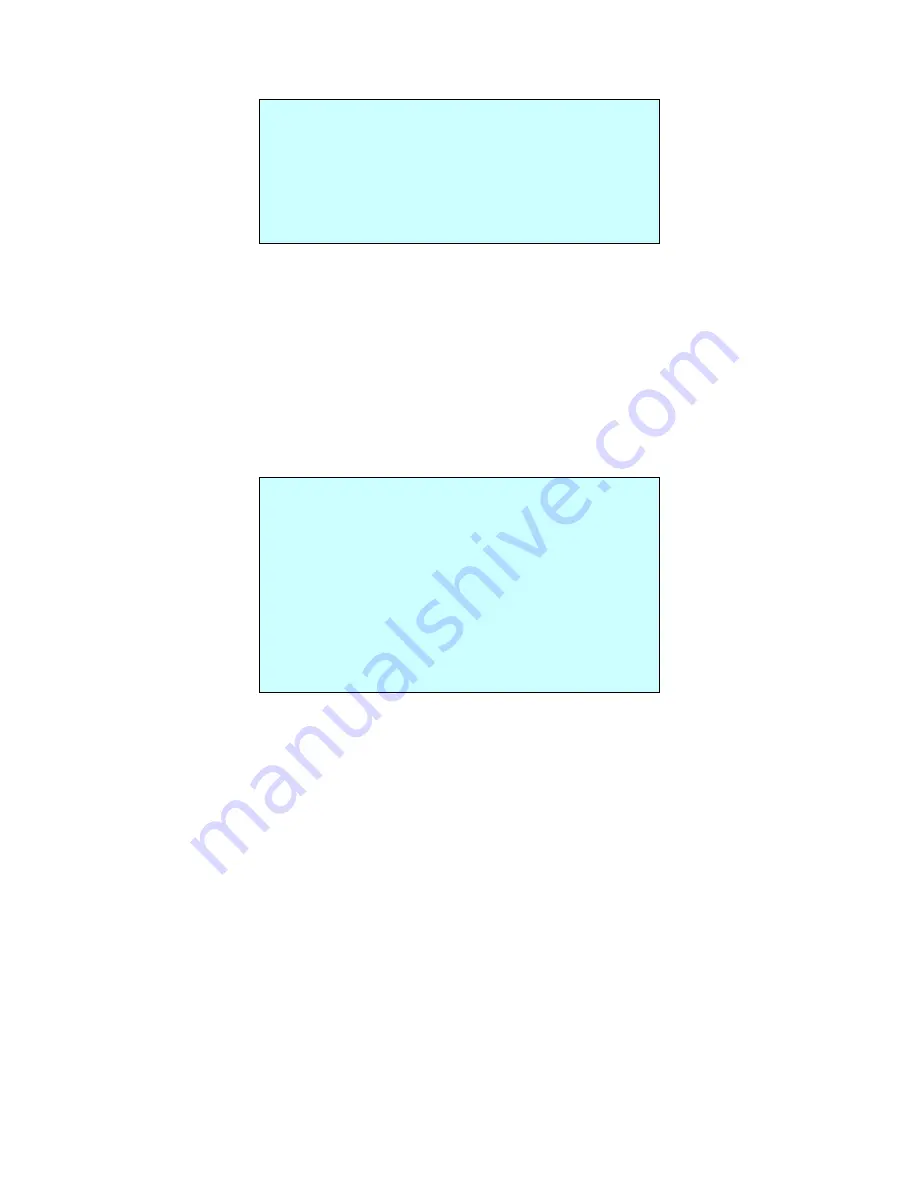
19
• WB (White Balance) CONTROL
WB SETUP
MODE : AUTO
R GAIN : ---
B GAIN : ---
SAVE AND EXIT(ESC TO CANCEL)
MODE
AUTO, MANUAL, INCANDESCENT, FLUORESCENT, OUTDOOR
AUTO
Computes the white balance value output using color information
from the entire screen automatically.
INCANDESCENT
Auto white balance mode that is compatible with incandescent lamps.
FLUORESCENT
Auto white balance mode that is compatible with fluorescent lamps.
OUTDOOR
Outdoor white balance mode
MANAUL
Manual mode, you can change R and B Gain manually.
R GAIN
0 ~ 255
B GAIN
0 ~ 255
R GAIN / B GAIN modes are controllable only in MANUAL Mode.
• AE CONTROL
AE SETUP
MODE : AUTO
DSS : OFF
IRIS : AUTO
SHUTTER : AUTO
BRIGHT : 10
GAIN LIMIT : 07
ADDITIONAL AE
SAVE AND EXIT(ESC TO CANCEL)
MODE
AUTO, MANUAL, I.PRIO, S.PRIO
AUTO
Auto exposure mode
MANUAL
Variable Iris, Shutter speed
I.PRIO
Variable Iris, Auto Shutter speed
S.PRIO
Variable Shutter speed, Auto Iris
DSS
OFF, x2 ~ x8
IRIS
F1.8 ~ F32
SHUTTER
1/25 (30) ~ 1/30000
BRIGHT
0 ~ 20
GAIN LIMIT
0 ~ 7
NOTE: Values in ( ) are for NTSC Camera.
Summary of Contents for VP-HDA20IR-SMW
Page 2: ...2...






























