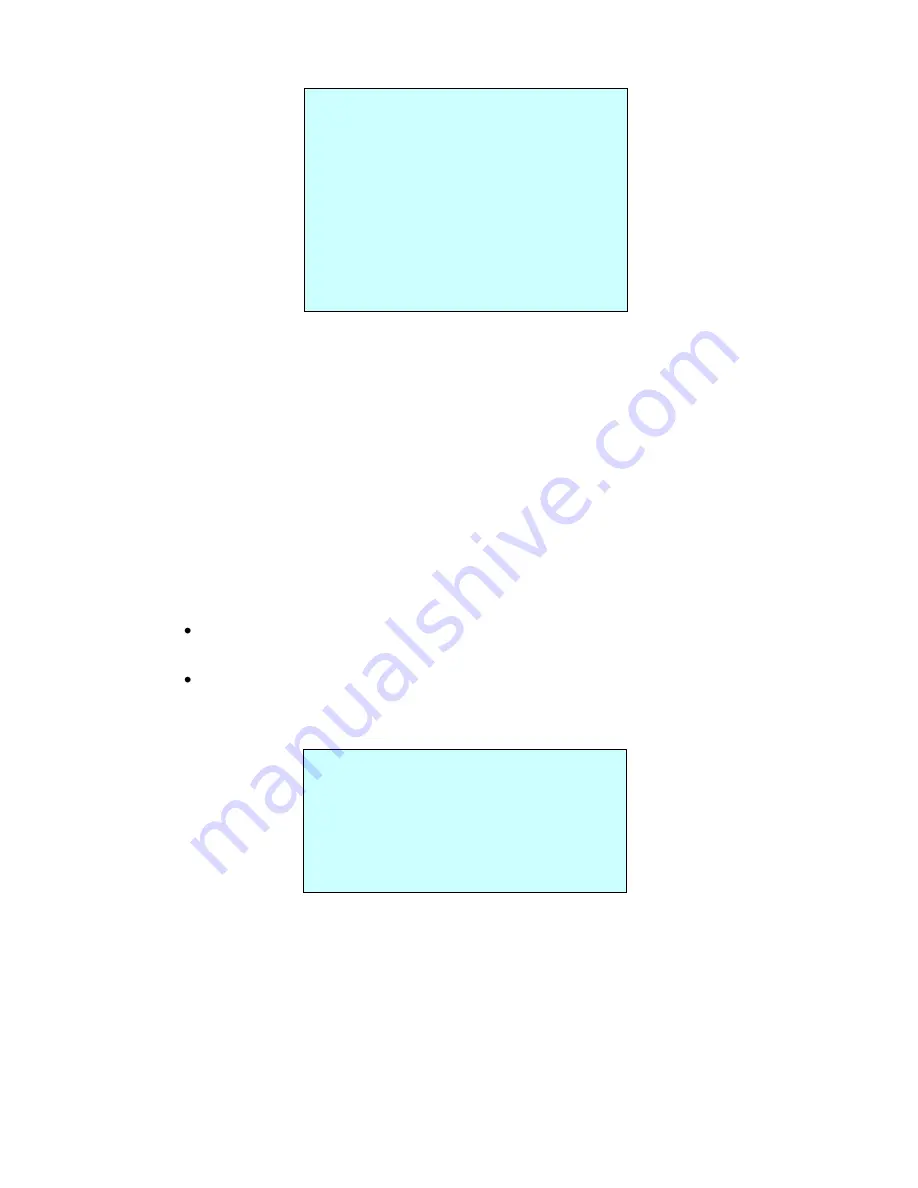
52
VK2-600PTZ User manual
PRESET SETUP
NUMBER : 001
TITLE : ---
CAMERA SET
DWELL : --- SEC
12345678901234567890
00 █**-----------------
02 --------------------
04 --------------------
NEXT PAGE
SAVE AND EXIT(ESC TO CANCEL)
-
: a blank Preset position
*
: the position has a Preset already assigned
█
: the current cursor position
NOTE:
Whilst the ‗NUMBER‘ field at the top of this screen is adjustable, it does not update/auto
populate the preset position lower down on the screen. So when setting up a preset position
always use the lower part beneath ‗DWELL‘ for this.
Follow steps below to store the Preset positions:
1. Use the
Joystick
to move the cursor to the preset position you wish to add/adjust.
2. After selecting a preset position (blank or already populated), press the
(IO/FN)
key
‗CTRL‘ is
displayed. Move to the desired location and zoom position then press the
(IC/FF)
key then
‗CTRL‘ disappears. The Preset for this location is then set.
3. Select ‗TITLE‘ – this can be changed one of two ways:
Moving the
Joystick
left and right to select the cursor location and
(TELE/WIDE)
to
change the character
Use the
Joystick
to move and navigate the cursor to the alpha numeric character
table displayed and select the required character with the
(IO/FN)
keys.
4. Select
‗CAMERA SET‘ and move
Joystick
to the right. Then the Preset camera setup displays.
PRESET CAMERA SETUP
FOCUS : AUTO
MOTION : OFF
MOTION SETUP
AE SETUP
SAVE AND EXIT(ESC TO CANCEL)
Se
t ‗FOCUS‘
: AUTO, MANUAL, ONE PUSH
– adjust with
(TELE/ZOOM)
Set
‗MOTION‘
: OFF, ON
– adjust with
(TELE/ZOOM)
Select
‗MOTION SETUP‘ and move the
Joystick
to the right, the
‗MOTION SETUP‘ menu is
displayed.
Summary of Contents for VK2-600PTZ
Page 1: ...Configuration and User manual ...
Page 2: ...II VK2 600PTZ User manual ...
Page 79: ...72 VK2 600PTZ User manual Figure Dimension ...
Page 83: ...76 VK2 600PTZ User manual ...






























