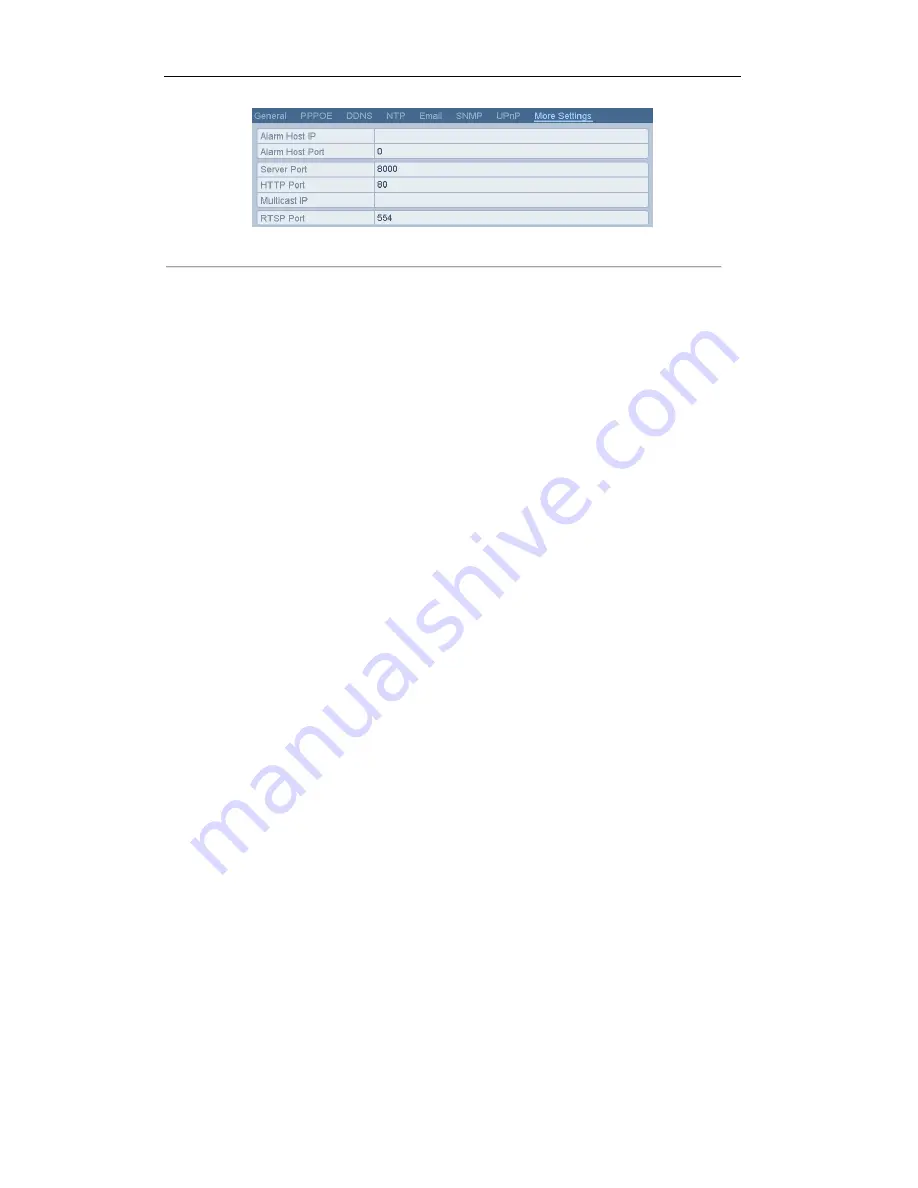
User Manual of Digital Video Recorder
117
Figure 9. 17
More Settings Interface
3.
Enter
Alarm Host IP
and
Alarm Host Port
in the text fields.
The
Alarm Host IP
refers to the IP address of the remote PC on which the CMS (Client Management
System) software (e.g., client software) is installed, and the
Alarm Host Port
must be the same as the
alarm monitoring port configured in the software (default port is 7200).
4.
Click the
Apply
button to save and exit the interface.
9.2.6
Configuring Multicast
Purpose:
The multicast can be configured to realize live view for more than 128 cameras through network.
A multicast address spans the Class-D IP range of 224.0.0.0 to 239.255.255.255. It is recommended to use the IP
address ranging from 239.252.0.0 to 239.255.255.255.
Steps:
1.
Enter the Network Settings interface.
Menu > Configuration > Network
2.
Select the
More Settings
tab to enter the More Settings interface, as shown in the Figure 9. 17.
3.
Set
Multicast IP.
When adding a device to the CMS (Client Management System) software, the multicast
address must be the same as the DVR’s multicast IP.
4.
Click the
Apply
button to save and exit the interface.
9.2.7
Configuring RTSP
Purpose:
The RTSP (Real Time Streaming Protocol) is a network control protocol designed for using in entertainment and
communications systems to control streaming media servers.
Steps:
1.
Enter the Network Settings menu:
Menu > Configuration > Network
2.
Select the
More Settings
tab to enter the More Settings menu, as shown in the Figure 9. 17.
3.
Enter the RTSP port in the text field of RTSP Service Port. The default RTSP port is 554, and you can
change it according to different requirements.
4.
Click the Apply button to save and exit the menu.
Summary of Contents for DVR6204-FSDI
Page 1: ...Digital Video Recorder User Manual ...
Page 11: ...User Manual of Digital Video Recorder 10 Chapter 1 Introduction ...
Page 24: ...User Manual of Digital Video Recorder 23 12 Click OK to save the settings and exit the wizard ...
Page 25: ...User Manual of Digital Video Recorder 24 Chapter 3 Live View ...
Page 30: ...User Manual of Digital Video Recorder 29 Figure 3 3 Digital Zoom ...
Page 34: ...User Manual of Digital Video Recorder 33 Chapter 4 PTZ Controls ...
Page 43: ...User Manual of Digital Video Recorder 42 Chapter 5 Record Settings ...
Page 62: ...User Manual of Digital Video Recorder 61 Chapter 6 Playback ...
Page 79: ...User Manual of Digital Video Recorder 78 Chapter 7 Backup ...
Page 94: ...User Manual of Digital Video Recorder 93 Chapter 8 Alarm Settings ...
Page 97: ...User Manual of Digital Video Recorder 96 Figure 8 5 Copy Settings of Motion Detection ...
Page 100: ...User Manual of Digital Video Recorder 99 Figure 8 10 Copy Settings of Alarm Input ...
Page 109: ...User Manual of Digital Video Recorder 108 Chapter 9 Network Settings ...
Page 126: ...User Manual of Digital Video Recorder 125 Chapter 10 HDD Management ...
Page 130: ...User Manual of Digital Video Recorder 129 Figure 10 9 Initialize Added NetHDD ...
Page 140: ...User Manual of Digital Video Recorder 139 Chapter 11 Camera Settings ...
Page 143: ...User Manual of Digital Video Recorder 142 Chapter 12 DVR Management and Maintenance ...
Page 146: ...User Manual of Digital Video Recorder 145 Figure 12 5 HDD Information Interface ...
Page 153: ...User Manual of Digital Video Recorder 152 Chapter 13 Others ...
Page 162: ...User Manual of Digital Video Recorder 161 Chapter 14 Appendix ...






























