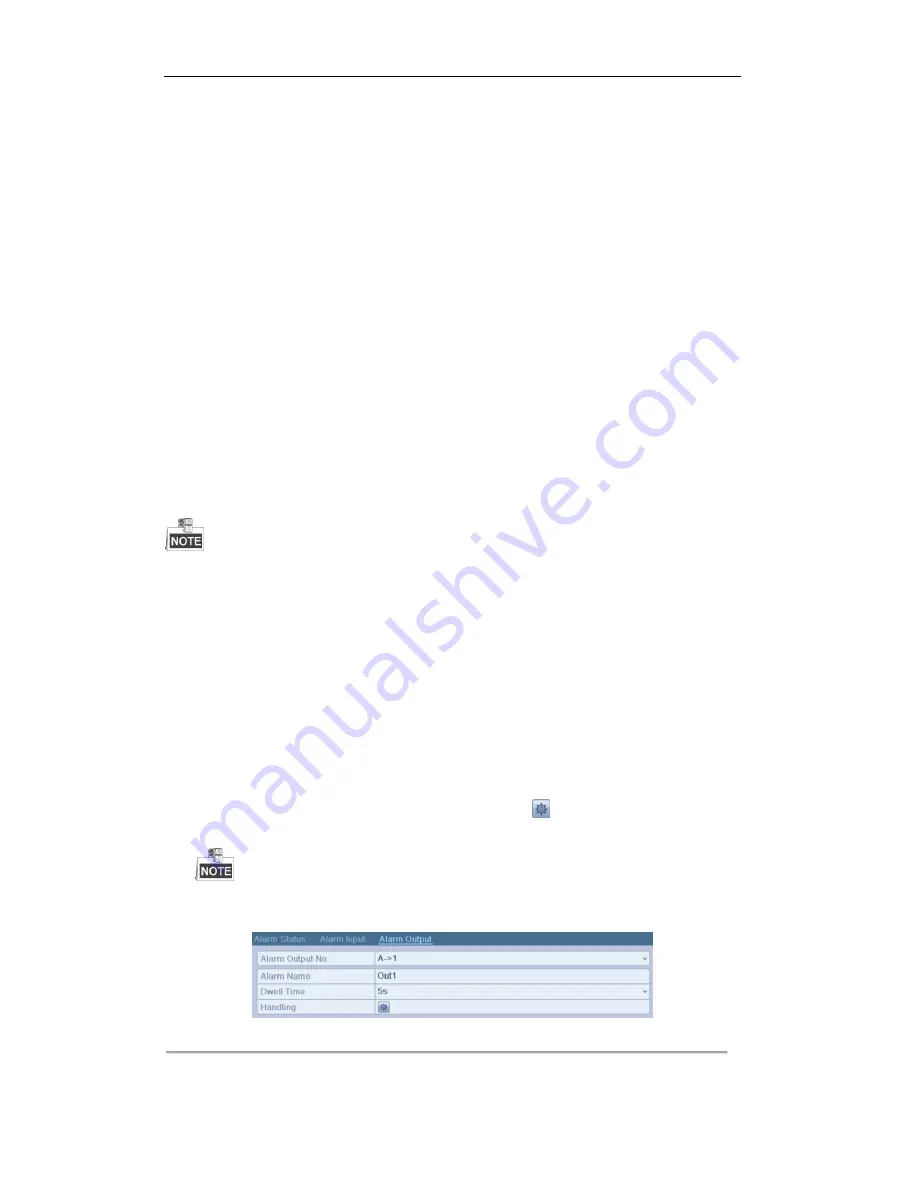
User Manual of Digital Video Recorder
105
8.6
Setting Alarm Response Actions
Purpose:
Take alarm response actions will be activated when an alarm or exception occurs, including Full Screen
Monitoring, Audible Warning (buzzer), Notify Surveillance Center, Send Email and Trigger Alarm Output.
Full Screen Monitoring
When an alarm is triggered, the local monitor (HDMI or VGA monitor) display in full screen the video image
from the alarming channel configured for full screen monitoring.
If alarms are triggered simultaneously in several channels, their full-screen images will be switched at an
interval of 10 seconds (default dwell time). A different dwell time can be set by going to Menu >
Configuration >Live View> Full Screen Monitoring Dwell Time.
Auto-switch will terminate once the alarm stops and you will be taken back to the Live View interface.
Audible Warning
Trigger an audible
beep
when an alarm is detected.
Notify Surveillance Center
Sends an exception or alarm signal to remote alarm host when an event occurs. The alarm host refers to the PC
installed with Remote Client.
The alarm signal will be transmitted automatically at detection mode when remote alarm host is
configured. Please refer to
Chapter 9.2.5 Configuring the Remote Alarm Host
for details of alarm host
configuration.
Send Email
Send an email with alarm information to a user or users when an alarm is detected.
Please refer to
Chapter 9.2.9 Configuring Email
for details of Email configuration.
Trigger Alarm Output
Trigger an alarm output when an alarm is triggered.
Steps:
1.
Enter Alarm Output interface.
Menu> Configuration> Alarm> Alarm Output
Select an alarm output and set alarm name and dwell time. Click
button to set the arming schedule of
alarm output.
If “Manually Clear” is selected in the dropdown list of Dwell Time, you can clear it only by going to
Menu> Manual> Alarm.
Figure 8. 16
Alarm Output Settings Interface
2.
Set up arming schedule of the alarm output.
Summary of Contents for DVR6204-FSDI
Page 1: ...Digital Video Recorder User Manual ...
Page 11: ...User Manual of Digital Video Recorder 10 Chapter 1 Introduction ...
Page 24: ...User Manual of Digital Video Recorder 23 12 Click OK to save the settings and exit the wizard ...
Page 25: ...User Manual of Digital Video Recorder 24 Chapter 3 Live View ...
Page 30: ...User Manual of Digital Video Recorder 29 Figure 3 3 Digital Zoom ...
Page 34: ...User Manual of Digital Video Recorder 33 Chapter 4 PTZ Controls ...
Page 43: ...User Manual of Digital Video Recorder 42 Chapter 5 Record Settings ...
Page 62: ...User Manual of Digital Video Recorder 61 Chapter 6 Playback ...
Page 79: ...User Manual of Digital Video Recorder 78 Chapter 7 Backup ...
Page 94: ...User Manual of Digital Video Recorder 93 Chapter 8 Alarm Settings ...
Page 97: ...User Manual of Digital Video Recorder 96 Figure 8 5 Copy Settings of Motion Detection ...
Page 100: ...User Manual of Digital Video Recorder 99 Figure 8 10 Copy Settings of Alarm Input ...
Page 109: ...User Manual of Digital Video Recorder 108 Chapter 9 Network Settings ...
Page 126: ...User Manual of Digital Video Recorder 125 Chapter 10 HDD Management ...
Page 130: ...User Manual of Digital Video Recorder 129 Figure 10 9 Initialize Added NetHDD ...
Page 140: ...User Manual of Digital Video Recorder 139 Chapter 11 Camera Settings ...
Page 143: ...User Manual of Digital Video Recorder 142 Chapter 12 DVR Management and Maintenance ...
Page 146: ...User Manual of Digital Video Recorder 145 Figure 12 5 HDD Information Interface ...
Page 153: ...User Manual of Digital Video Recorder 152 Chapter 13 Others ...
Page 162: ...User Manual of Digital Video Recorder 161 Chapter 14 Appendix ...






























