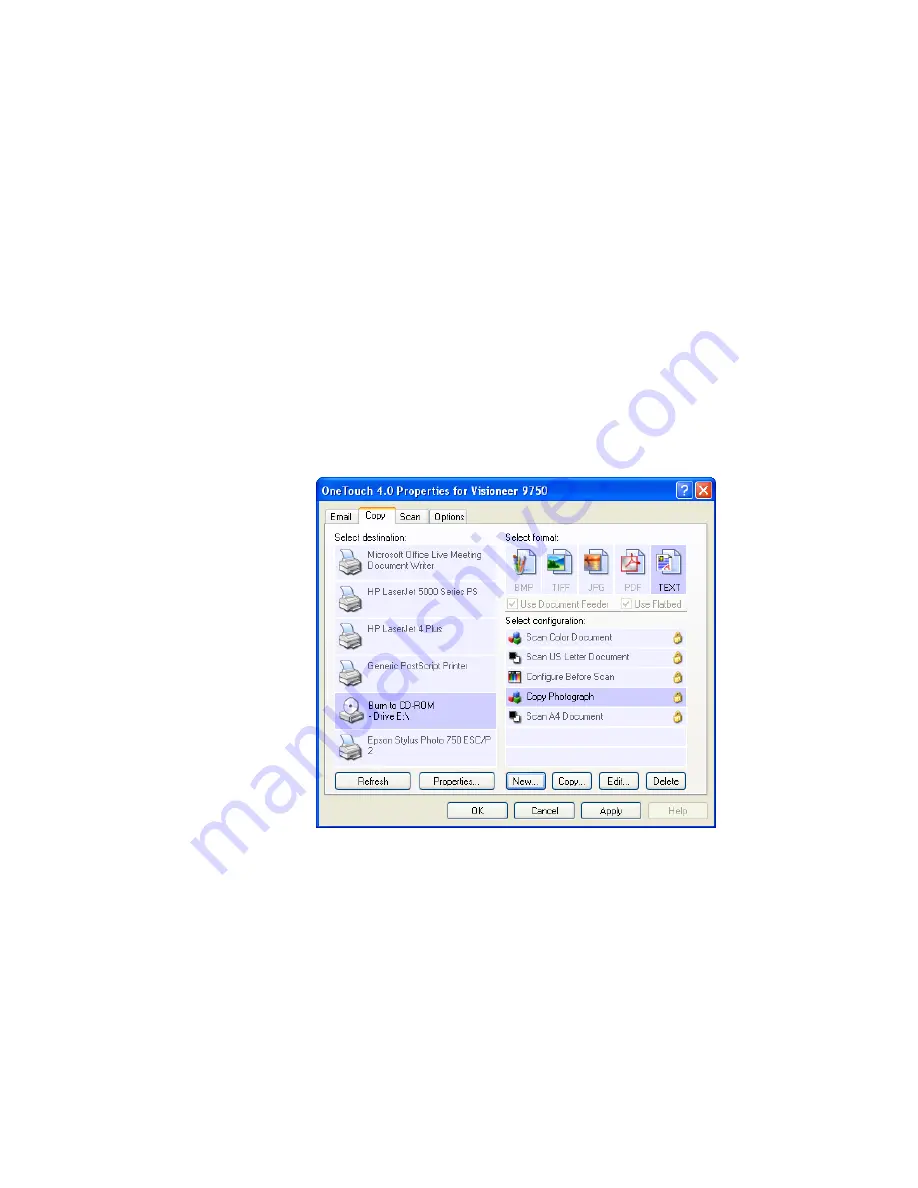
C
ONFIGURING
THE
O
NE
T
OUCH
B
UTTONS
75
S
CAN
AND
B
URN
TO
A
CD
If you have a CD burner attached to your computer, you can scan
directly from your scanner onto a CD. This feature is available only on
computers running Windows XP.
To scan and burn to a CD:
1. Put a blank CD into your computer’s CD Drive.
2. Open the OneTouch Properties window.
3. Click the
Copy
button tab, or other button if you’ve set it up to
scan and burn to a CD.
4. Select
Burn to CD
as the Destination Application.
The Burn to CD Destination Application is only available if you
have a CD burner attached to your computer, but you do not need
to have a CD in the burner to select the destination.
5. Choose a Format and a Scan Configuration.
6. Click
OK
.
The OneTouch Properties window closes.






























