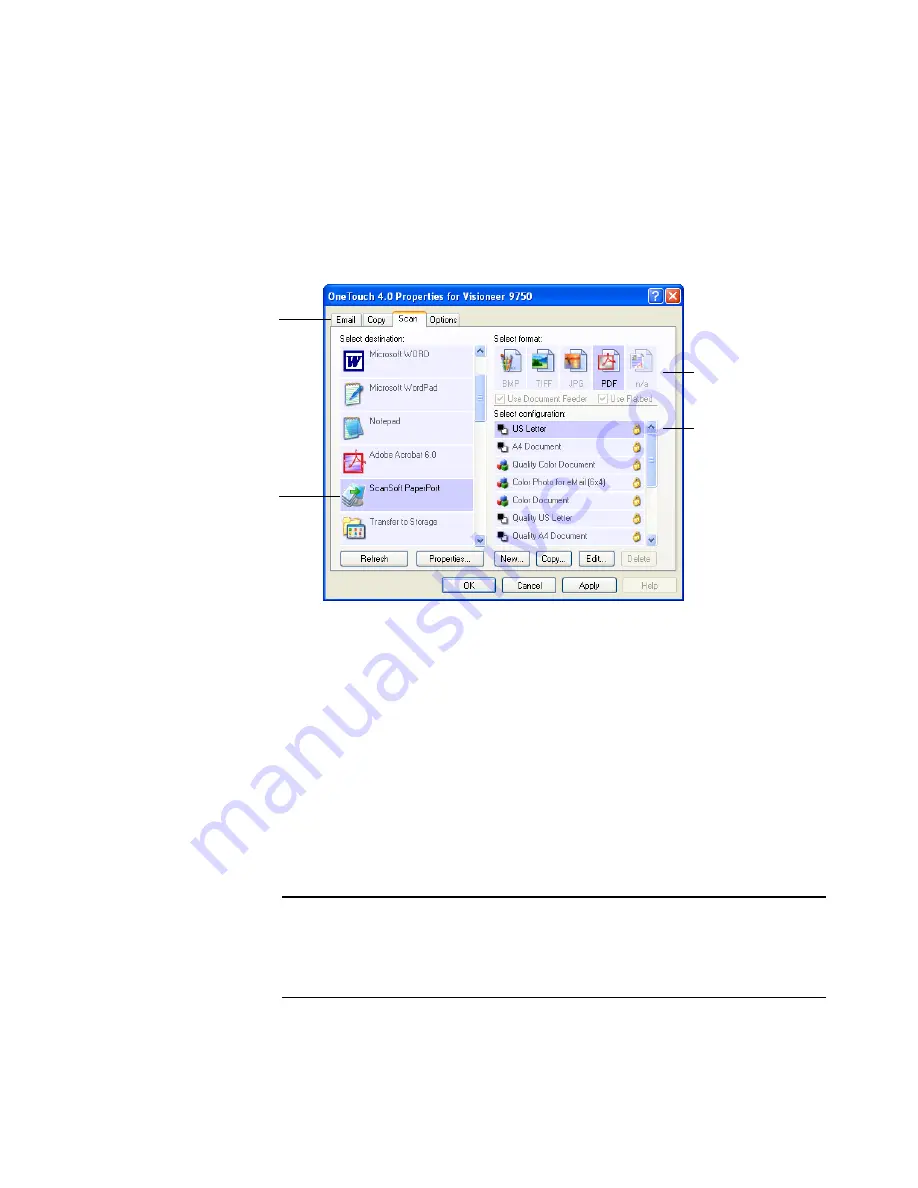
C
ONFIGURING
THE
O
NE
T
OUCH
B
UTTONS
41
S
ELECTING
N
EW
S
ETTINGS
FOR
A
B
UTTON
For each of the three OneTouch buttons, you can select a new
Destination Application
,
Scan Configuration
, and
Document
Format
.
To select new settings for a button:
1. Click the tab of the button you want to change.
Each button has its own settings. So, as you click the tabs, the
available settings on the window change to show them for each
button.
2. From the
Select Destination
list, select the application where you
want documents sent when scanning is finished.
See “Selecting Options for a Button” on page 58 to display a full list
of the Destination Applications that you can use with the scanner.
Select a software application
as the destination to send
scanned documents.
Select a configuration
for scanning the item.
Select a format for the
scanned image.
Click a tab to select a button
Note:
If you select a word processing program such as Microsoft
WordPad or Microsoft Word and a format that can be used for OCR
(such as TEXT or RTF) the text in scanned images is automatically
converted to word processing text.






























