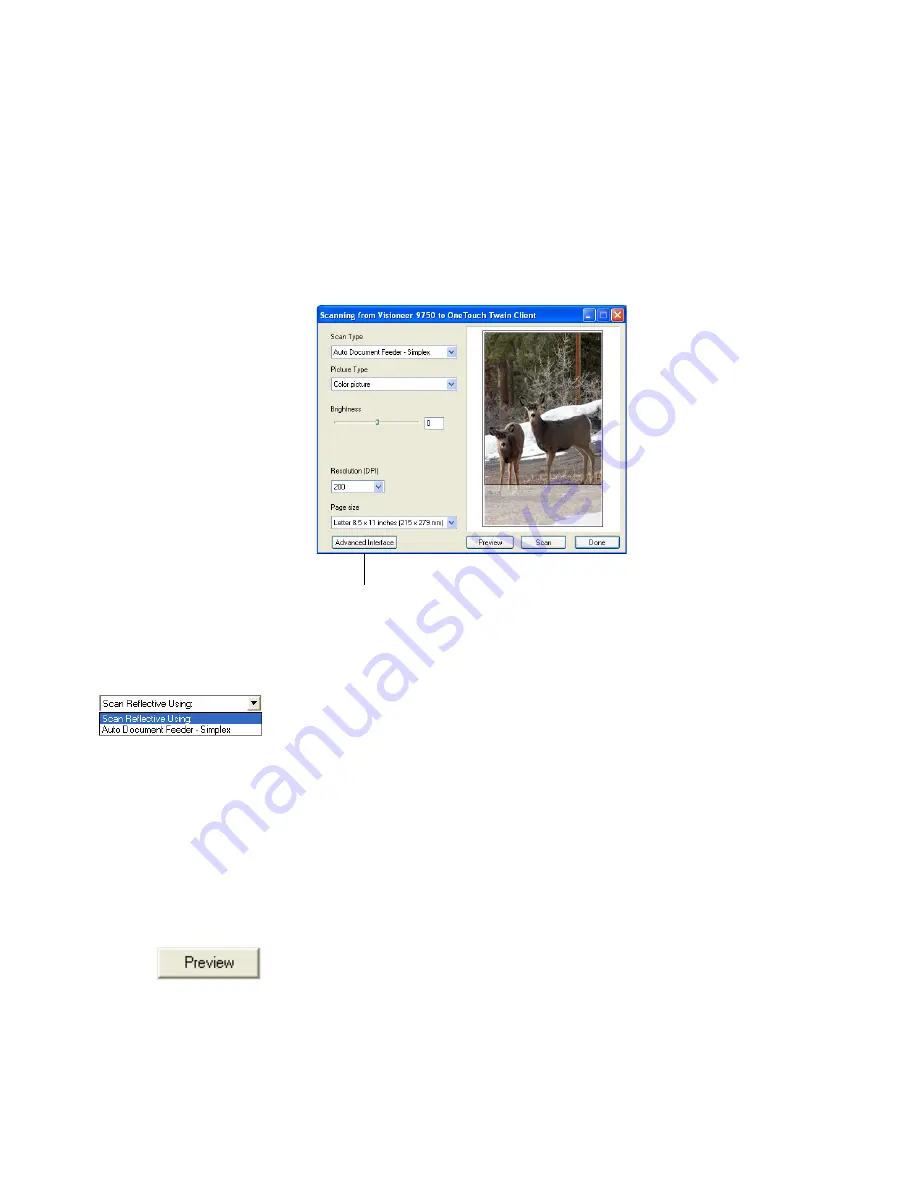
S
CANNING
FROM
THE
TWAIN B
ASIC
I
NTERFACE
99
S
CANNING
FROM
THE
TWAIN B
ASIC
I
NTERFACE
The Basic Interface can scan a preview of the image so you can adjust its
appearance before scanning the final image. After adjusting the
appearance, you click the
Scan
button on the Basic Interface to scan the
item.
To scan from the Basic Interface:
1. From the
Scan Type
menu, choose the option to scan:
■
Auto Document Feeder-Simplex
—Scans documents from the
Automatic Document Feeder.
■
Scan Reflective Using
—Scans the document on the Flatbed.
2. Choose the color, grayscale, or black and white option from the
Picture Type
menu.
3. Choose a resolution from the
Resolution
menu.
4. Choose a page size from the
Page Size
menu.
5. Click the
Preview
button.
The scanner scans the item and displays a preview image.
You can now use the Basic Interface options to adjust the image.
Click the Advanced Interface button if you
would rather scan with the Advanced Interface.






























