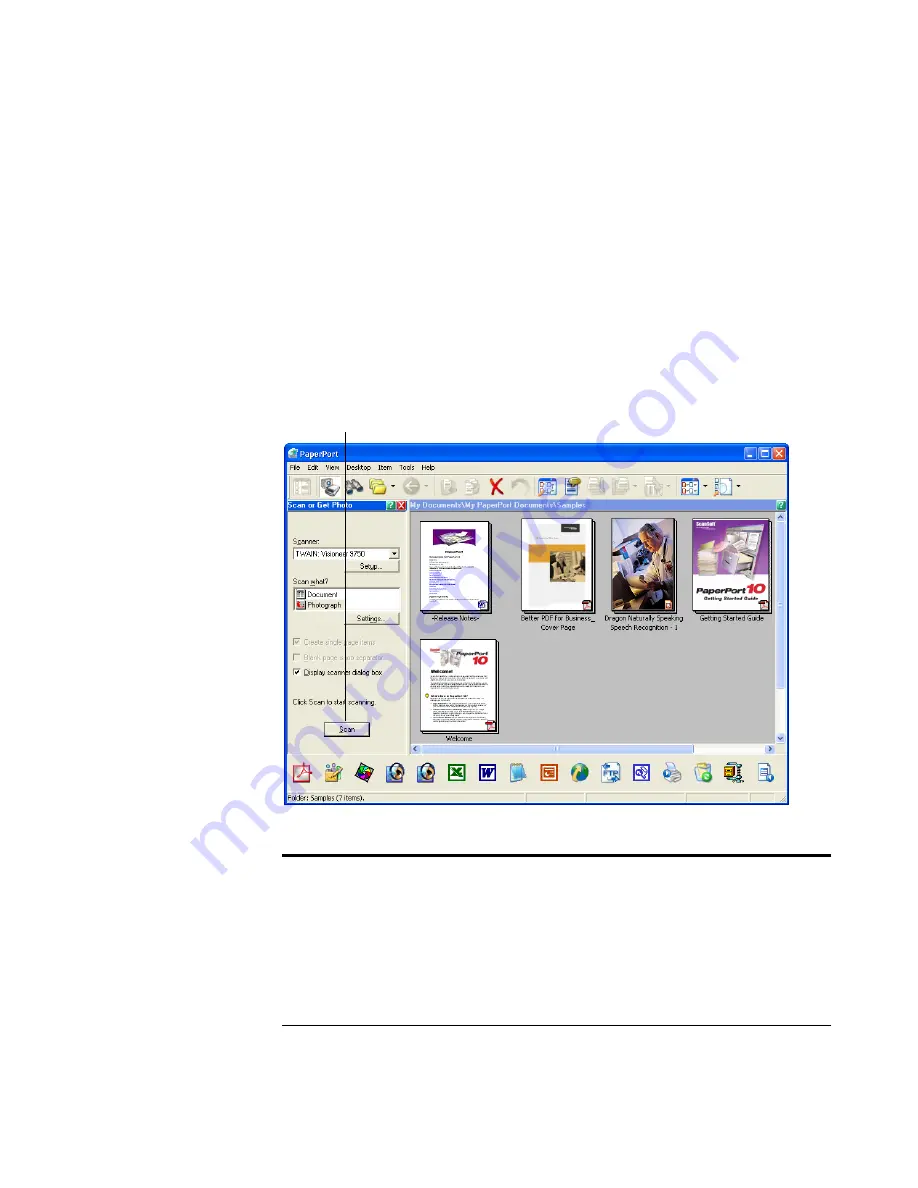
116
V
ISIONEER
9750 S
CANNER
U
SER
’
S
G
UIDE
S
ETTING
U
P
Y
OUR
S
CANNER
TO
W
ORK
WITH
P
APER
P
ORT
On the PaperPort window, when you selected a scanning option from
the Scanner drop-down list, such as
TWAIN: Visioneer 9750
,
WIA:
Visioneer 9750
, or
ISIS: Visioneer 9750
, the
Scan
button at the
bottom of the panel should become active after approximately 5 to 10
seconds. If it doesn’t, you need to set up your scanner to work with
PaperPort.
Note
: Setting up your scanner is a one-time-only process for each
option from the Scanner drop-down list. Therefore, you may have to
set up your scanner once each for
TWAIN: Visioneer 9750
,
WIA:
Visioneer 9750
(XP users only), and
ISIS: Visioneer 9750
. The
setup process, described below, is the same for each option. You will
not have to set up the scanner again for an option unless you uninstall
the scanner and PaperPort software, then re-install them.
If this Scan button is not active, you need to
set up your scanner to access PaperPort.






























