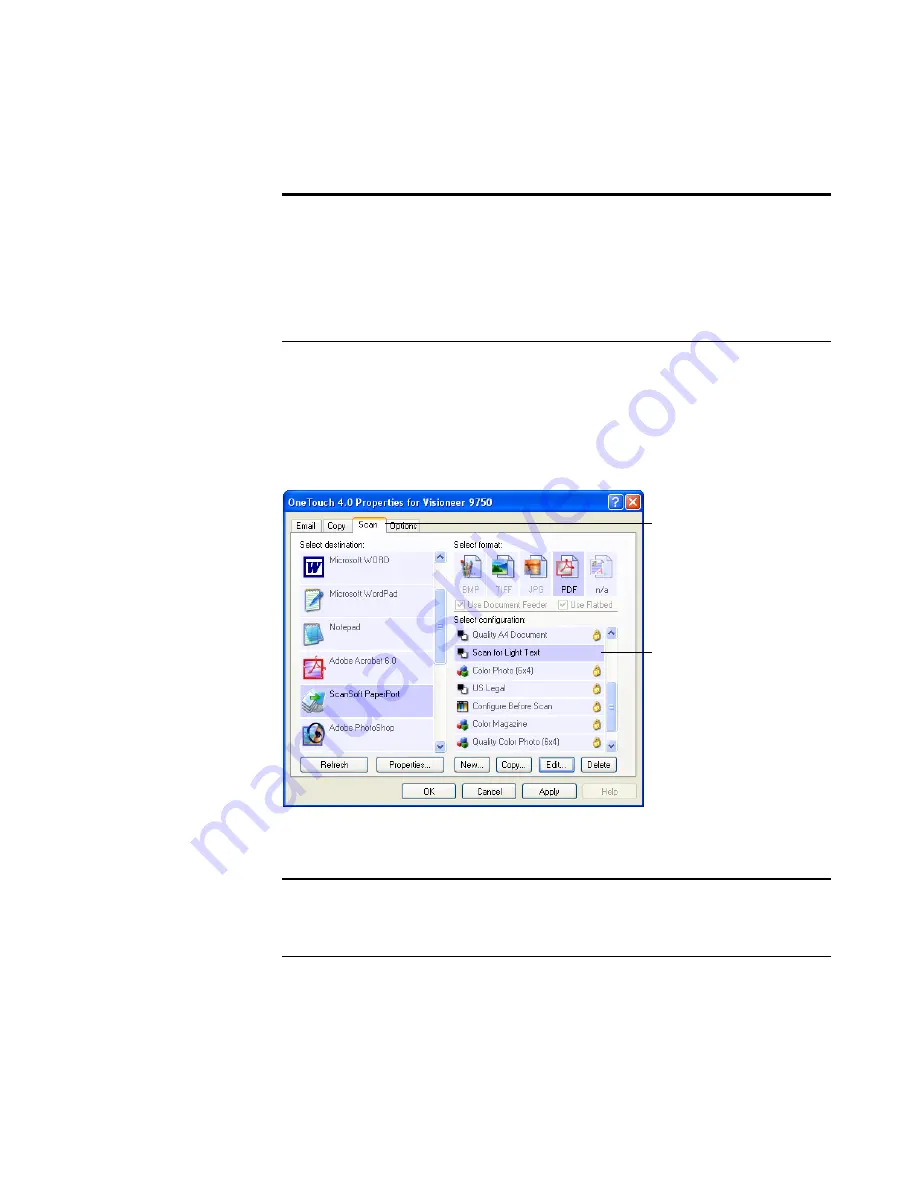
C
ONFIGURING
THE
O
NE
T
OUCH
B
UTTONS
71
E
DITING
OR
D
ELETING
S
CAN
C
ONFIGURATIONS
To edit or delete a scan configuration:
1. Open the OneTouch Properties window and click the tab of the
button that has the scan configuration to edit or delete.
2. Select the scan configuration you want to edit or delete.
3. To delete the configuration, click the
Delete
button.
Note
: Your scanner comes with a number of configurations pre-set at
the factory. We recommend that you keep those configurations locked
and do not edit or delete them. That way, you will always have the
factory-settings available. If you do edit or delete them, and want to
get the factory pre-sets back again, you will need to uninstall then re-
install your scanner.
Note
: If the Delete button is not available, the selected configuration
is locked and cannot be deleted. You must first click the
Edit
button
and unlock the configuration, as explained in the next steps.
Select the scan configuration
to edit or delete. It must be
unlocked, as indicated by not
having a lock displayed here.
Select the tab that has the
configuration you want to
edit or delete.
















































