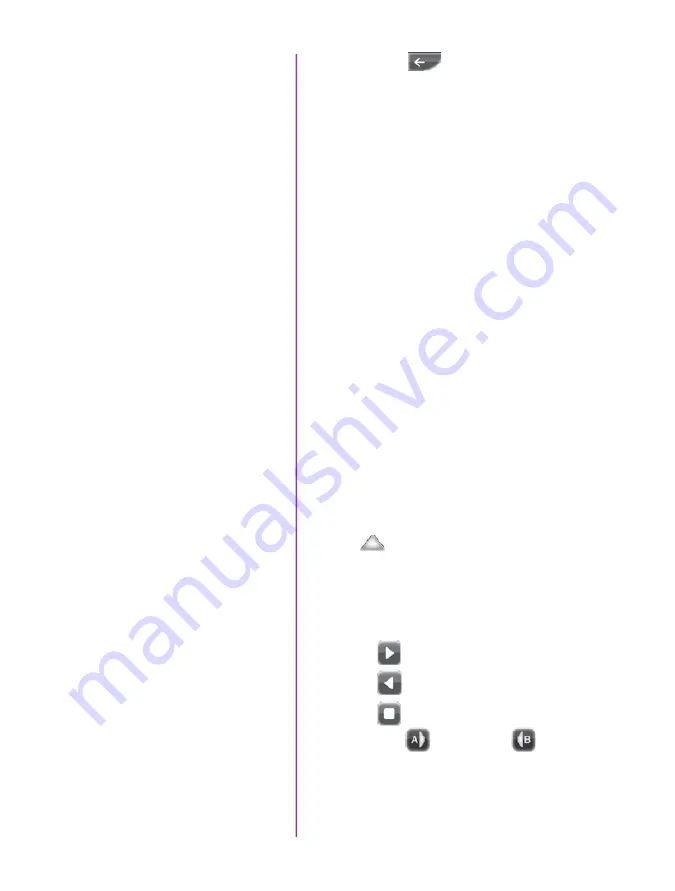
Phantom Ultrahigh-speed cameras Manual
16
Press the Return, , icon (upper-left) to return to the
Setup Screen.
Press the ‘Capture’ button.
Tap the CSR, (Current Session Reference), button
When prompted tap the Begin button.
Tap the ‘White Balance’ button.
Place a white or neutral non-saturated object in front of
the camera.
When prompted tap the Begin button.
Press the Rec, (Record), button.
Apply a trigger to the camera by depressing the hardware
Trigger’ button (on RCU), or apply ‘Trigger-In’ (TTL pulse)
signal to the Trigger connector on the back of the camera.
Click the Play button.
Locate the first / last image to be saved by:
Performing a Quick Search:
Rotate the Jog / Scroll dial until desired point in cine is
achieved, or
Press and hold down on ‘Image Location Identifier’
arrow, , located just below the Cine Editor Bar and
slide finger right to quickly advance cine, slide left to
quickly rewind (present image number is displayed
above).
Using Video Control buttons:
Play
Reverse
Pause
Click the Mark-In and Mark-Out buttons to set
the first / last images, respectively, of the cine to be saved.
Tap the ‘Save’ button to save the edited RAM cine file to
the Phantom CineMag.
Perform CSR
Perform White Balance
(Color Cameras Only)
‘Arm’ Camera
Trigger
Edit Cine
Save to CineMag
Summary of Contents for Phantom v1211
Page 10: ...Phantom Ultrahigh speed cameras Manual 4 o n c a m e r a c o n t r o l s ...
Page 36: ...Phantom Ultrahigh speed cameras Manual 30 ...
Page 70: ...Phantom Ultrahigh speed cameras Manual 64 m e c h a n i c a l d r a w i n g s Bottom View ...
Page 71: ...Chapter 9 Support 65 Support 9 Top View ...
Page 72: ...Phantom Ultrahigh speed cameras Manual 66 Right View Left View ...
Page 73: ...Chapter 9 Support 67 Front View Rear View ...
Page 86: ...Phantom Ultrahigh speed cameras Manual 80 ...
















































