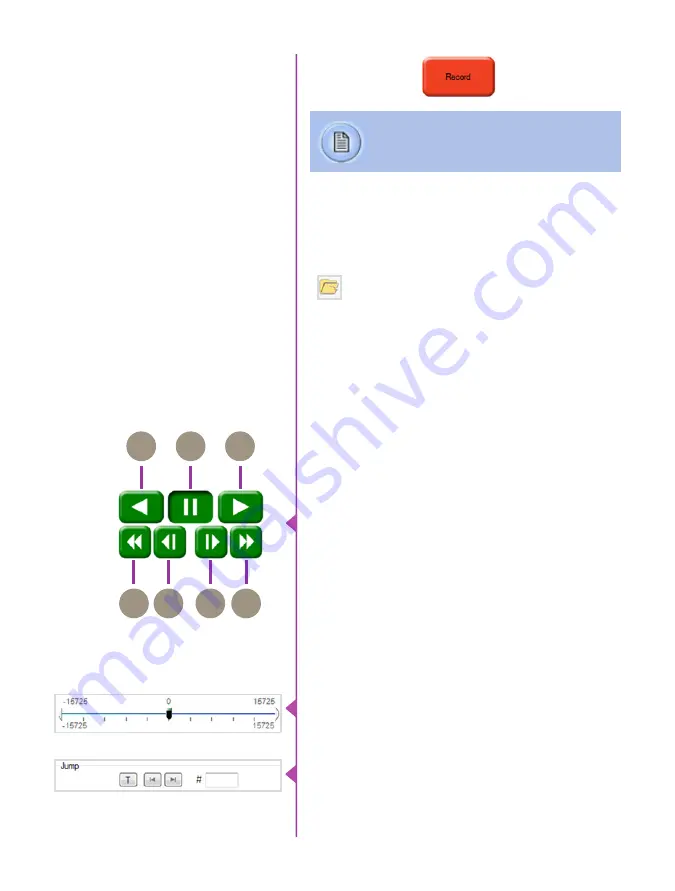
Phantom Ultrahigh-speed cameras Manual
26
Once the camera has completed recording a Cine in the
camera’s RAM or CineMag it can be reviewed by selecting
it from the ‘Cine’ pull-down selection list in the PCC ‘Play’
tab.
Using the camera’s ‘Trigger’ button, or an
external trigger signal provides a more accurate
trigger to the camera.
Reviewing a Cine
A previously saved Cine stored on the computer’s
hard drive can be opened using the ‘Open File’
toolbar button (also places the file under the
‘Cines’ group folder in the Manager tab).
The viewing option can be changed via the ‘Play Speed
& Options’ and the Cines’ metadata can be viewed in the
‘Frame Info’ and ‘Cine Info’ sections.
Use the ‘Video Control’ buttons to review the cine.
A
Rewind
B
Pause
C
Play
D
Fast Rewind
E
Rewind 1-Frame
F
Advance 1-Frame
G
Fast Forward
Quickly search through cine files to find the points of
interest:
‘Scroll’ (scrub) through the clip using the ‘Image Location’
slider or click anywhere on the timeline to jump to points
in the cine quickly.
‘Jump’ to the trigger frame by clicking on the ‘T’ button,
or jump to specific frames by entering the frame number
into the jump ‘#’ data entry field, then hit the enter key.
Performing a Quick Search
Through a Cine
A
B
C
D
E
F
G
Summary of Contents for Phantom v1211
Page 10: ...Phantom Ultrahigh speed cameras Manual 4 o n c a m e r a c o n t r o l s ...
Page 36: ...Phantom Ultrahigh speed cameras Manual 30 ...
Page 70: ...Phantom Ultrahigh speed cameras Manual 64 m e c h a n i c a l d r a w i n g s Bottom View ...
Page 71: ...Chapter 9 Support 65 Support 9 Top View ...
Page 72: ...Phantom Ultrahigh speed cameras Manual 66 Right View Left View ...
Page 73: ...Chapter 9 Support 67 Front View Rear View ...
Page 86: ...Phantom Ultrahigh speed cameras Manual 80 ...
















































