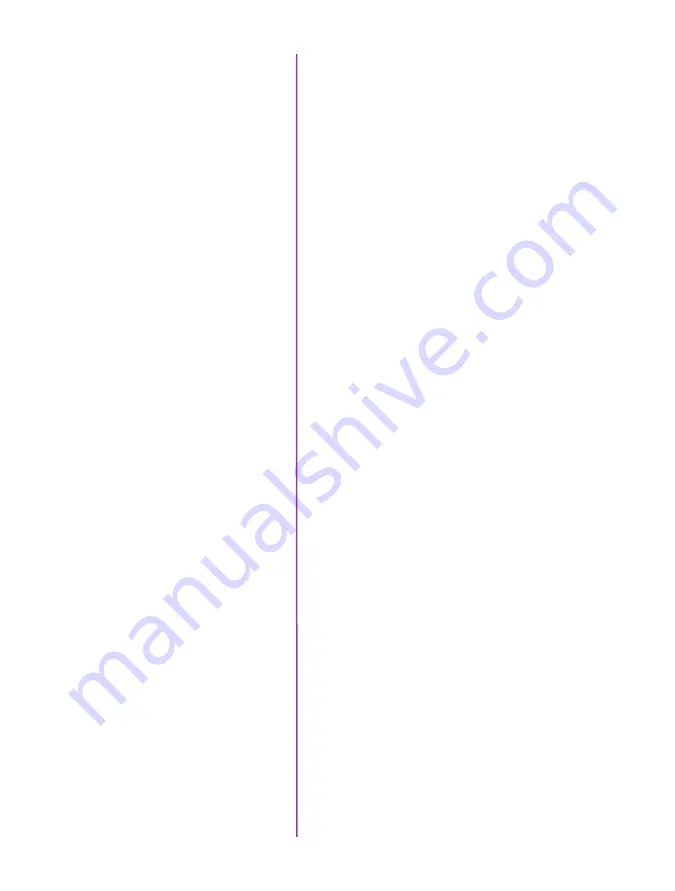
Chapter 9: Support
75
•
Remote power up: You can turn the camera on by
providing power to the Primary DC Power input
when the camera is in AUTO or ON.
•
Remote power cycle: If the camera will need to
have power cycled remotely, set the switch to
AUTO and do not use a battery for battery backup.
Battery operation: Connect a battery to the Battery Backup
port. Set the switch to ON.
The primary input is where you plug the 220W A/C
power supply provided with the camera. This is your
primary source of power for the camera. You can
optionally connect a backup source of power – often a
battery – to the backup battery power input. If the camera
power switch is set to AUTO, and if there is a loss of
power on the primary input, even momentarily, the backup
power will immediately take over - providing uninterrupted
power to the camera. This is important to protect any
images stored in the camera’s high-speed memory from
accidental loss.
Connecting power to the battery backup port will not turn
on the camera. (See FAQ about the AUTO / ON / OFF
switch.) There is no drain from the connected battery
unless a loss of primary power causes the power input to
switch to the battery backup.
The battery backup port will not charge a connected
battery.
In case of primary power loss, the backup battery port
will not only protect images saved in memory, but can
provide sufficient power to power all camera operations
until the input voltage drops below the minimum required,
~ 18VDC.
If primary power is restored, that again becomes the
power source for the camera and the battery port reverts
to a backup mode.
I see there are two power
input ports. One is the
Primary DC Power and the
other is the Battery Backup.
How do these work?
Summary of Contents for Phantom v1211
Page 10: ...Phantom Ultrahigh speed cameras Manual 4 o n c a m e r a c o n t r o l s ...
Page 36: ...Phantom Ultrahigh speed cameras Manual 30 ...
Page 70: ...Phantom Ultrahigh speed cameras Manual 64 m e c h a n i c a l d r a w i n g s Bottom View ...
Page 71: ...Chapter 9 Support 65 Support 9 Top View ...
Page 72: ...Phantom Ultrahigh speed cameras Manual 66 Right View Left View ...
Page 73: ...Chapter 9 Support 67 Front View Rear View ...
Page 86: ...Phantom Ultrahigh speed cameras Manual 80 ...






















