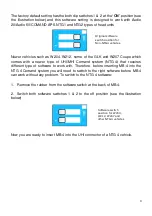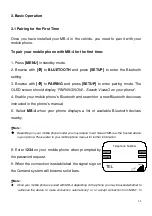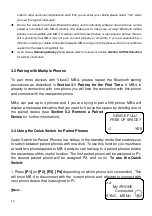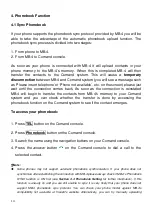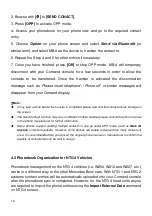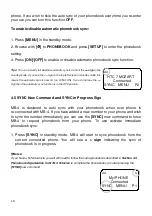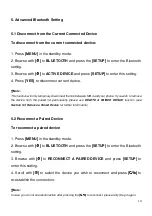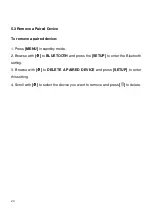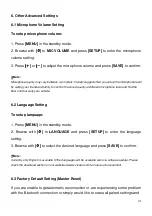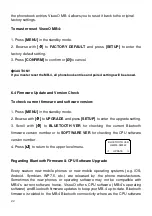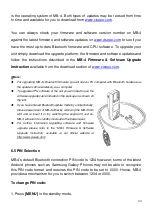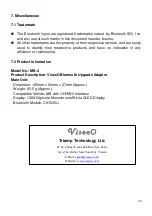23
is the operating system of MB-4. Both types of updates may be revised from time
to time and available for you to download from
www.viseeo.com
.
You can always check your firmware and software version number on MB-4
against the latest firmware and software updates on
www.viseeo.com
to see if you
have the most up-to-date Bluetooth firmware and CPU software. To upgrade your
unit simply download the upgrade platform, the firmware and software updates and
follow the instructions described in the
MB-4 Firmware & Software Upgrade
Instruction
available from the download section of
www.viseeo.com
.
Note:
For upgrading MB-4’s Bluetooth firmware you will need a PC computer with Bluetooth hardware as
the update is done wirelessly via a computer.
To upgrade CPU software of the unit you will need to use the
software upgrade cable included in the package (as shown on
the left).
If you have entered Bluetooth update mode by unintentionally,
please power reset of MB-4 either by removing the MB-4 from
UHI and re-insert it or by switching the engine off and on.
MB-4 will return to standby mode after the power reset.
For further information regarding software and firmware
upgrade please refer to the “MB-4 Firmware & Software
Upgrade Instruction” available at our official website at
http://www.viseeo.com.
6.5 PIN Selection
MB-4’s default Bluetooth connection PIN code is 1234 however, some of the latest
Android phones such as Samsung Galaxy Phones may not be able to recognize
this PIN code format and requires the PIN code to be set to 0000. Hence, MB-4
provides a mechanism for you to switch between 1234 or 0000.
To change PIN code:
1. Press
[MENU]
in the standby mode.
Summary of Contents for MB-4
Page 26: ...26 ...