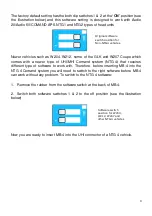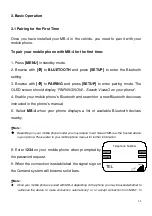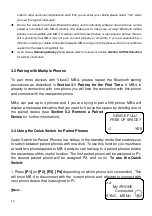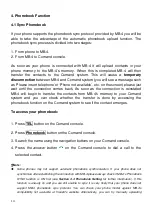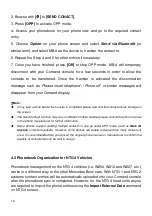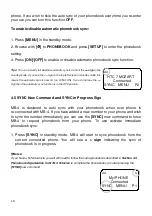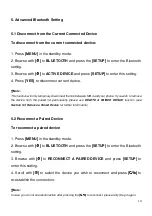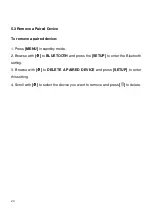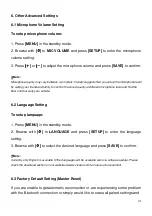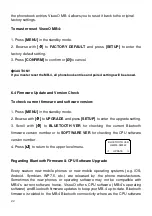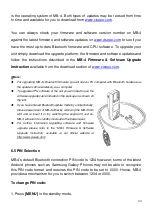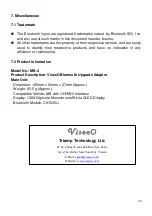22
the phonebook entries, ViseeO MB-4 allows you to reset it back to the original
factory settings.
To master reset ViseeO MB-4:
1. Press
[MENU]
in the standby mode.
2. Browse with
[
]
to
FACTORY DEFAULT
and press
[SETUP]
to enter the
factory default setting.
3. Press
[CONFIRM]
to confirm or
[Ø]
to cancel.
CAUTION!!
If you master reset the MB-4, all phonebook entries and paired settings will be erased.
6.4 Firmware Update and Version Check
To check current firmware and software version:
1. Press
[MENU]
in the standby mode.
2. Browse with
[
]
to
UPGRADE
and press
[SETUP]
to enter the upgrade setting.
3. Scroll with
[
]
to
BLUETOOTH VER
for checking the current Bluetooth
firmware version number or to
SOFTWARE VER
for checking the CPU software
version number.
4. Press
[
]
to return to the upper level menu.
Regarding Bluetooth Firmware & CPU Software Upgrade
Every season new mobile phones or new mobile operating systems (e.g. iOS,
Android, Symbian, WP7.5, etc.) are released by the phone manufacturers.
Sometimes the new phones or operating software may not be compatible with
MB-4's current software hence, ViseeO offers CPU software (MB-4’s operating
software) and Bluetooth firmware updates to keep your MB-4 up-to-date. Bluetooth
firmware is related to the MB-4 Bluetooth connectivity where as the CPU software
BLUETOOTH VER
HW200-SW322
UPDATE
Summary of Contents for MB-4
Page 26: ...26 ...