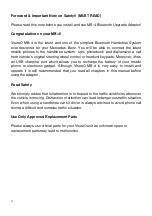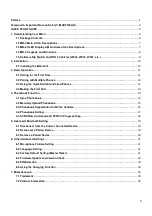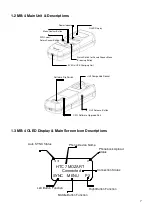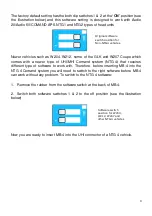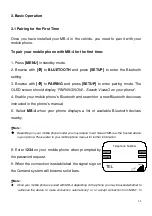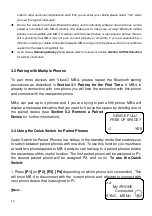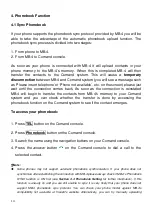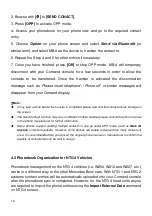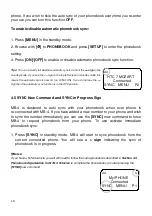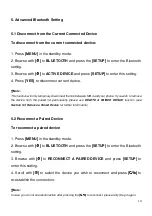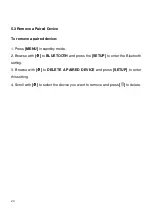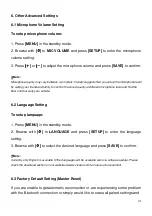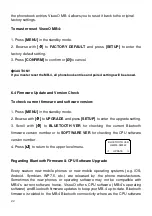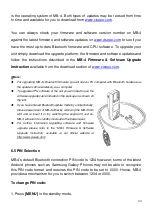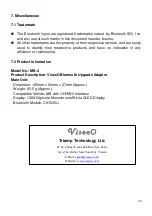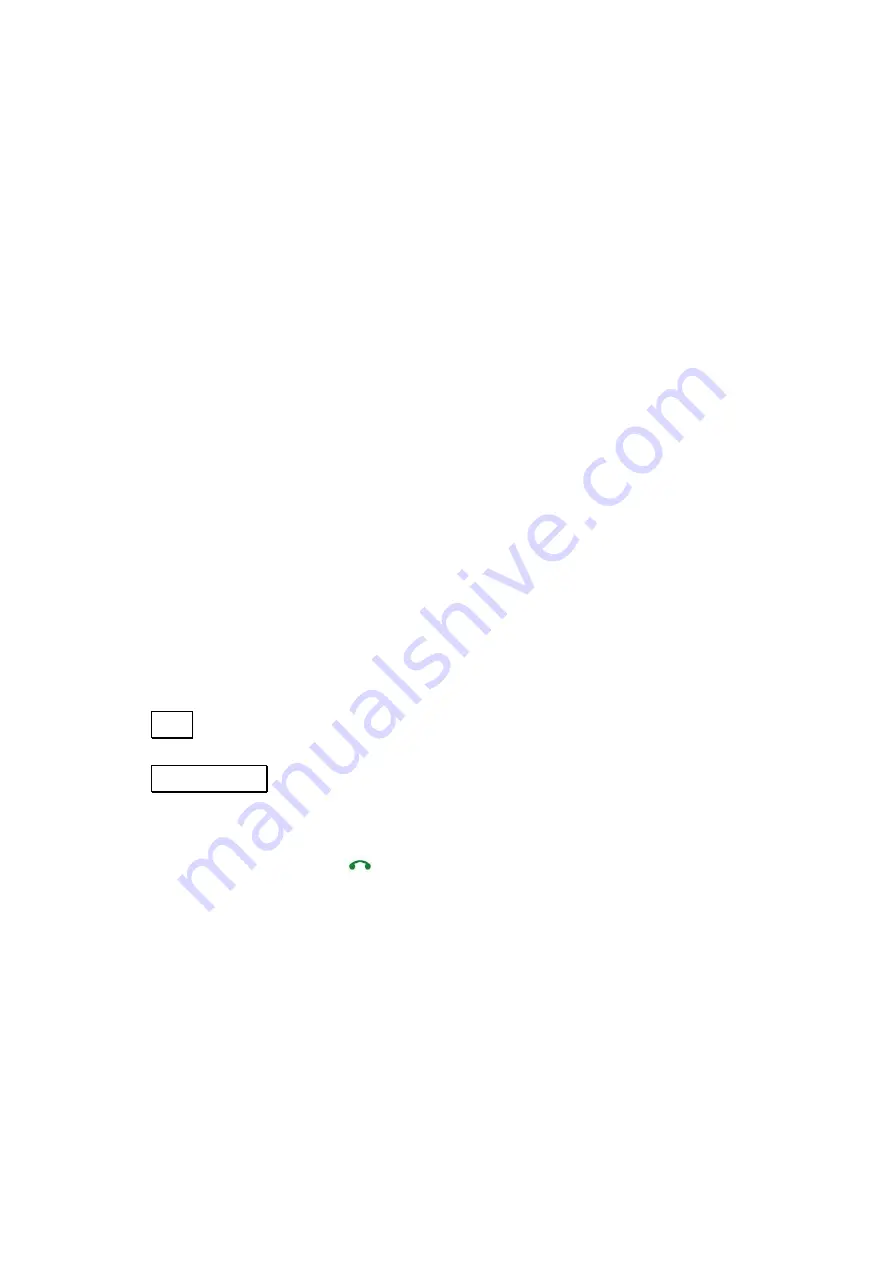
14
4. Phonebook Function
4.1 Sync Phonebook
If your phone supports the phonebook sync protocol provided by MB-4 you will be
able to take the advantage of the automatic phonebook upload function. The
phonebook sync process is divided into two stages:
1. From phone to MB-4.
2. From MB-4 to Comand console.
As soon as your phone is connected with MB-4 it will upload contacts in your
phone memory to the MB-4’s memory. When this is completed MB-4 will then
transfer the contacts to the Comand system. This will cause a
temporary
disconnection
between MB-4 and Comand system (you will see a message such
as ‘Please insert telephone’ or ‘Phone not available’, etc. on the screen) please just
wait until the connection comes back. As soon as the connection is reinstated
MB-4 will begin to transfer the contacts from MB-4’s memory to your Comand
system and you can check whether the transfer is done by accessing the
phonebook function on the Comand system to see if the contact emerges.
To access your phonebook:
1. Press
TEL
button on the Comand console.
2. Press
Phonebook
button on the Comand console.
3. Search the name using the navigation buttons on your Comand console.
4. Press the
answer button
on the Comand console to dial a call to the
selected contact.
Note:
Some phones may not support automatic phonebook synchronization. If your phone does not
synchronize after establishing the connection with MB-4 please always check if MB-4’s Phonebook
SYNC function is ON first (see
Section 4.4 Phonebook Setting
for further information). If this
function is already on and you are still unable to sync it is very likely that your phone does not
support MB-4 phonebook sync protocol. You can check your phone model against MB-4’s
compatibility list available at ViseeO’s website. Alternatively, you can try manually uploading
Summary of Contents for MB-4
Page 26: ...26 ...