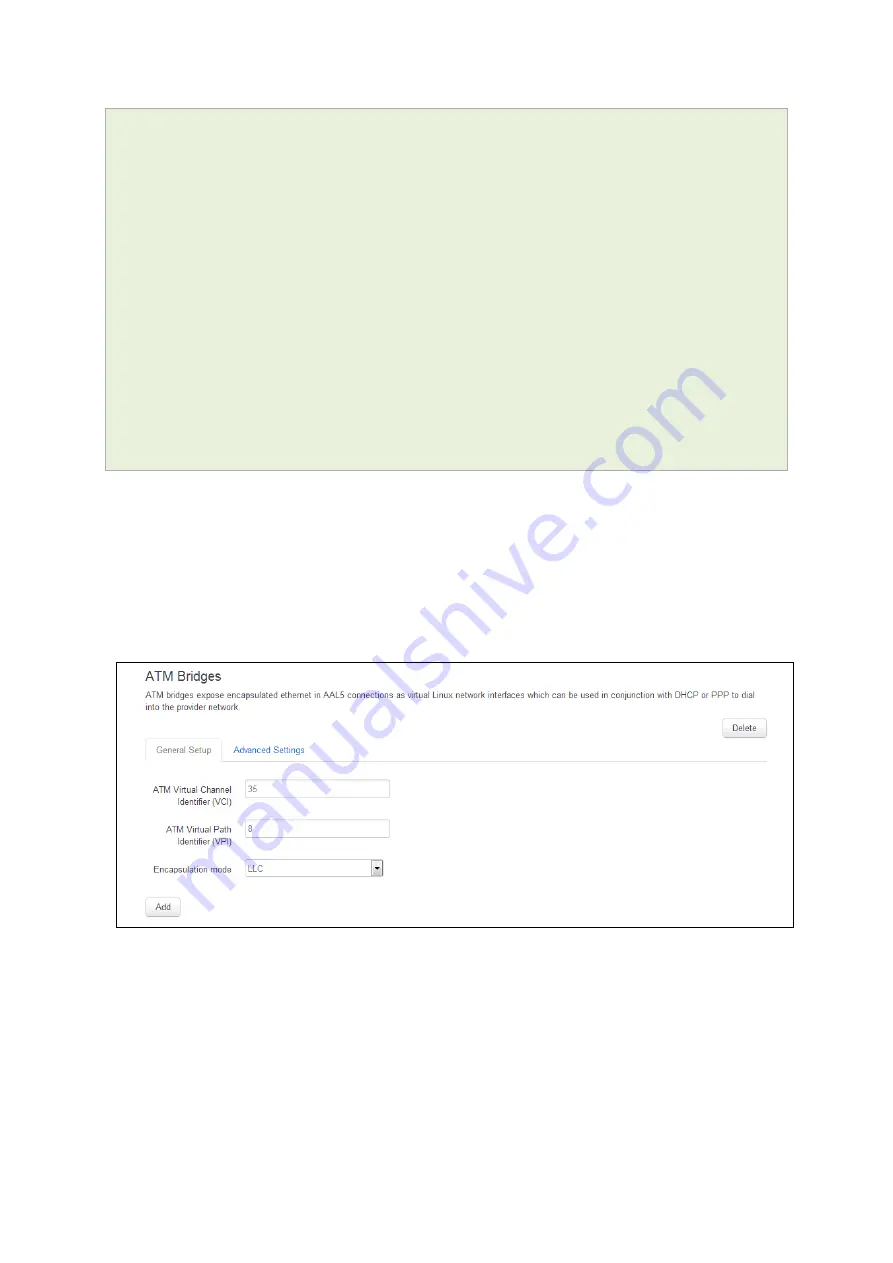
13: Configuring an ADSL interface
_______________________________________________________________________________________________________
_______________________________________________________________________________________________________
© Virtual Access 2018
GW6600 Series User manual
Issue: 1.7
Page 140 of 519
network.ADSL.password=test5
network.ADSL.ac=test
network.ADSL.service=test
network.ADSL.defaultroute=1
network.ADSL.metric=1
network.@atm-bridge[0]=atm-bridge
network.@atm-bridge[0].unit=0
network.@atm-bridge[0].atmdev=0
network.@atm-bridge[0].encaps=llc
network.@atm-bridge[0].payload=bridged
network.@atm-bridge[0].vci=35
network.@atm-bridge[0].vpi=0
13.11
Configuring an ADSL bridge connection with static IP
13.11.1
Bridged connection with static IP: general setup
From the top menu select Network -> Interfaces. The Interfaces Overview page
appears. Scroll down to the bottom of the page until you see the ATM Bridges section.
Click Add. The ATM Bridges page appears.
Figure 76: The ATM bridges section






























