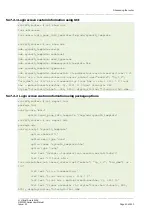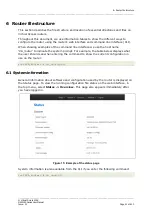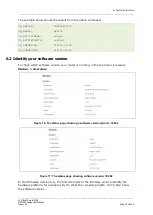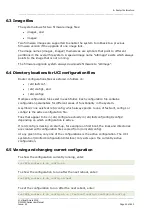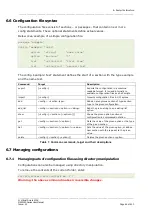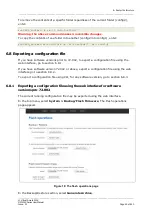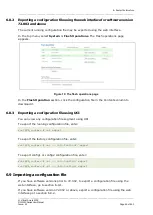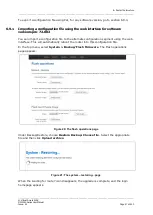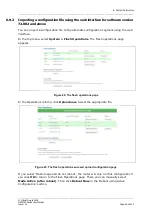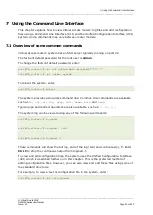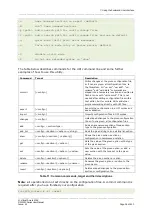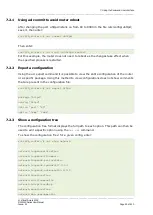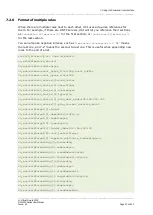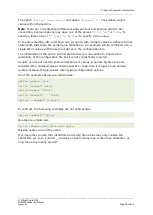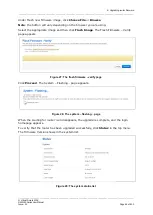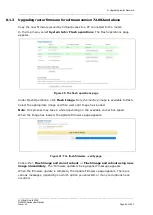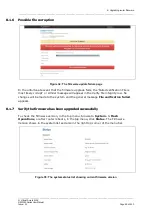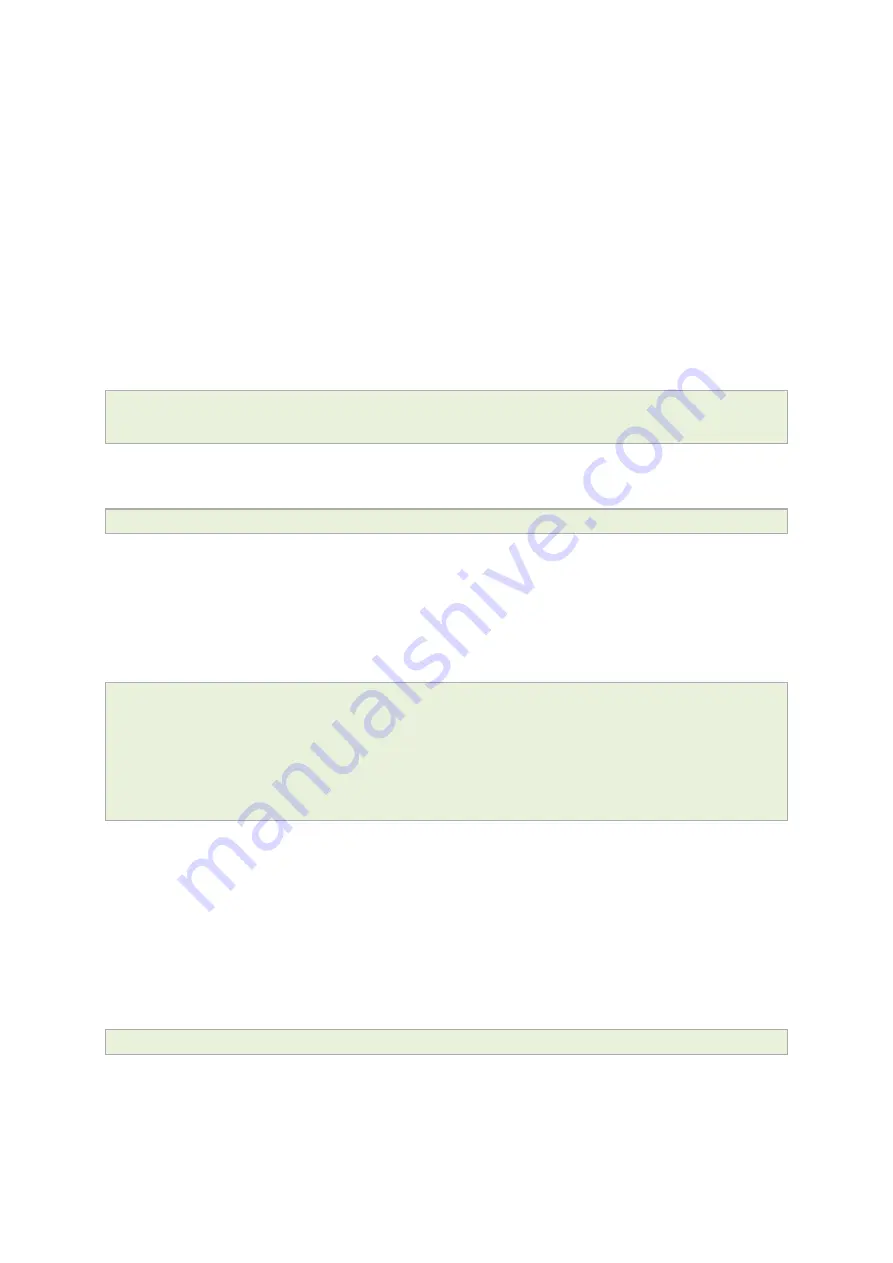
7: Using the Command Line Interface
_______________________________________________________________________________________________________
_______________________________________________________________________________________________________
© Virtual Access 2018
GW2020 Series User Manual
Issue: 2.1
Page 50 of 423
7
Using the Command Line Interface
This chapter explains how to view Virtual Access routers' log files and edit configuration
files using a Command Line Interface (CLI) and the Unified Configuration Interface (UCI)
system. Some commands may vary between router models.
7.1
Overview of some common commands
Virtual Access routers’ system has an SSH server typically running on port 22.
The factconf default password for the root user is admin.
To change the factconf default password, enter:
root@VA_router:/# uci set system.main.password=”******”
root@VA_router:/# uci commit system
To reboot the system, enter:
root@VA_router:/# reboot
The system provides a Unix-like command line. Common Unix commands are available
such as
ls, cd, cat, top, grep, tail, head, more
and
less
.
Typical pipe and redirect operators are also available, such as:
>, >>, <, |
The system log can be viewed using any of the following commands:
root@VA_router:/# logread
root@VA_router:/# logread | tail
root@VA_router:/# logread –f
These commands will show the full log, end of the log (tail) and continuously (-f). Enter
Ctrl-C to stop the continuous output from logread -f.
To view and edit configuration files, the system uses the Unified Configuration Interface
(UCI) which is described further on in this chapter. This is the preferred method of
editing configuration files. However, you can also view and edit these files using some of
the standard Unix tools.
For example, to view a text or configuration file in the system, enter:
root@VA_router:/# cat /etc/passwd